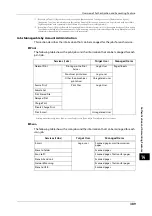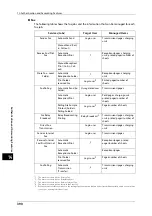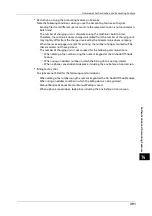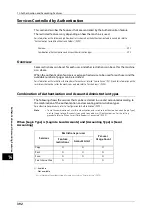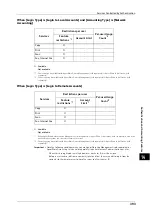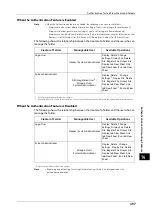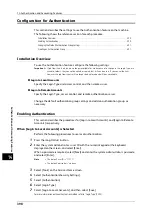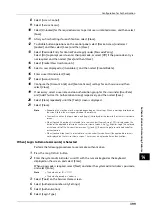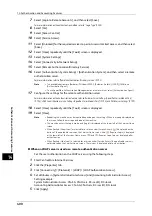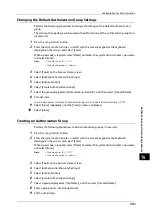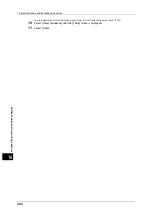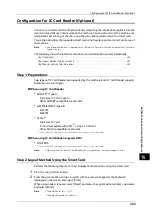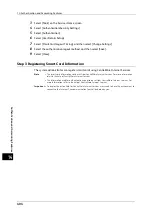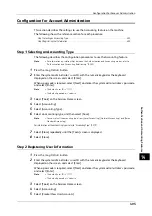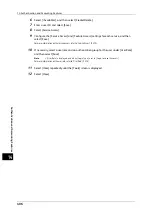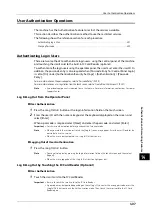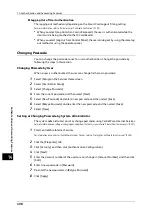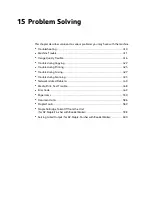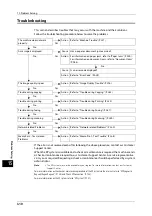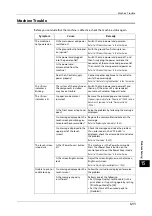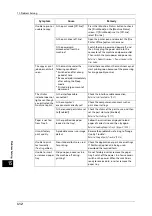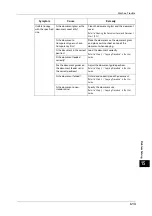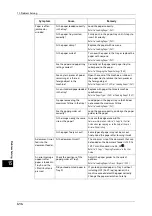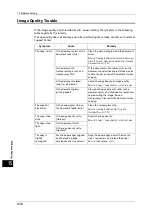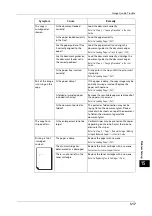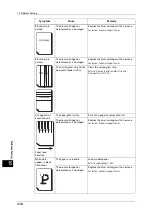Configuration for IC Card Reader (Optional)
403
A
u
then
ti
ca
ti
on a
nd
Ac
co
u
nt
ing
F
e
at
u
res
14
Configuration for IC Card Reader (Optional)
You can use a smart card for authentication by comparing the information registered on the
smart card and the user information on the machine. You can also restrict the machine use
and perform accounting of the jobs using the information registered on the smart card.
This section describes the supported smart cards and how to register a smart card to use at
the machine.
Note
•
An optional component is required to use this feature. For more information, contact our Customer
Support Center.
The following shows the reference section for card information and each procedure.
Step 1 Preparations
Two types of IC Card Reader are supported by the machine. Each IC Card Reader supports
following smart card types.
When using IC Card Reader
z
MIFARE
®
(Type A)
- Fuji Xerox IC Card (Type A)
- Other MIFARE compatible smart cards
*
z
eLWISE/ELWISE (Type B)
- eLWISE
- ELWISE
z
FeliCa
®
- Fuji Xerox IC Card
- IC Card compatible with SSFC
®
version 1.0 format
- Other FeliCa compatible smart cards
*
* : The embedded IC Card Reader of the machine may not support some smart cards.
When using IC Card Reader (supports HID)
z
HID-PROX
*
* : The embedded IC Card Reader of the machine may not support some smart cards.
Note
•
When you confirm which IC Card Reader you use, contact our Customer Support Center.
Step 2 Logout Method Using the Smart Card
Perform the following steps to set how to logout authentication using the smart card.
1
Press the <Log In/Out> button.
2
Enter the system administrator's user ID with the numeric keypad or the keyboard
displayed on the screen, and select [Enter].
When a passcode is required, select [Next] and enter the system administrator's passcode,
and select [Enter].
Note
•
The default user ID is "11111".
•
The default passcode is "x-admin".
Summary of Contents for ApeosPort-V 6080
Page 1: ...ApeosPort V 7080 ApeosPort V 6080 DocuCentre V 7080 DocuCentre V 6080 Administrator Guide ...
Page 13: ...13 Activity Report 727 EP System 731 Glossary 732 Index 735 ...
Page 14: ...14 ...
Page 62: ...2 Paper and Other Media 62 Paper and Other Media 2 ...
Page 88: ...3 Maintenance 88 Maintenance 3 ...
Page 110: ...4 Machine Status 110 Machine Status 4 ...
Page 296: ...5 Tools 296 Tools 5 ...
Page 346: ...9 Scanner Environment Settings 346 Scanner Environment Settings 9 ...
Page 354: ...10 Using IP Fax SIP 354 Using IP Fax SIP 10 ...
Page 366: ...12 Using the Server Fax Service 366 Using the Server Fax Service 12 ...
Page 382: ...13 Encryption and Digital Signature Settings 382 Encryption and Digital Signature Settings 13 ...
Page 734: ...16 Appendix 734 Appendix 16 ...
Page 744: ...Index 744 Index ...