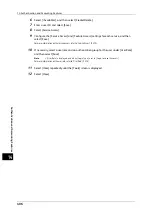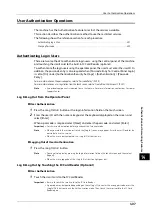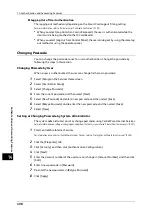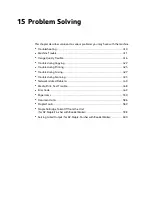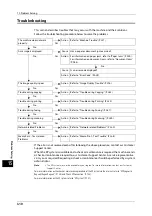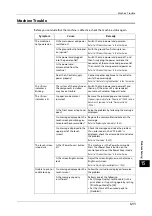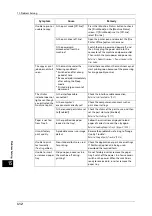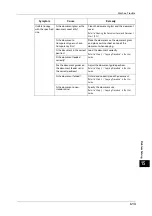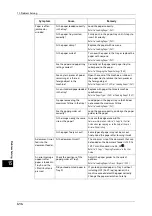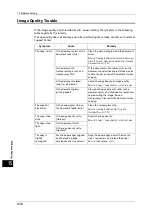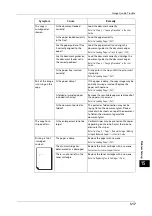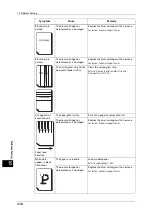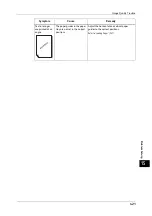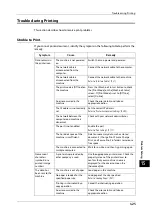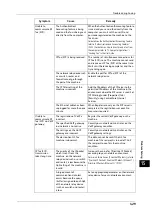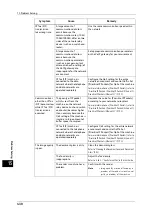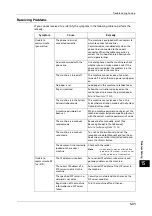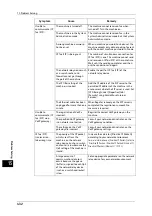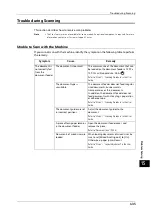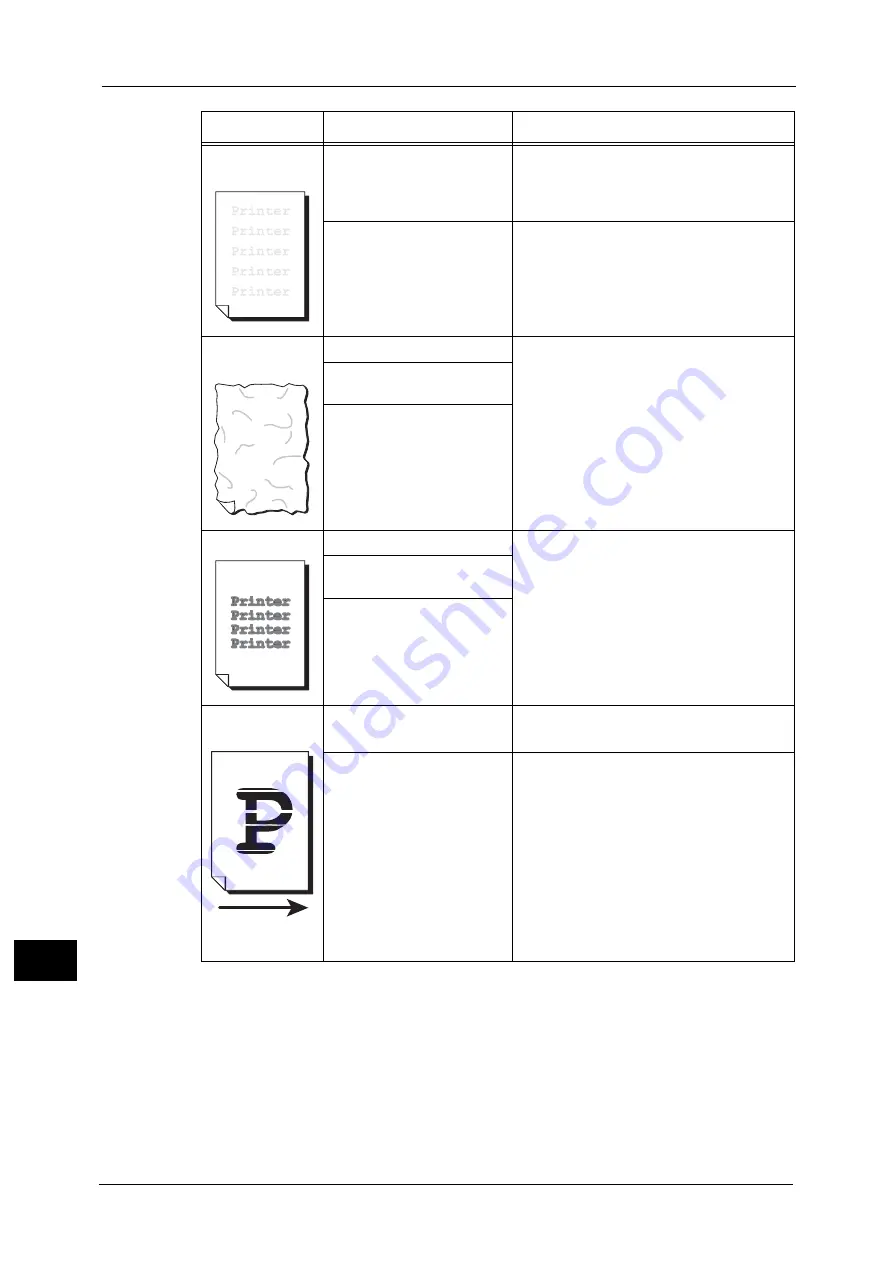
15 Problem Solving
420
Pro
b
lem
So
lv
in
g
15
The entire output
is faint.
When Tray 5 is used, the size
and type of the loaded paper
are different from the
settings on the print driver.
Load paper of the correct type and size into
Tray 5.
Refer to "Loading Paper in Tray 5 (Bypass)" (P.50).
Two or more sheets may be
fed simultaneously.
Fan the paper well and load it again.
Refer to "Loading Paper" (P.47).
Paper becomes
wrinkled.
The paper is unsuitable.
Replace the paper with new one.
Refer to "Loading Paper" (P.47).
Paper has been added to the
paper loaded.
The paper is damp.
Text is blurred.
The paper is unsuitable.
Replace the paper with new one.
Refer to "Loading Paper" (P.47).
Paper has been added to the
paper loaded.
The paper is damp.
White patches
appear vertically.
Paper feed
direction
The drum cartridge has
deteriorated or is damaged.
Replace the drum cartridge with a new one.
Contact our Customer Support Center.
No toner remains in the toner
cartridge.
Replace the toner cartridge with a new one.
Refer to "Replacing Toner Cartridges" (P.66).
Symptom
Cause
Remedy
Summary of Contents for ApeosPort-V 6080
Page 1: ...ApeosPort V 7080 ApeosPort V 6080 DocuCentre V 7080 DocuCentre V 6080 Administrator Guide ...
Page 13: ...13 Activity Report 727 EP System 731 Glossary 732 Index 735 ...
Page 14: ...14 ...
Page 62: ...2 Paper and Other Media 62 Paper and Other Media 2 ...
Page 88: ...3 Maintenance 88 Maintenance 3 ...
Page 110: ...4 Machine Status 110 Machine Status 4 ...
Page 296: ...5 Tools 296 Tools 5 ...
Page 346: ...9 Scanner Environment Settings 346 Scanner Environment Settings 9 ...
Page 354: ...10 Using IP Fax SIP 354 Using IP Fax SIP 10 ...
Page 366: ...12 Using the Server Fax Service 366 Using the Server Fax Service 12 ...
Page 382: ...13 Encryption and Digital Signature Settings 382 Encryption and Digital Signature Settings 13 ...
Page 734: ...16 Appendix 734 Appendix 16 ...
Page 744: ...Index 744 Index ...