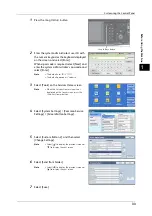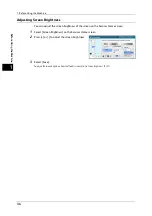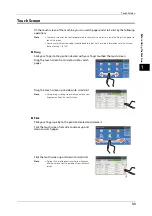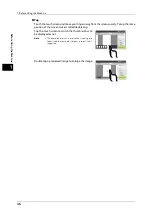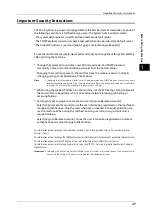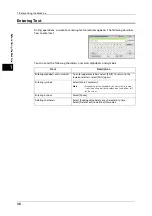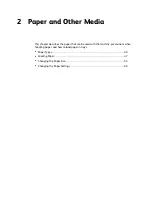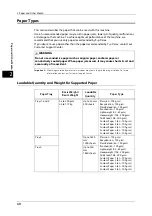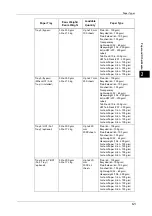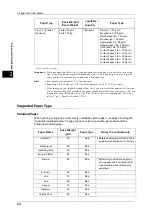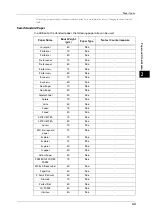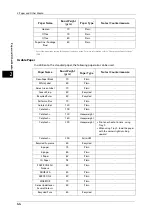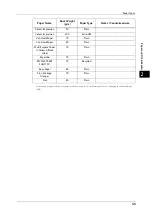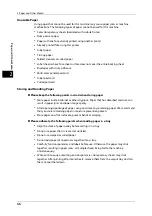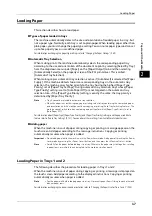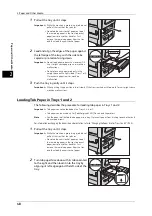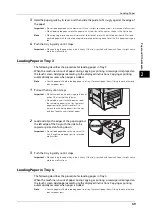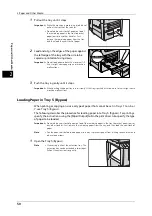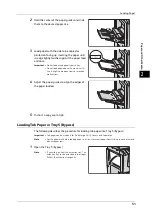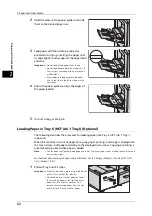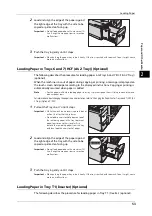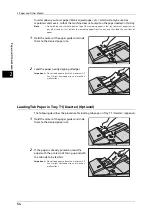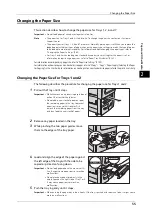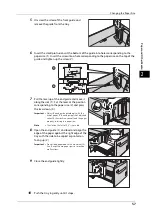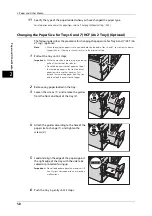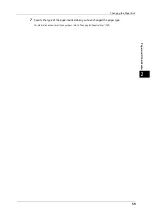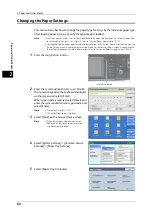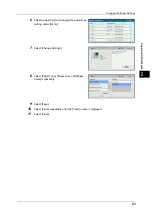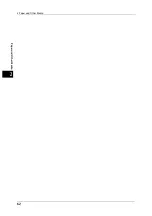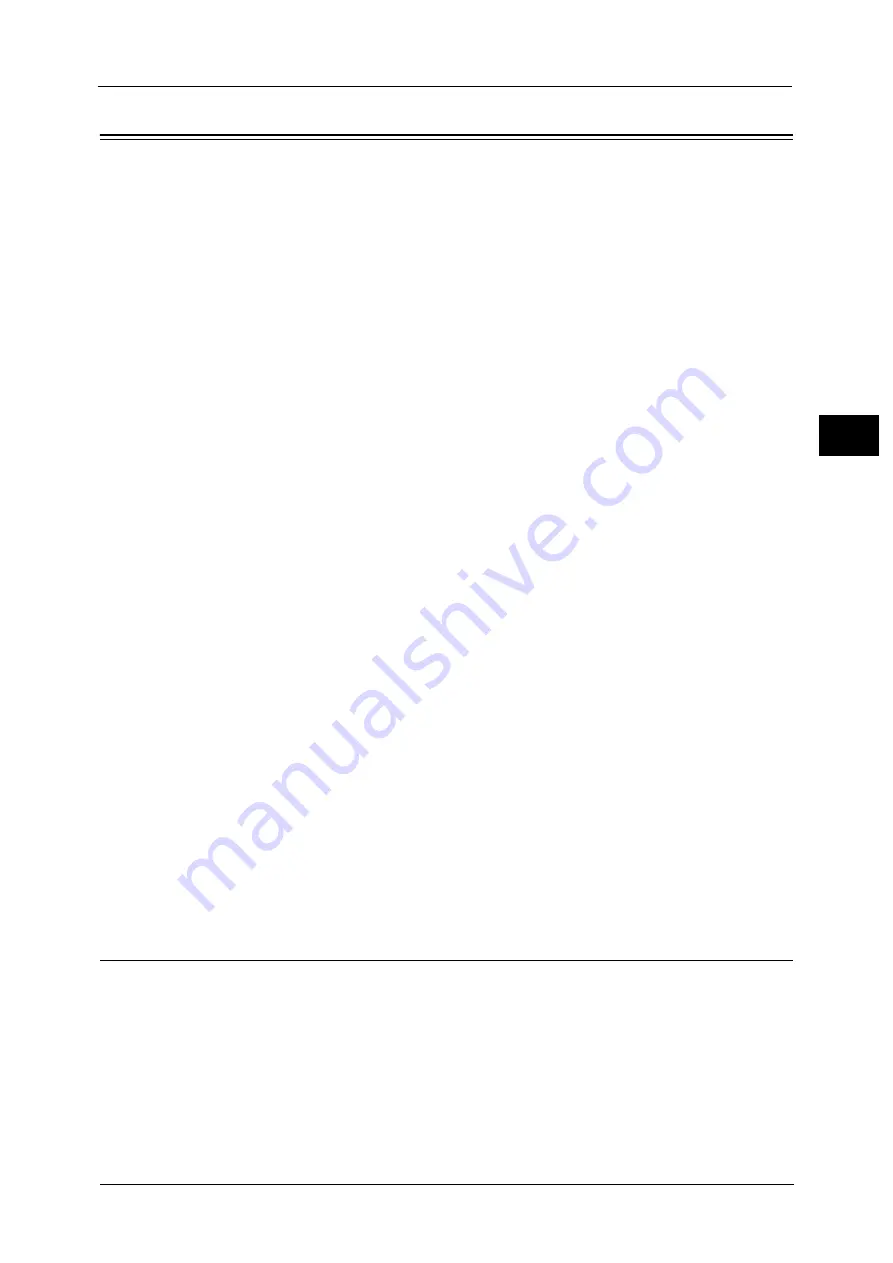
Loading Paper
47
P
a
p
e
r an
d Oth
e
r M
e
dia
2
Loading Paper
This section describes how to load paper.
Types of paper loaded in trays
The machine automatically detects the size and orientation of loaded paper in a tray, but
not a paper type. Normally, each tray is set to plain paper. When loading paper other than
plain paper, you must change the paper type setting. You can name paper types and can set
up to five paper types as user-defined paper.
For information on changing the paper type settings, refer to "Changing the Paper Settings" (P.60).
Automatic Tray Selection
When making prints, the machine automatically selects the corresponding paper tray
according to the size and orientation of the document to print by selecting [Select By Tray]
from the drop down menu under [Paper] on the [Paper/Output] tab, and then selecting
[Automatically Select] on the property screen of the PCL print driver. This is called
[Automatic Tray Selection].
When making copies, automatic tray selection is active if [Auto Select] is selected for [Paper
Supply]. If the machine detects two or more corresponding trays in the automatic tray
selection, the machine gives higher priority to the tray having the highest [Paper Type
Priority] set at [Paper Tray Settings]. During automatic tray selection, trays whose [Paper
Type Priority] setting is set to [Auto Paper Off] are not targeted in the automatic tray
selection. Also, if the [Paper Type Priority] setting is exactly the same, the tray priority is
determined by [Paper Tray Priority].
Note
•
Tray 5 cannot be selected in automatic tray selection.
•
When the paper runs out during copying or printing, select a tray containing the same sized paper
and orientation, and the machine continues copying or printing (Auto Tray Switching feature). The
machine cannot switch to a tray containing a paper type for which [Paper Type Priority] is set to
[Auto Paper Off].
For information about [Paper Type], [Paper Type Priority], and [Paper Tray Priority] settings, and the paper substitute
feature, refer to "Paper Tray Settings" (P.141). You can also set these settings from CentreWare Internet Services.
Adding paper
When the machine runs out of paper during copying or printing, a message appears on the
touch screen. Add paper according to the message instructions. Copying or printing
automatically resumes when paper is added.
Important •
Do not add paper while the machine is in the Power Saver mode. Add paper after exiting the Power
Saver mode by pressing the <Power Saver> button, and then press the <Machine Status> button.
Note
•
Carefully fan the paper before loading it in a tray. Otherwise, the paper may stick together, resulting
in paper jams, or multiple sheets being fed to the machine simultaneously.
Loading Paper in Trays 1 and 2
The following describes the procedure for loading paper in Trays 1 and 2.
When the machine runs out of paper during copying or printing, a message is displayed on
the touch screen. Add paper according to the displayed instructions. Copying or printing
automatically resumes when paper is added.
Note
•
Fan the paper well before loading paper in a tray. It prevents paper from sticking to each other and
reduces paper jams.
For information on changing the paper size and orientation, refer to "Changing the Paper Size for Trays 1 and 2" (P.55).
Summary of Contents for ApeosPort-V 6080
Page 1: ...ApeosPort V 7080 ApeosPort V 6080 DocuCentre V 7080 DocuCentre V 6080 Administrator Guide ...
Page 13: ...13 Activity Report 727 EP System 731 Glossary 732 Index 735 ...
Page 14: ...14 ...
Page 62: ...2 Paper and Other Media 62 Paper and Other Media 2 ...
Page 88: ...3 Maintenance 88 Maintenance 3 ...
Page 110: ...4 Machine Status 110 Machine Status 4 ...
Page 296: ...5 Tools 296 Tools 5 ...
Page 346: ...9 Scanner Environment Settings 346 Scanner Environment Settings 9 ...
Page 354: ...10 Using IP Fax SIP 354 Using IP Fax SIP 10 ...
Page 366: ...12 Using the Server Fax Service 366 Using the Server Fax Service 12 ...
Page 382: ...13 Encryption and Digital Signature Settings 382 Encryption and Digital Signature Settings 13 ...
Page 734: ...16 Appendix 734 Appendix 16 ...
Page 744: ...Index 744 Index ...