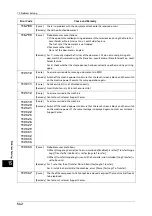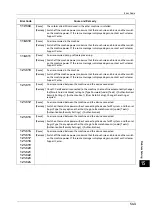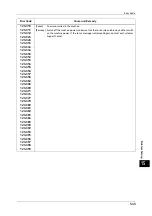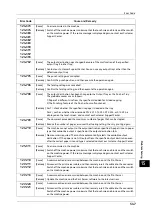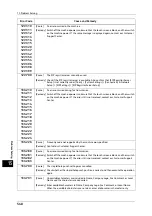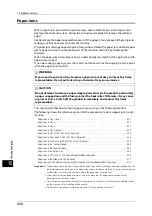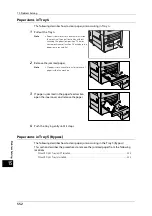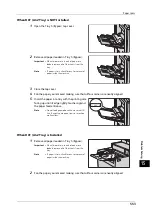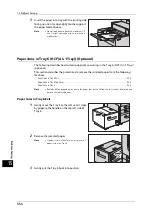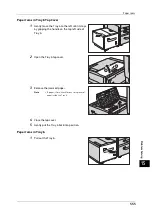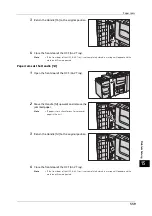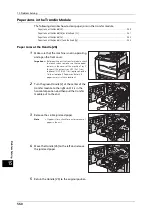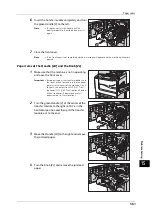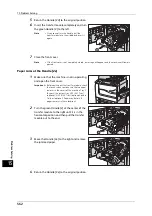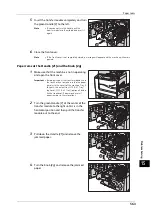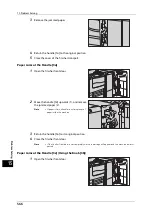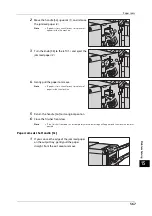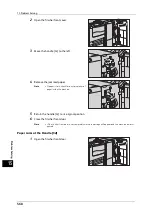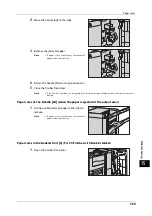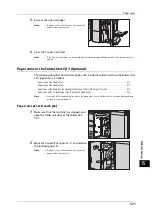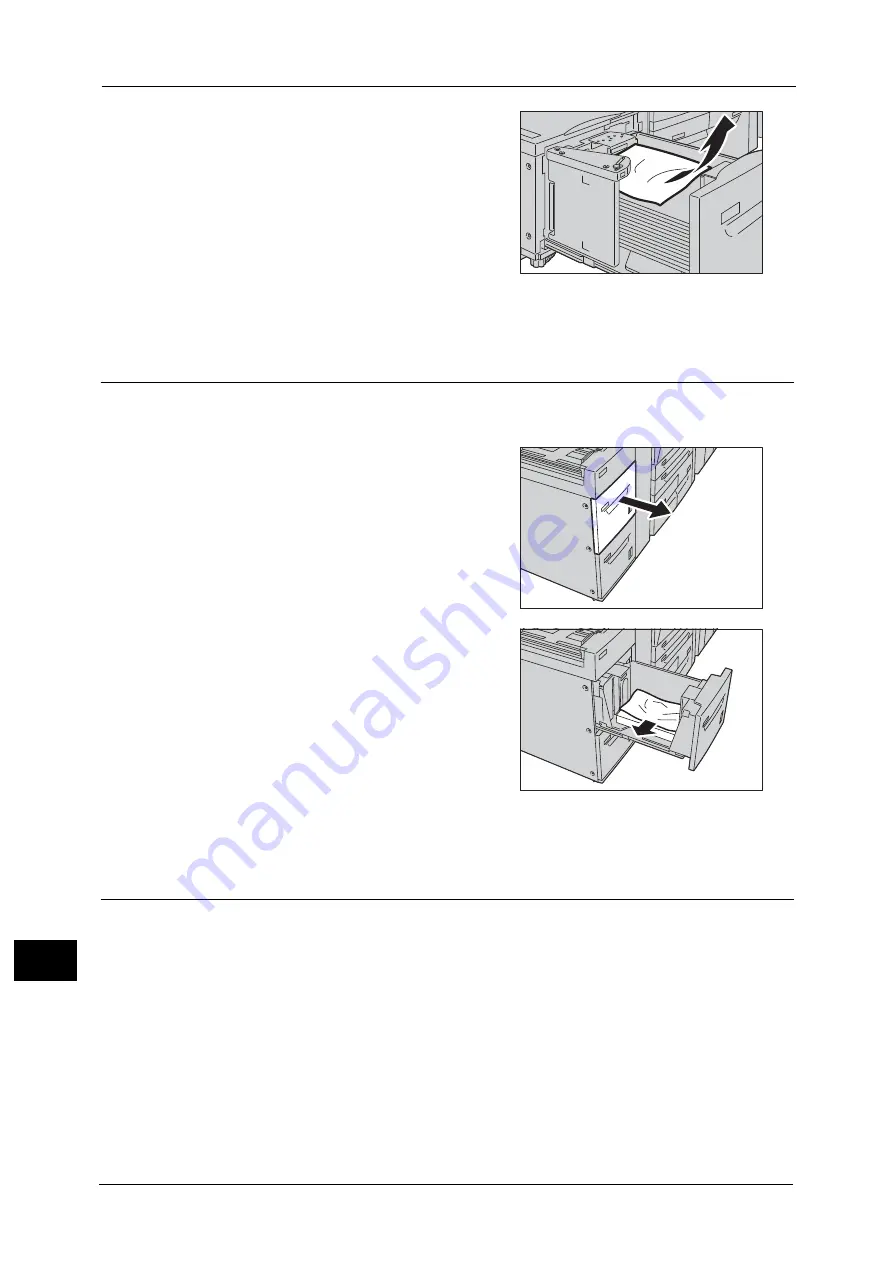
15 Problem Solving
556
Pro
b
lem
So
lv
in
g
15
2
Remove the jammed paper.
Note
•
If paper is torn, check for any torn pieces of
paper inside the Tray 6.
3
Push the tray in gently until it stops.
Paper Jams in Trays 6 and 7 (HCF (A4 2 Tray)) (Optional)
The following describes how to clear paper jam occurring in the Trays 6 and 7 (HCF (A4 2
Tray) (optional).
1
Pull out the Tray 6 or 7 where the paper jam
occurred.
Important •
Paper is sometimes torn and remains inside
the machine if you pull out a tray without
checking the paper jam position. This may
cause machine malfunction. Check where the
paper jam occurred first.
2
Remove the jammed paper.
Note
•
If paper is torn, check for any torn pieces of
paper inside the tray.
3
Push the tray in gently until it stops.
Paper Jams at the Trays 6 and 7 (HCF (A4 2 Tray)) (Optional)
The following describes how to clear paper jam occurring at the following locations:
Summary of Contents for ApeosPort-V 6080
Page 1: ...ApeosPort V 7080 ApeosPort V 6080 DocuCentre V 7080 DocuCentre V 6080 Administrator Guide ...
Page 13: ...13 Activity Report 727 EP System 731 Glossary 732 Index 735 ...
Page 14: ...14 ...
Page 62: ...2 Paper and Other Media 62 Paper and Other Media 2 ...
Page 88: ...3 Maintenance 88 Maintenance 3 ...
Page 110: ...4 Machine Status 110 Machine Status 4 ...
Page 296: ...5 Tools 296 Tools 5 ...
Page 346: ...9 Scanner Environment Settings 346 Scanner Environment Settings 9 ...
Page 354: ...10 Using IP Fax SIP 354 Using IP Fax SIP 10 ...
Page 366: ...12 Using the Server Fax Service 366 Using the Server Fax Service 12 ...
Page 382: ...13 Encryption and Digital Signature Settings 382 Encryption and Digital Signature Settings 13 ...
Page 734: ...16 Appendix 734 Appendix 16 ...
Page 744: ...Index 744 Index ...