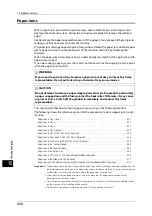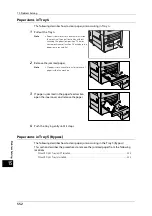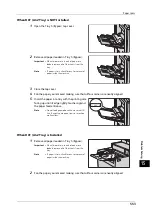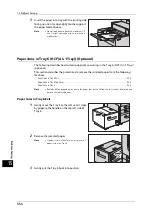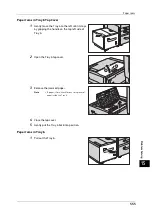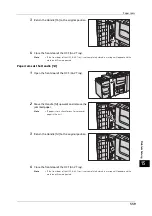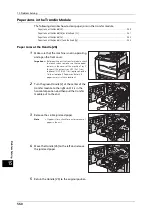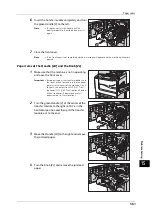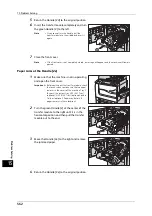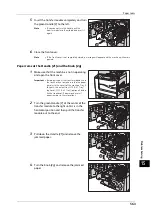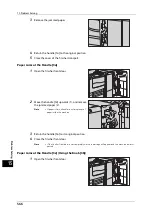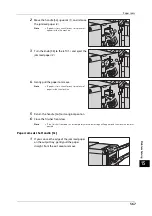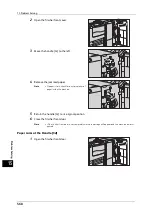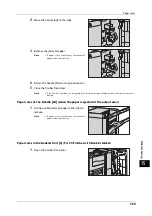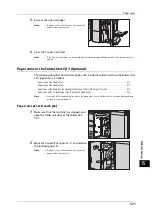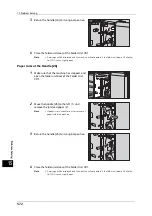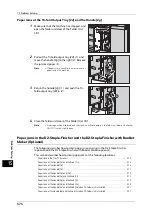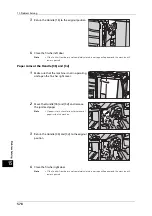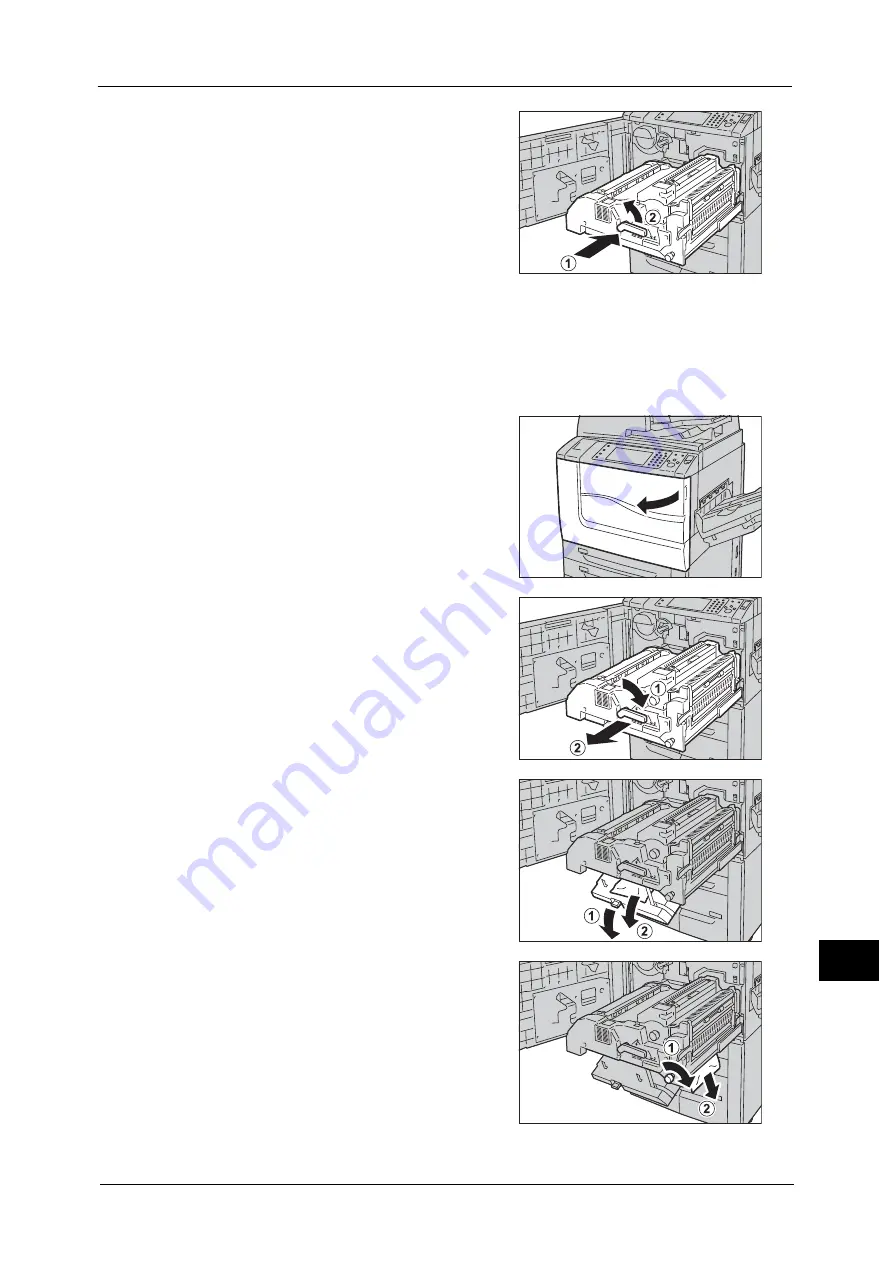
Paper Jams
563
Pro
b
lem
So
lv
in
g
15
5
Insert the transfer module completely and turn
the green Handle [2] to the left.
Note
•
If you cannot turn the handle, pull the
transfer module to the middle and insert it
again.
6
Close the front cover.
Note
•
If the front cover is not completely closed, a message will appear and the machine will remain
paused.
Paper Jams at the Handle [2f] and the Knob [2g]
1
Make sure that the machine is not in operating,
and open the front cover.
Important •
Before pulling out the transfer module, check
the touch screen to make sure that no paper
remains in the covers of the machine, Tray 5
(Bypass), the output tray, HCF (A4 1 Tray)
(optional), HCF (A4 2 Tray) (optional), and a
finisher (optional). Paper may be torn if
paper remains in these locations.
2
Turn the green Handle [2] at the center of the
transfer module to the right until it is in the
horizontal position and then pull the transfer
module out to the end.
3
Pull down the Handle [2f] and remove the
jammed paper.
4
Turn the Knob [2g] and remove the jammed
paper.
Summary of Contents for ApeosPort-V 6080
Page 1: ...ApeosPort V 7080 ApeosPort V 6080 DocuCentre V 7080 DocuCentre V 6080 Administrator Guide ...
Page 13: ...13 Activity Report 727 EP System 731 Glossary 732 Index 735 ...
Page 14: ...14 ...
Page 62: ...2 Paper and Other Media 62 Paper and Other Media 2 ...
Page 88: ...3 Maintenance 88 Maintenance 3 ...
Page 110: ...4 Machine Status 110 Machine Status 4 ...
Page 296: ...5 Tools 296 Tools 5 ...
Page 346: ...9 Scanner Environment Settings 346 Scanner Environment Settings 9 ...
Page 354: ...10 Using IP Fax SIP 354 Using IP Fax SIP 10 ...
Page 366: ...12 Using the Server Fax Service 366 Using the Server Fax Service 12 ...
Page 382: ...13 Encryption and Digital Signature Settings 382 Encryption and Digital Signature Settings 13 ...
Page 734: ...16 Appendix 734 Appendix 16 ...
Page 744: ...Index 744 Index ...