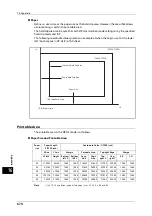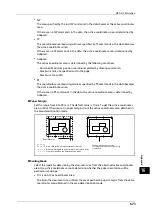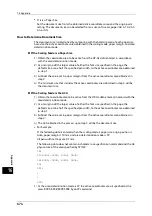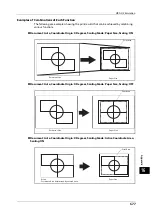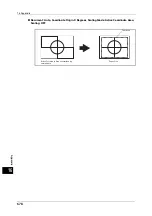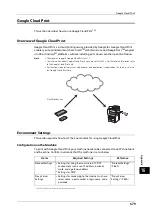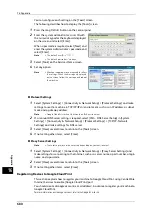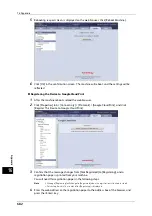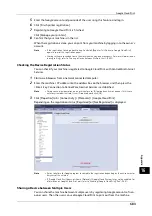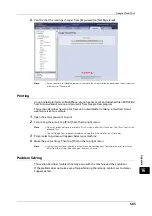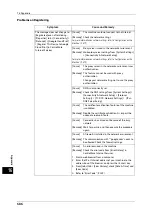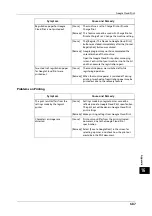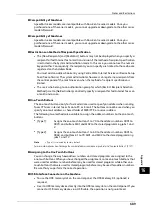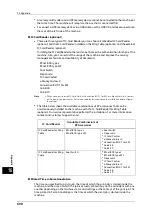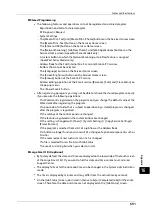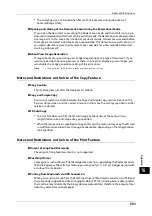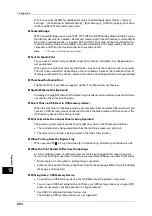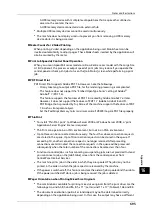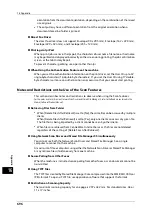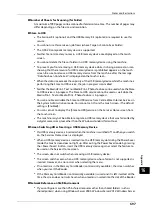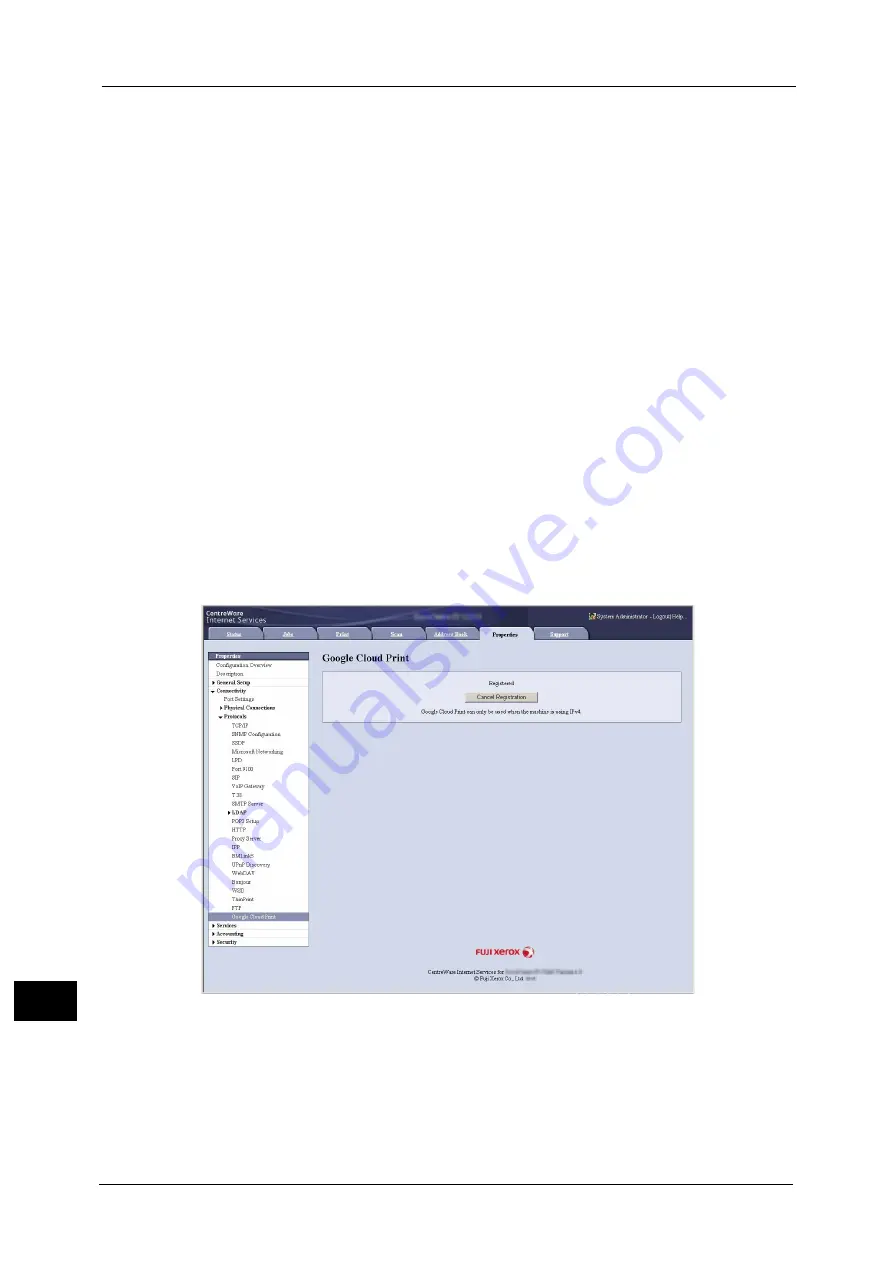
16 Appendix
684
A
ppe
n
d
ix
16
Note
•
For more information on registering, refer to Google Cloud Print help.
1
Start a web browser, and log in to Google Cloud Print with the owner account.
2
Google Cloud Print management page will appear. Click [Printers].
3
Select the machine to share, and click [Share].
4
On the displayed screen, enter the Google account (e-mail address) for the user who will be
sharing the machine. Then click [Share].
The account will be added to the [Who has access] list.
Note
•
When the user registered to share the machine logs in to Google Cloud Print, a message tells that
the owner made the sharing settings. The user needs to agree to sharing to use the machine.
Cancelling the Registration of the Device from Google Cloud Print
This section explains how to cancel the Google Cloud Print registration.
Important •
Unregistration from Google Cloud Print printer managing screen will not be reflected to the
machine. Be sure to make settings with CentreWare Internet Services as follows.
1
Start a web browser from a network connected computer.
2
Enter the machine's IP address into the address box on the browser, and then press the
<Enter> key. Connection to CentreWare Internet Services is established.
Note
•
During connection/operation, pop-up screen for user ID/passcode entry may appear. In this case,
enter a system administrator's user ID/passcode and click [OK].
3
Click [Properties] tab > [Connectivity] > [Protocols] > [Google Cloud Print], and click [Cancel
Registration].
Summary of Contents for ApeosPort-V 6080
Page 1: ...ApeosPort V 7080 ApeosPort V 6080 DocuCentre V 7080 DocuCentre V 6080 Administrator Guide ...
Page 13: ...13 Activity Report 727 EP System 731 Glossary 732 Index 735 ...
Page 14: ...14 ...
Page 62: ...2 Paper and Other Media 62 Paper and Other Media 2 ...
Page 88: ...3 Maintenance 88 Maintenance 3 ...
Page 110: ...4 Machine Status 110 Machine Status 4 ...
Page 296: ...5 Tools 296 Tools 5 ...
Page 346: ...9 Scanner Environment Settings 346 Scanner Environment Settings 9 ...
Page 354: ...10 Using IP Fax SIP 354 Using IP Fax SIP 10 ...
Page 366: ...12 Using the Server Fax Service 366 Using the Server Fax Service 12 ...
Page 382: ...13 Encryption and Digital Signature Settings 382 Encryption and Digital Signature Settings 13 ...
Page 734: ...16 Appendix 734 Appendix 16 ...
Page 744: ...Index 744 Index ...