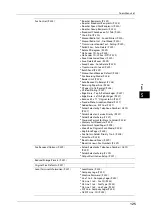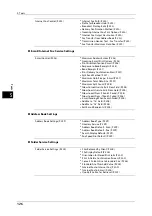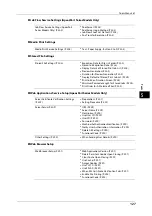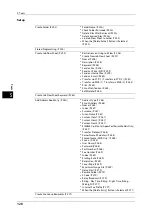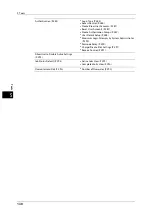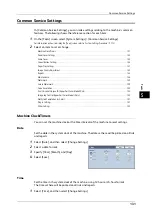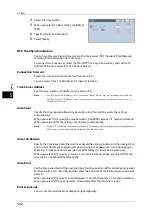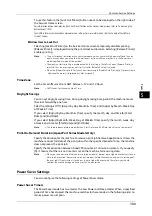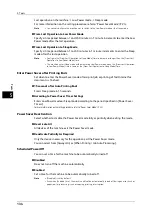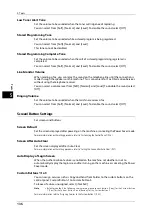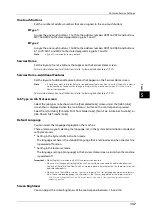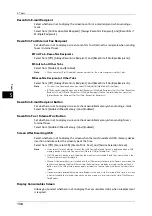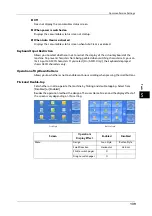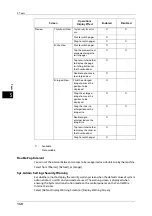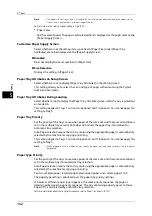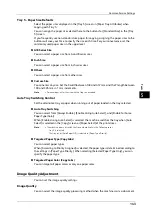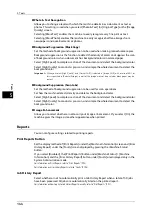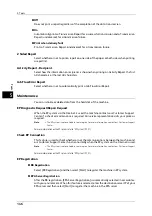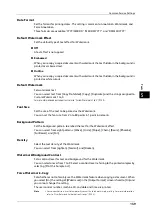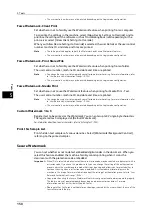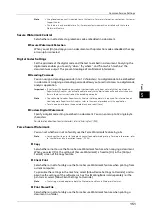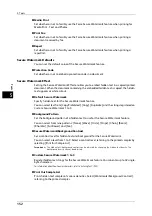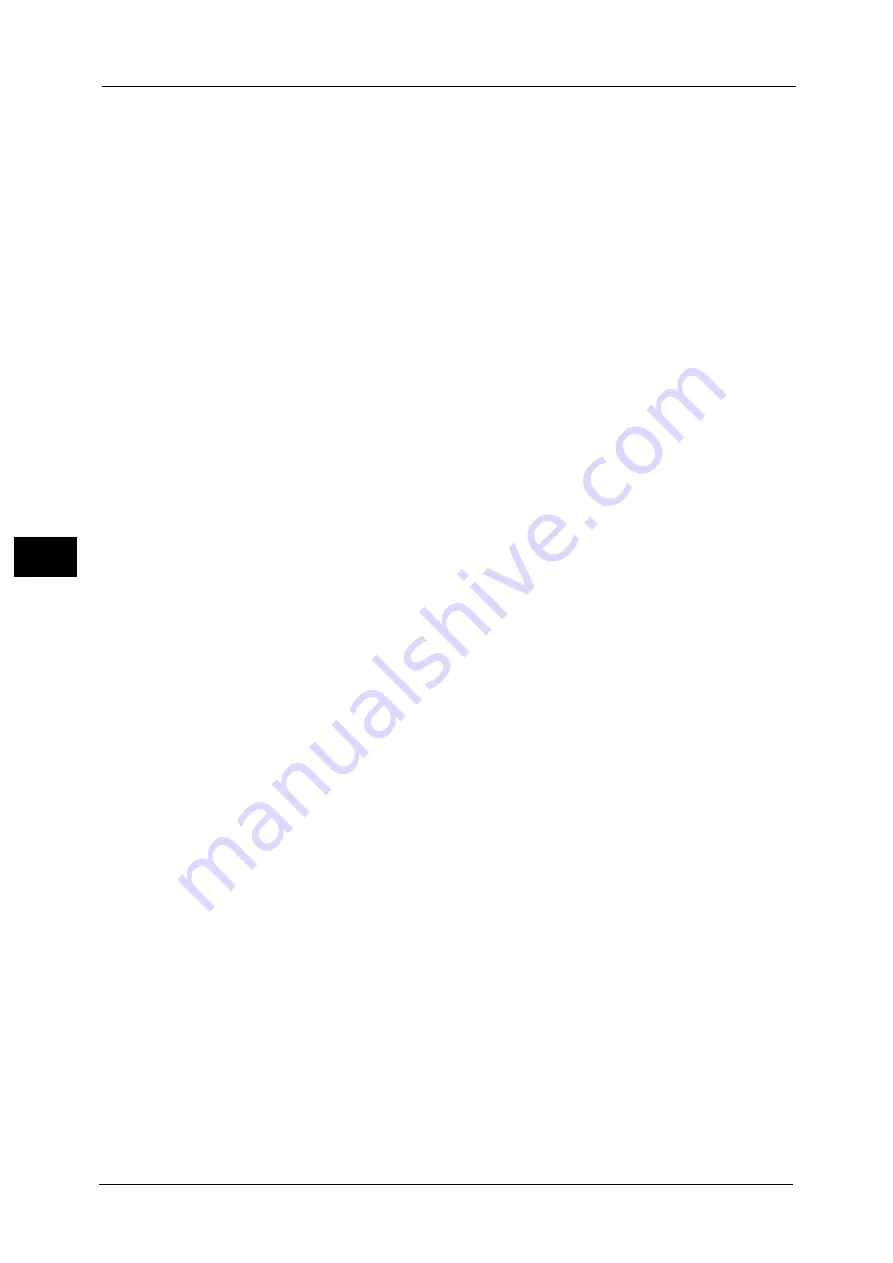
5 Tools
138
To
ols
5
Reconfirm E-mail Recipient
Select whether or not to display the screen to confirm e-mail recipients when sending e-
mails.
Select from [Confirmation Not Required], [Always Reconfirm Recipient], and [Reconfirm if
Multiple Recipients].
Reconfirm Fax/Internet Fax Recipient
Set whether or not to display a screen to confirm fax/Internet fax recipients when sending
faxes / Internet faxes.
First Tab - Reconfirm Recipients
Select from [Off], [Always Reconfirm Recipient], and [Reconfirm if Multiple Recipients].
Start Job at Other Tabs
Select from [Disabled] and [Enabled].
Note
•
When you select [Start Disabled], you cannot confirm the e-mail recipients in other Tabs.
Reconfirm Recipient at Other Tabs
Select from [Off], [Always Reconfirm Recipient], and [Reconfirm if Multiple Recipients].
Note
•
This item is not displayed when you select [Disabled] for [Start Job at Other Tabs].
•
[Off] cannot be selected when you select [Reconfirm if Multiple Recipients] for [First Tab - Reconfirm
Recipients]. And [Off] and [Reconfirm if Multiple Recipients] cannot be selected when you select
[Always Reconfirm Recipient] for [First Tab - Reconfirm Recipients].
Reconfirm E-mail Recipient Button
Set whether or not to display a screen to check available memory when sending e-mails.
Select from [Disabled (Show Memory)] and [Enabled].
Reconfirm Fax / Internet Fax Button
Set whether or not to display a screen to check available memory when sending faxes /
Internet faxes.
Select from [Disabled (Show Memory)] and [Enabled].
Screen After Inserting USB
Select whether or not to display the screen when the machine detects USB memory device
insertion, and also select the screen type at the time.
Select from [Off], [Store to USB], [Media Print - Text], and [Service Selection Screen].
Note
•
If you select [Service Selection Screen], the [USB Device Detected] screen is displayed when a USB
memory device is inserted. You can select [Store to USB] or [Media Print - Text].
•
If a USB memory device is inserted when the machine is switched off, and then you switch on, the
Services Home screen is displayed.
•
When a USB memory device is inserted into the USB memory slot during the Power Saver mode, the
touch screen does not light up. After exiting the Power Saver mode by pressing the <Power Saver>
button, insert the USB memory device again or select the feature to be used on the Services Home
screen.
•
If a commercially available Memory Card Reader is used and it is left inserted all the time, the screen
is not switched to the selected screen even when a medium is inserted into the slot of the Memory
Card Reader.
Display Consumables Screen
Allows you to select whether or not to display the consumables status when a replacement
is required.
Summary of Contents for ApeosPort-V 6080
Page 1: ...ApeosPort V 7080 ApeosPort V 6080 DocuCentre V 7080 DocuCentre V 6080 Administrator Guide ...
Page 13: ...13 Activity Report 727 EP System 731 Glossary 732 Index 735 ...
Page 14: ...14 ...
Page 62: ...2 Paper and Other Media 62 Paper and Other Media 2 ...
Page 88: ...3 Maintenance 88 Maintenance 3 ...
Page 110: ...4 Machine Status 110 Machine Status 4 ...
Page 296: ...5 Tools 296 Tools 5 ...
Page 346: ...9 Scanner Environment Settings 346 Scanner Environment Settings 9 ...
Page 354: ...10 Using IP Fax SIP 354 Using IP Fax SIP 10 ...
Page 366: ...12 Using the Server Fax Service 366 Using the Server Fax Service 12 ...
Page 382: ...13 Encryption and Digital Signature Settings 382 Encryption and Digital Signature Settings 13 ...
Page 734: ...16 Appendix 734 Appendix 16 ...
Page 744: ...Index 744 Index ...