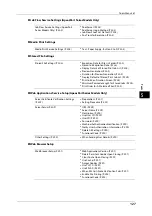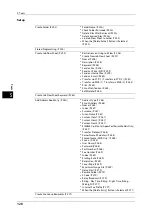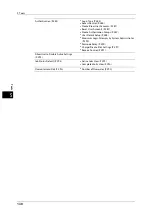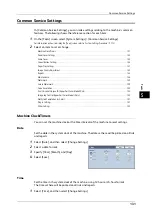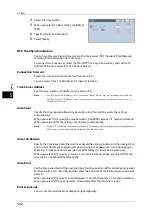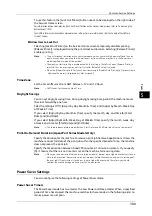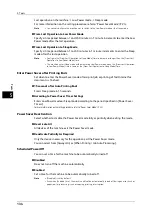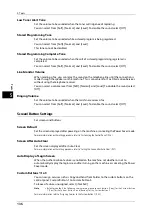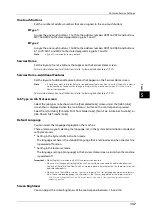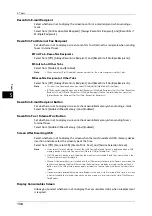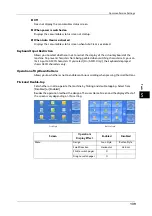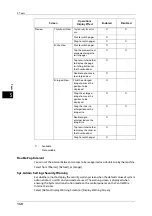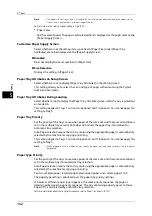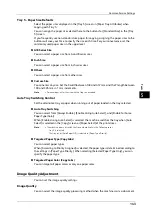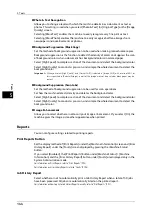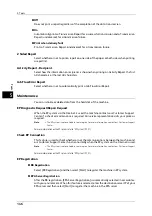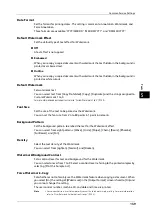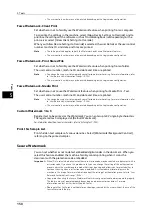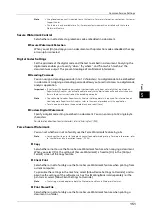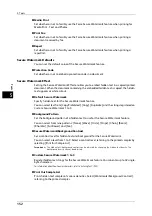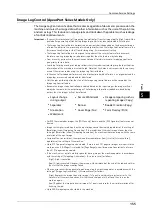Common Service Settings
141
To
ols
5
SNMP Configuration Security Warning
Set whether or not to display the security warning screen when the default values of SNMP
protocol's community name and authentication password are used. The warning screen is
displayed when entering the System Administration mode on the control panel or on the
CentreWare Internet Services.
Select [Do Not Display Warning Screen] or [Display Warning Screen].
Note
•
You can set the SNMP protocol settings on CentreWare Internet Services. For more information,
refer to the help of CentreWare Internet Services.
Important •
To display the online help for CentreWare Internet Services, users need to have the environment to
connect to the Internet. The communication fee shall be borne by you.
Global IP Address Security Warning
Set whether or not to display the security warning screen when the Global IP Address is used
and [Login Type] is set to [No Login Required]. The warning screen is displayed when
entering the System Administration mode on the control panel or on the CentreWare
Internet Services.
Select [Do Not Display Warning Screen] or [Display Warning Screen].
Paper Tray Settings
Set the items related to the paper and trays, including the type of paper and tray priority.
Custom Paper Name/Color
You can name Custom Paper Types 1 to 5 which you can select in [Paper Type] and Custom
Paper Colors 1 to 5 which you can select in [Paper Color] of [Paper Tray Attributes].
You can use letters, numerals, and symbols of up to 24 characters for each name and color.
For example, you can use a name showing its usage, such as "Color" for colored paper, and
"Covers" for bond paper.
For information about how to enter characters, refer to "Entering Text" (P.38).
Paper Tray Attributes
You can set the size and type of paper loaded in trays.
For more information, refer to "Changing the Paper Settings" (P.60).
Change Settings
Select this button, if you change the paper size for the tray.
When you load non-standard size paper in a tray, select [Custom Size], and specify the width
and length. When you load standard size paper in a tray, select [Auto Detect].
Important •
Align the paper guides against the paper to prevent paper jams or errors. If the machine cannot
detect a tray, use Tray 5.
z
Paper Type
Select the type of paper to load in the trays.
For information about paper types available on the machine, refer to "Loadable Quantity and Weight for Supported Paper"
(P.40).
z
Paper Size
When using Trays 1 and 2, you can load both standard size paper and non-standard size
paper. When you load non-standard size paper, select [Custom Size], and then set the size
in the X (width) between 182 and 432 mm and the Y (length) between 140 and 297 mm
in 1 mm increments. When using Tray 6 (HCF (A4 1 Tray)), you can load standard size
paper only. Select [Auto Detect].
Summary of Contents for ApeosPort-V 6080
Page 1: ...ApeosPort V 7080 ApeosPort V 6080 DocuCentre V 7080 DocuCentre V 6080 Administrator Guide ...
Page 13: ...13 Activity Report 727 EP System 731 Glossary 732 Index 735 ...
Page 14: ...14 ...
Page 62: ...2 Paper and Other Media 62 Paper and Other Media 2 ...
Page 88: ...3 Maintenance 88 Maintenance 3 ...
Page 110: ...4 Machine Status 110 Machine Status 4 ...
Page 296: ...5 Tools 296 Tools 5 ...
Page 346: ...9 Scanner Environment Settings 346 Scanner Environment Settings 9 ...
Page 354: ...10 Using IP Fax SIP 354 Using IP Fax SIP 10 ...
Page 366: ...12 Using the Server Fax Service 366 Using the Server Fax Service 12 ...
Page 382: ...13 Encryption and Digital Signature Settings 382 Encryption and Digital Signature Settings 13 ...
Page 734: ...16 Appendix 734 Appendix 16 ...
Page 744: ...Index 744 Index ...