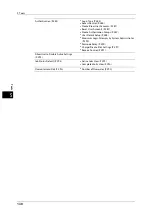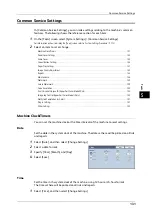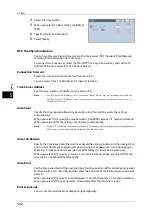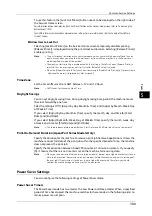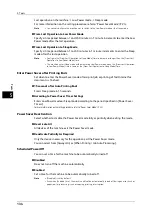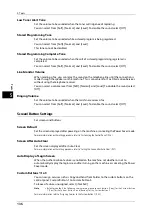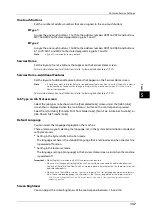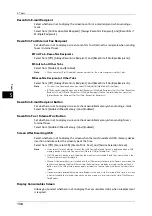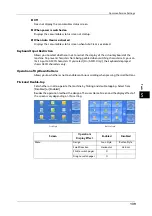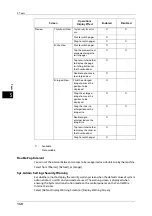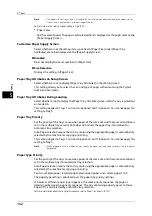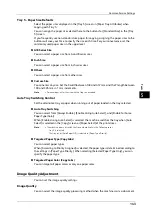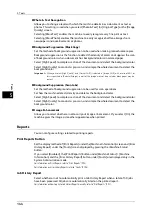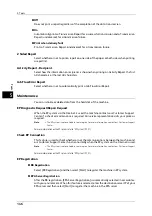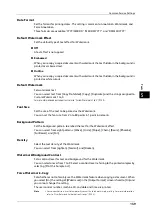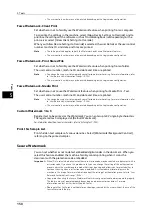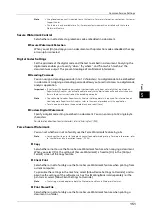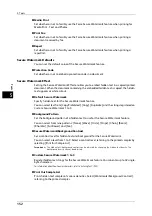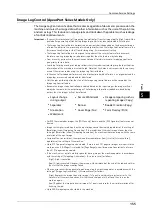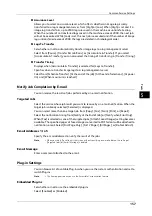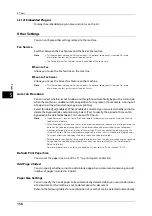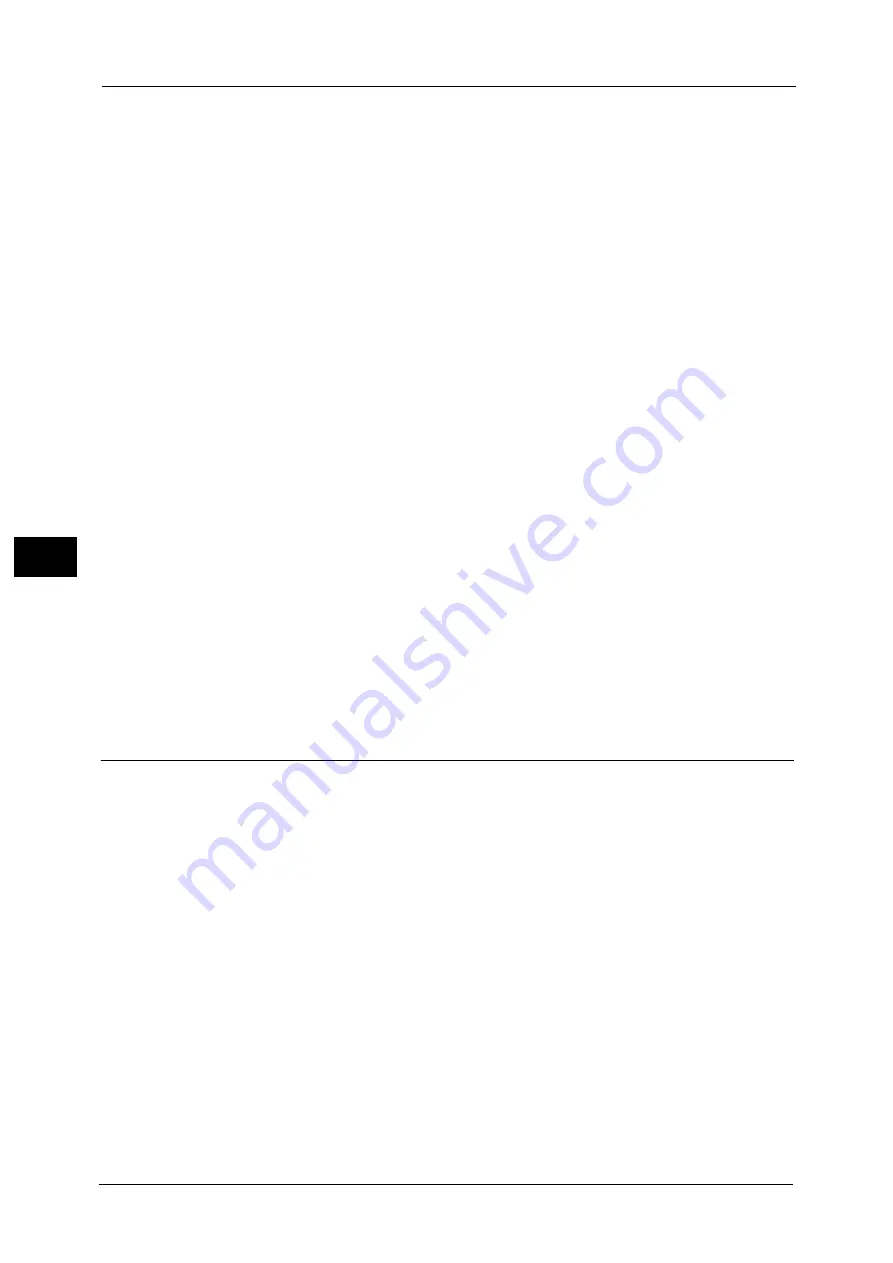
5 Tools
144
To
ols
5
Photo & Text Recognition
Allows you to change a level with which the machine determines a document as text or
photos. This setting is used when you select [Photo & Text] for [Original Type] on the [Image
Quality] screen.
Selecting [More Text] enables the machine to easily recognize very fine print as text.
Selecting [More Photo] enables the machine to easily recognize halftone images from
newspapers and advertisements as photos.
Background Suppression (Black Copy)
Set the method of background suppression to be used when making monochrome copies.
Background suppression is the function to detect the density of colors and suppress the scan
of background colors when a document has background colors on colored paper.
Select [High Speed] to sample a section of the document and detect the background color.
Select [High Quality] to conduct a pre-scan, and sample the whole document to detect the
background color.
Important •
When you select [High Quality], and [Corner Shift] is selected in [Image Shift] with a ratio of 60% or
less is specified in [Reduce/Enlarge], a part of the image may not be printed or blank paper may be
output.
Background Suppression (Scan Jobs)
Set the method of background suppression to be used for scan operations.
Set how the machine detects density and deletes the background color.
Select [High Speed] to sample a section of the document and detect the background color.
Select [High Quality] to conduct a pre-scan, and sample the whole document to detect the
background color.
Image Enhancement
Allows you to select whether or not to carry out image enhancement. If you select [On], the
machine gives the image a smoother appearance when printed.
Reports
You can configure settings related to printing reports.
Print Reports Button
Set the display method of [Print Reports] under the [Machine Information] screen and [Error
History Report] under the [Faults] screen displayed by pressing the <Machine Status>
button.
If you select [Disabled], the [Print Reports] button under [Machine Status] > [Machine
Information] and the [Error History Report] button under [Faults] are displayed only in the
System Administration mode.
For information on Print Reports, refer to "Print Reports" (P.92).
For information on Error History Reports, refer to "Faults" (P.106).
Job History Report
Select whether or not to automatically print a Job History Report when a total of 50 jobs
have been processed. All jobs are automatically listed on the printed report.
For information on how to print a Job History Report manually, refer to "Print Reports" (P.92).
Summary of Contents for ApeosPort-V 6080
Page 1: ...ApeosPort V 7080 ApeosPort V 6080 DocuCentre V 7080 DocuCentre V 6080 Administrator Guide ...
Page 13: ...13 Activity Report 727 EP System 731 Glossary 732 Index 735 ...
Page 14: ...14 ...
Page 62: ...2 Paper and Other Media 62 Paper and Other Media 2 ...
Page 88: ...3 Maintenance 88 Maintenance 3 ...
Page 110: ...4 Machine Status 110 Machine Status 4 ...
Page 296: ...5 Tools 296 Tools 5 ...
Page 346: ...9 Scanner Environment Settings 346 Scanner Environment Settings 9 ...
Page 354: ...10 Using IP Fax SIP 354 Using IP Fax SIP 10 ...
Page 366: ...12 Using the Server Fax Service 366 Using the Server Fax Service 12 ...
Page 382: ...13 Encryption and Digital Signature Settings 382 Encryption and Digital Signature Settings 13 ...
Page 734: ...16 Appendix 734 Appendix 16 ...
Page 744: ...Index 744 Index ...