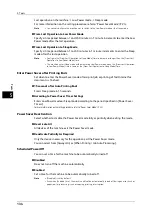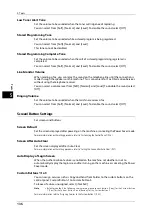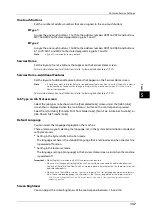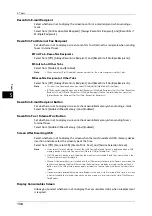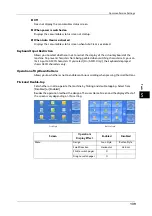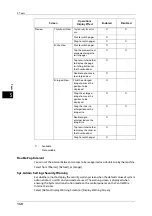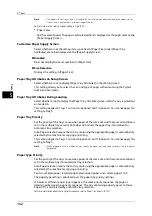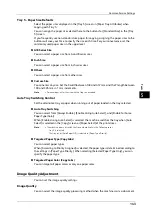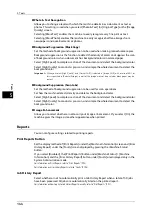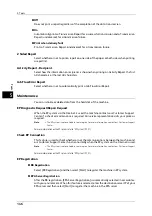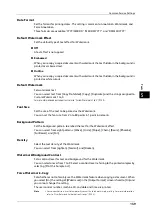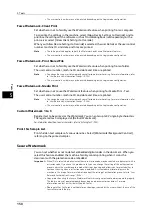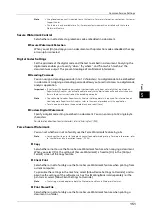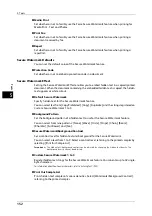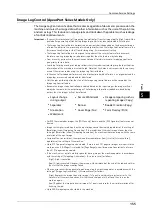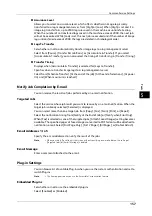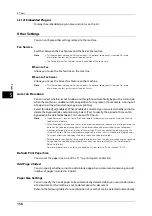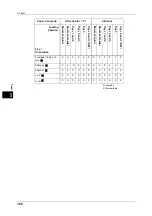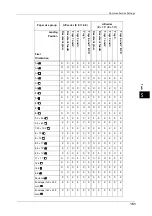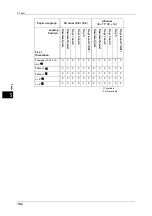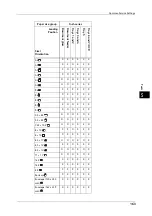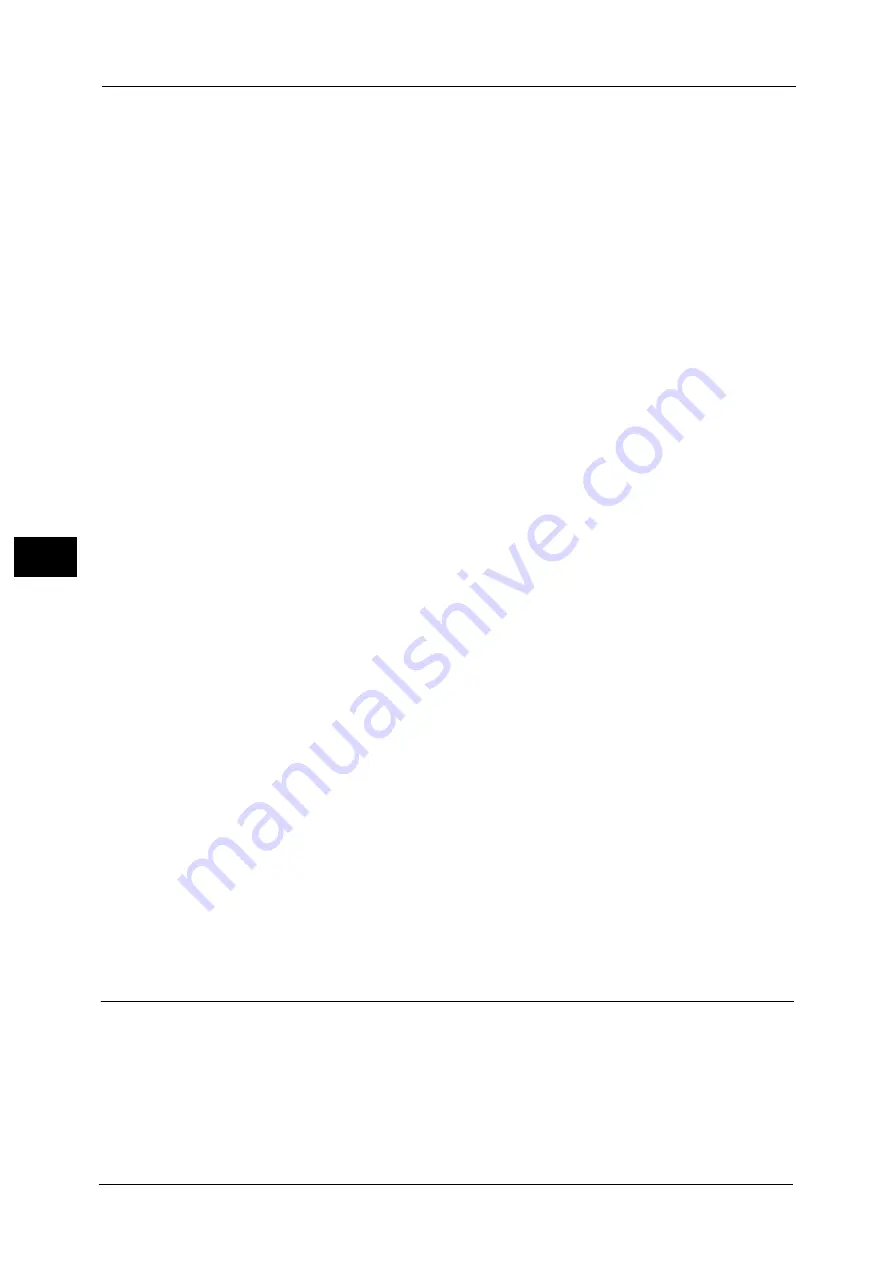
5 Tools
148
To
ols
5
Fold Assisting Crease
Set the number of additional folding lines between the specified fold line to prevent the
output of the folded booklet from opening.
Select from [1 Crease per Side], [2 Creases per Side], [3 Creases per Side], and [No Crease].
Note
•
The fewer the folding lines, the stronger the formation of creases. The more the folding lines, the
slower the booklet creation speed.
•
Even with the folding lines, the booklet may be open depending on the paper size or paper type.
Software Upgrade
When EP system via the Internet is used, this feature is used to upgrade the software for EP
system when the version upgrade is required.
You can specify when to start the software upgrade.
Important •
After the downloading is finished, the machine automatically restarts and upgrades the software.
After the machine restarts again and the Services Home screen is displayed, the software upgrade is
completed.
Note
•
EP system may not be available in your region. For more information, contact our Customer Support
Center.
•
To use this feature, a dedicated contract is needed in addition to a use of the EP system service. For
more information, contact our Customer Support Center.
For information on EP system, refer to "EP System" (P.731).
1
Select [Software Upgrade].
Start Upgrade
Starts a version upgrade soon.
Schedule Upgrade
Select [On] and specify the date and time to start a version upgrade.
Delete All Certificates/Initialize Settings
Deletes all certificates stored in the machine and initializes the security settings associated
with certificates. This feature is designed to use when you cannot use a certificate data in
the machine because of an abnormality of certificate file even when the certificate is set to
enabled for [SSL/TLS Settings] under [Tools] > [System Settings] > [Connectivity & Network
Setup] > [Security Settings].
Quick Setup Home
Displays Install Wizard which requires configuring the items necessary when installing the
machine.
You can configure Screen/Button Settings, IP Address Settings, and Fax Settings.
For more information on setting items, refer to "Screen/Button Settings" (P.136), "Connectivity & Network Setup" (P.177),
and "Fax Service Settings" (P.221).
Watermark
Watermark is the function to print text or background pattern on the whole page to inhibit
the replication of documents.
You can configure Watermark settings such as date or text, background pattern, and
watermark to embed.
Summary of Contents for ApeosPort-V 6080
Page 1: ...ApeosPort V 7080 ApeosPort V 6080 DocuCentre V 7080 DocuCentre V 6080 Administrator Guide ...
Page 13: ...13 Activity Report 727 EP System 731 Glossary 732 Index 735 ...
Page 14: ...14 ...
Page 62: ...2 Paper and Other Media 62 Paper and Other Media 2 ...
Page 88: ...3 Maintenance 88 Maintenance 3 ...
Page 110: ...4 Machine Status 110 Machine Status 4 ...
Page 296: ...5 Tools 296 Tools 5 ...
Page 346: ...9 Scanner Environment Settings 346 Scanner Environment Settings 9 ...
Page 354: ...10 Using IP Fax SIP 354 Using IP Fax SIP 10 ...
Page 366: ...12 Using the Server Fax Service 366 Using the Server Fax Service 12 ...
Page 382: ...13 Encryption and Digital Signature Settings 382 Encryption and Digital Signature Settings 13 ...
Page 734: ...16 Appendix 734 Appendix 16 ...
Page 744: ...Index 744 Index ...