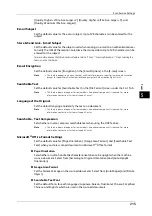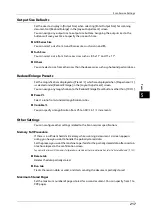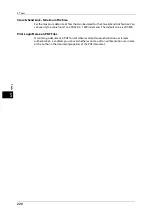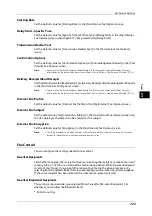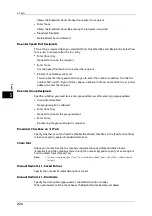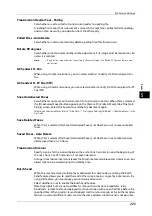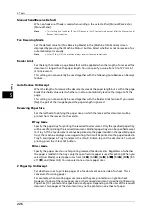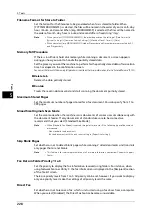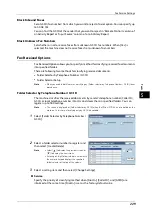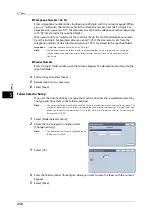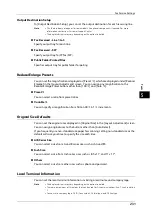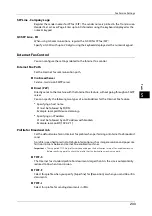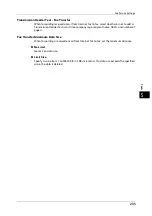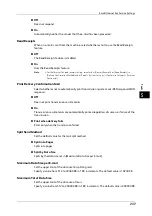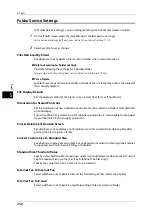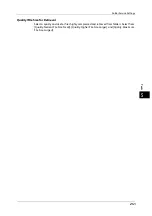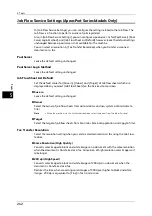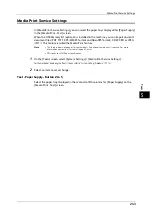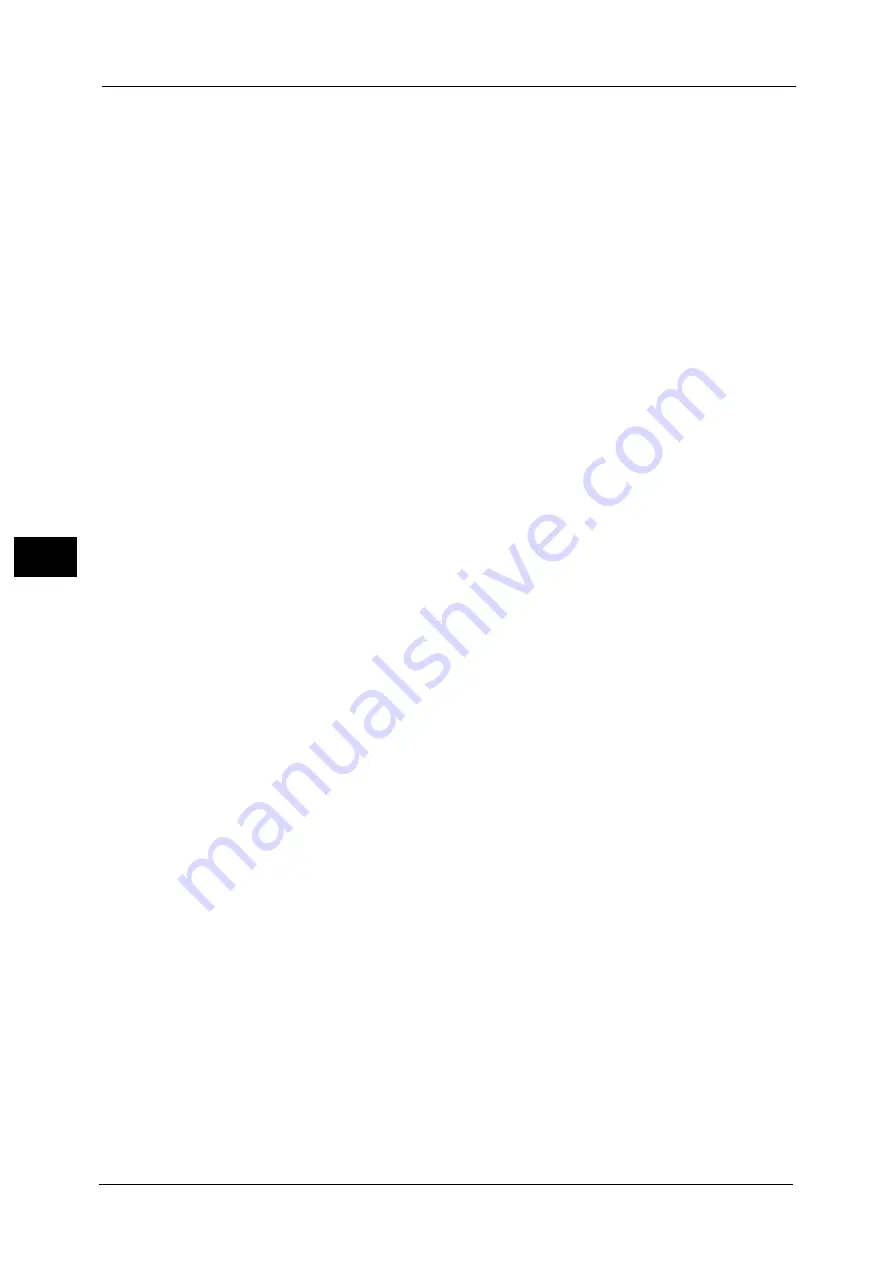
5 Tools
228
To
ols
5
Filename Format for Store to Folder
Set the format for the filename to be generated when fax is stored to folder. When
[YYYYMMDDHHMMSS] is selected, the files will be named in the order of year, month, day,
hour, minute, and second. When [img-MDDHHMMSS] is selected, the files will be named in
the order of month, day, hour, minute, and second after a fixed string "img-".
Note
•
When you select [YYYYMMDDHHMMSS], the order depends on the setting of [Date Format] in
[System Settings] > [Common Service Settings] > [Machine Clock / Timers] > [Date].
•
When you select [img-MDDHHMMSS], October, November, and December are represented by X, Y,
and Z respectively.
Memory Full Procedure
If there is insufficient hard disk memory while scanning a document, a screen appears
asking you how you want to handle the partially stored data.
Set the process you want the machine to perform for the partially stored data after a certain
time has elapsed in the confirmation screen.
You can set the time until the memory full procedure is carried out. For more information, refer to "Auto Job Release" (P.132).
Delete Job
Deletes the data partially stored.
Run Job
Treats the read-in data as valid, and start scanning the document partially stored.
Maximum Stored Pages
Set the maximum number of pages stored for a fax document. You can specify from 1 to
999 pages.
Mixed Size Originals Scan Mode
Set the scan mode when the machine scans documents of various sizes simultaneously with
the document feeder. If only documents of standard sizes are to be scanned, we
recommend that you select [Standard Size Mode].
Note
•
When [Standard Size Mode] is selected, image loss may occur if the following types of documents
are scanned:
- Non-standard size documents
- B4 size documents with the inch series setting in [Paper Size Settings].
Skip Blank Pages
Set whether or not to detect blank pages while scanning 2 sided documents and transmits
only pages that are not blank.
Note
•
This feature is for service representative use. For more information, contact our Customer Support
Center.
Fax Data in Folder Priority 1 to 3
Set the priority to display the fax information received using folders. For instance, when
using Network Scanner Utility 3, the fax information is displayed in the [Recipient] section
of the file list screen.
There are priority levels from 1 to 3. All priority can be set, however, if you want to display
only one priority level, make the settings of all priority levels the same.
Direct Fax
Set whether or not to receive a fax, which is instructed using a fax driver from a computer.
When you select [Disabled], the Direct Fax feature becomes unavailable.
Summary of Contents for ApeosPort-V 6080
Page 1: ...ApeosPort V 7080 ApeosPort V 6080 DocuCentre V 7080 DocuCentre V 6080 Administrator Guide ...
Page 13: ...13 Activity Report 727 EP System 731 Glossary 732 Index 735 ...
Page 14: ...14 ...
Page 62: ...2 Paper and Other Media 62 Paper and Other Media 2 ...
Page 88: ...3 Maintenance 88 Maintenance 3 ...
Page 110: ...4 Machine Status 110 Machine Status 4 ...
Page 296: ...5 Tools 296 Tools 5 ...
Page 346: ...9 Scanner Environment Settings 346 Scanner Environment Settings 9 ...
Page 354: ...10 Using IP Fax SIP 354 Using IP Fax SIP 10 ...
Page 366: ...12 Using the Server Fax Service 366 Using the Server Fax Service 12 ...
Page 382: ...13 Encryption and Digital Signature Settings 382 Encryption and Digital Signature Settings 13 ...
Page 734: ...16 Appendix 734 Appendix 16 ...
Page 744: ...Index 744 Index ...