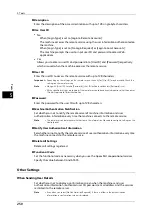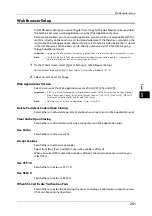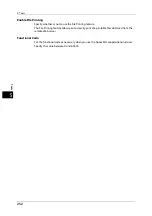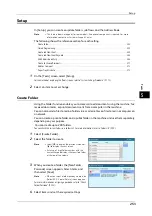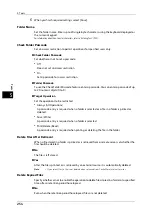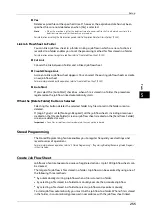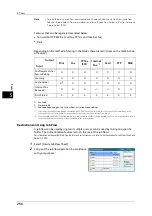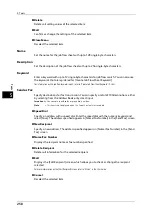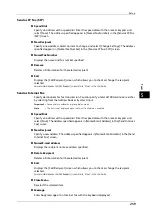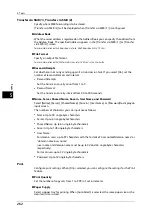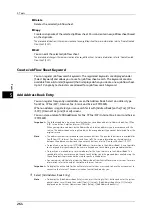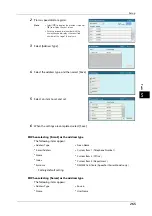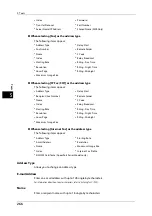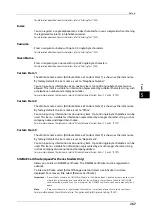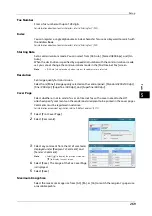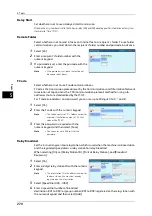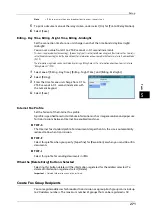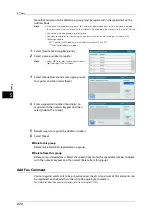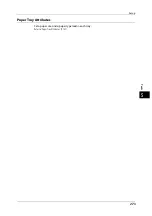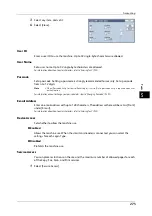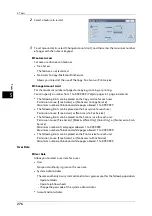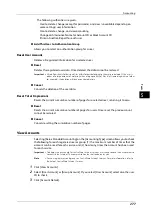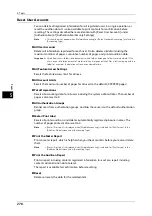5 Tools
264
To
ols
5
Delete
Deletes the selected job flow sheet.
Copy
Creates a duplicate of the selected job flow sheet. You can create a new job flow sheet based
on the duplicate.
The procedure of creation is the same as creation of a new job flow sheet. For more information, refer to "Create New Job
Flow Sheet" (P.257).
Edit
You can edit the selected job flow sheet.
The procedure of change is the same as creation of a new job flow sheet. For more information, refer to "Create New Job
Flow Sheet" (P.257).
Create Job Flow Sheet Keyword
You can register job flow search keywords. The registered keywords are displayed under
[Select Keyword] and allows you to use for job flow sheet search. The keywords are also
available from a list under [Keyword] that is displayed when you create a new job flow sheet.
Up to 12 single-byte characters are allowed for a job flow search keyword.
Add Address Book Entry
You can register frequently used addresses on the Address Book. Select an address type
from Fax, IP Fax (SIP), Internet Fax, E-mail, and Server (FTP/SMB).
When an address is registered, you can search for it with [Address Book] on the [Fax], [IP Fax
(SIP)], [Internet Fax], and [E-mail] screens.
You can store a total of 2000 addresses for Fax, IP Fax (SIP), Internet Fax, E-mail, and Server
(FTP/SMB).
Important •
The following address types can be selected when you add an address to Address Book: Fax, IP Fax
(SIP), Internet Fax, E-mail, and Server (FTP/SMB).
When you register an address on the Address Book, select an address type in accordance with the
service. The address book entry registered with the wrong address type cannot be selected from the
original service.
Note
•
The address numbers correspond to the one-touch buttons. The one-touch buttons are available for
fax, IP Fax (SIP), Internet Fax, E-mail, and Scan to PC. For more information on the relationship
between the address numbers and the one-touch buttons, refer to "One-touch Buttons" (P.137).
•
To specify an e-mail or server (FTP/SMB) address (for insertion in the Address Book), it is not possible
to use a speed dial specified with the numeric keypad, one-touch dialing, or a group dial number.
•
To specify an e-mail address or a server address for the Scan services, use the Address Book. The
speed dial with the numeric keypad, the one-touch buttons, and the group address created using the
Group Recipients feature cannot be used to specify such addresses.
•
You can register, edit, delete, or view the Address Book from CentreWare Internet Services. For more
information, refer to the help of CentreWare Internet Services.
Important •
To display the online help for CentreWare Internet Services, users need to have the environment to
connect to the Internet. The communication fee shall be borne by you.
1
Select [Add Address Book Entry].
Note
•
To display the [Add Address Book Entry] screen, press the <Log In/Out> button and enter the system
administrator's user ID, and then select [Tools] > [Setup] > [Add Address Book Entry]. If [Setup] is
displayed on the Services Home screen, select [Setup] > [Add Address Book Entry].
Summary of Contents for ApeosPort-V 6080
Page 1: ...ApeosPort V 7080 ApeosPort V 6080 DocuCentre V 7080 DocuCentre V 6080 Administrator Guide ...
Page 13: ...13 Activity Report 727 EP System 731 Glossary 732 Index 735 ...
Page 14: ...14 ...
Page 62: ...2 Paper and Other Media 62 Paper and Other Media 2 ...
Page 88: ...3 Maintenance 88 Maintenance 3 ...
Page 110: ...4 Machine Status 110 Machine Status 4 ...
Page 296: ...5 Tools 296 Tools 5 ...
Page 346: ...9 Scanner Environment Settings 346 Scanner Environment Settings 9 ...
Page 354: ...10 Using IP Fax SIP 354 Using IP Fax SIP 10 ...
Page 366: ...12 Using the Server Fax Service 366 Using the Server Fax Service 12 ...
Page 382: ...13 Encryption and Digital Signature Settings 382 Encryption and Digital Signature Settings 13 ...
Page 734: ...16 Appendix 734 Appendix 16 ...
Page 744: ...Index 744 Index ...