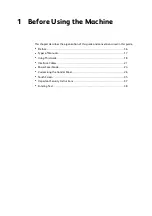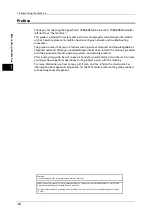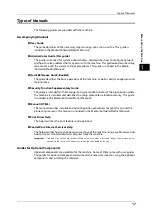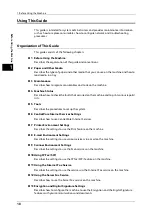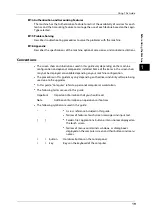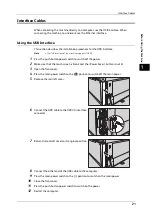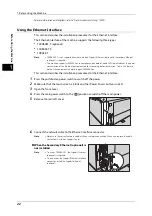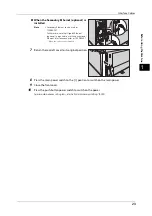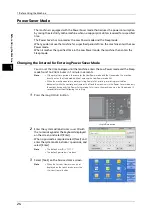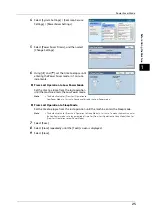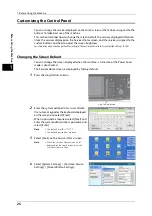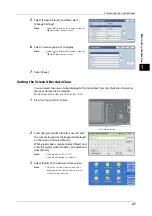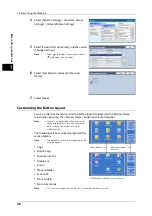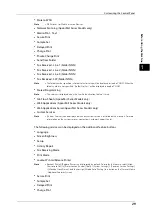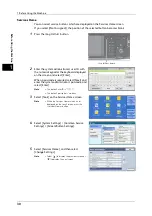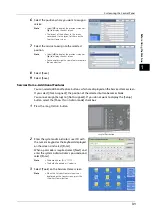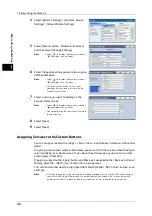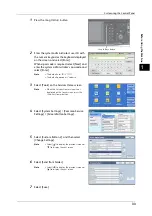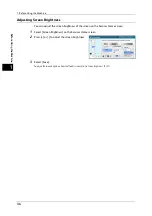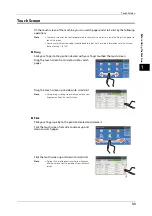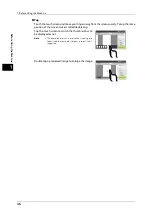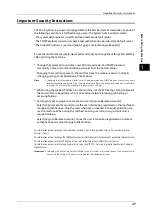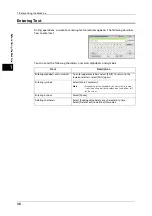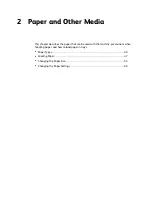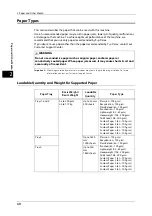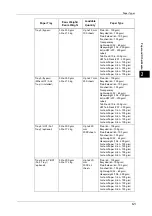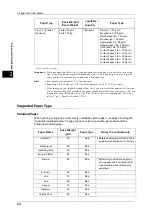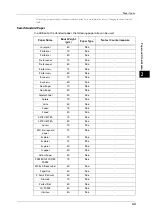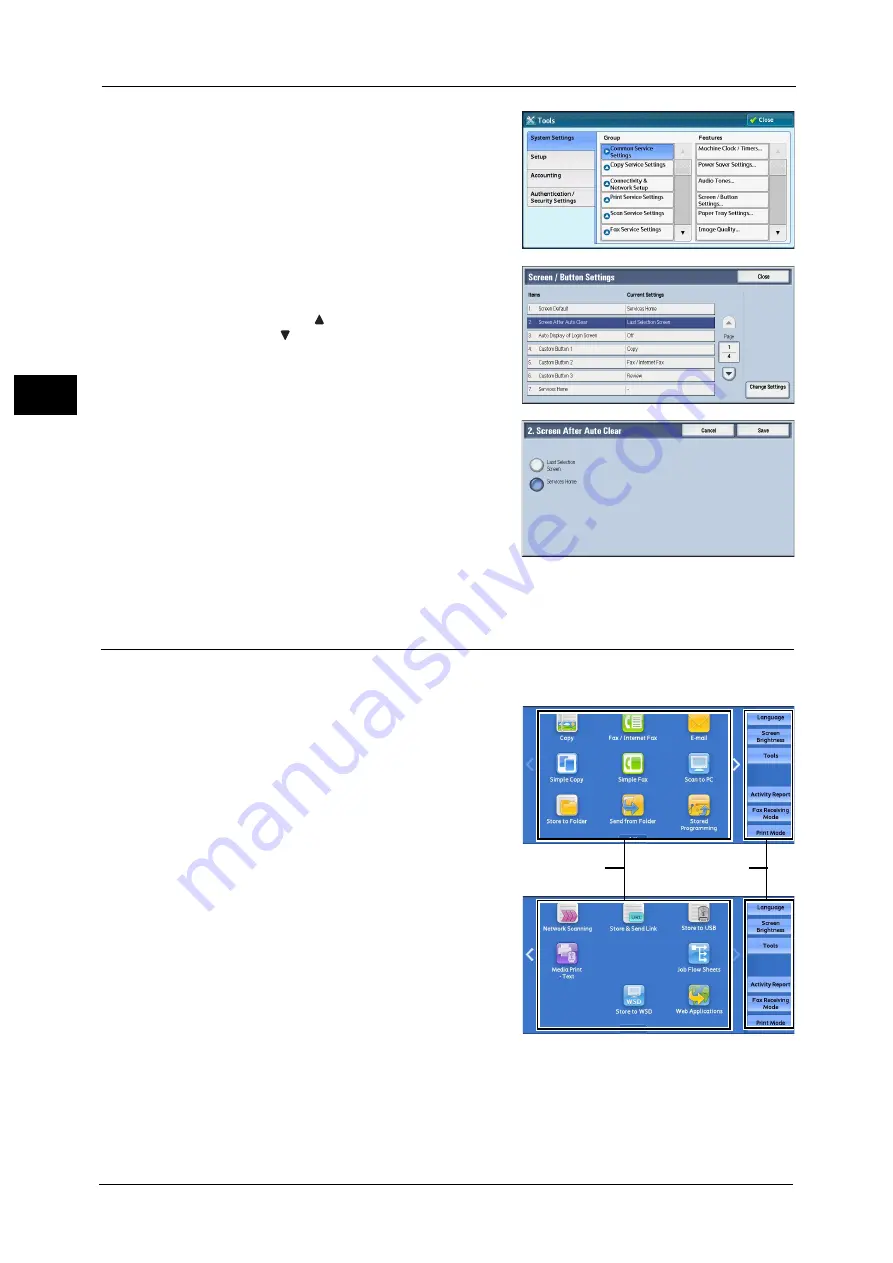
1 Before Using the Machine
28
Bef
ore
Us
ing
the
M
a
ch
ine
1
4
Select [System Settings] > [Common Service
Settings] > [Screen/Button Settings].
5
Select [Screen After Auto Clear], and then select
[Change Settings].
Note
•
Select [
] to display the previous screen or
[
] to display the next screen.
6
Select [Last Selection Screen] or [Services
Home].
7
Select [Save].
Customizing the Button Layout
You can customize the services and the button layout displayed on the Services Home
screen when you press the <Services Home> button on the control panel.
Note
•
Services not supported by the machine will
not be displayed on the screen. Grayed out
buttons cannot be used as a result of
malfunctioning.
The following services can be displayed on the
service buttons.
Note
•
The available services vary depending on the
installed options.
z
Copy
z
Simple Copy
z
Fax/Internet Fax
z
Simple Fax
z
z
Store to Folder
z
Scan to PC
z
Store to USB
z
Store & Send Link
Note
•
This service is displayed when the User Authentication feature is used.
Service buttons
Additional feature
buttons
* WSD stands for Web Services on Devices.
Summary of Contents for ApeosPort-V 6080
Page 1: ...ApeosPort V 7080 ApeosPort V 6080 DocuCentre V 7080 DocuCentre V 6080 Administrator Guide ...
Page 13: ...13 Activity Report 727 EP System 731 Glossary 732 Index 735 ...
Page 14: ...14 ...
Page 62: ...2 Paper and Other Media 62 Paper and Other Media 2 ...
Page 88: ...3 Maintenance 88 Maintenance 3 ...
Page 110: ...4 Machine Status 110 Machine Status 4 ...
Page 296: ...5 Tools 296 Tools 5 ...
Page 346: ...9 Scanner Environment Settings 346 Scanner Environment Settings 9 ...
Page 354: ...10 Using IP Fax SIP 354 Using IP Fax SIP 10 ...
Page 366: ...12 Using the Server Fax Service 366 Using the Server Fax Service 12 ...
Page 382: ...13 Encryption and Digital Signature Settings 382 Encryption and Digital Signature Settings 13 ...
Page 734: ...16 Appendix 734 Appendix 16 ...
Page 744: ...Index 744 Index ...