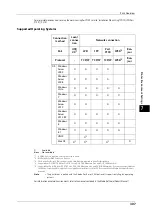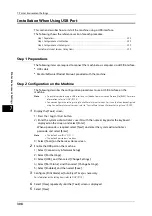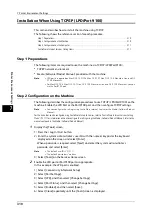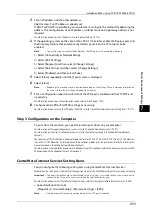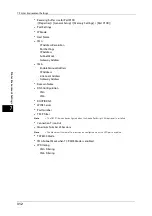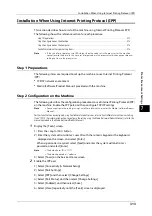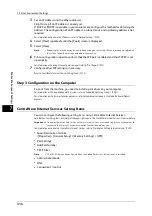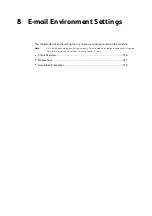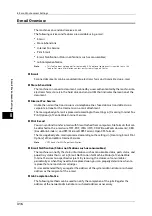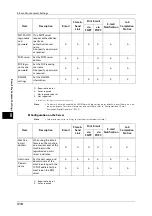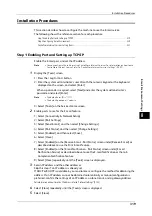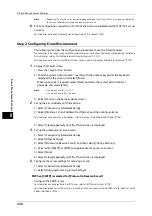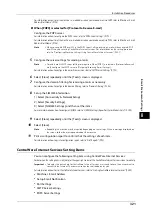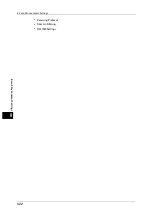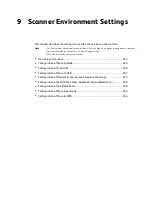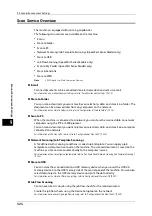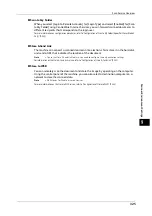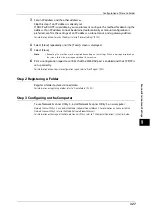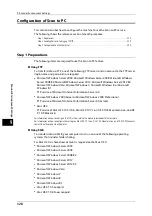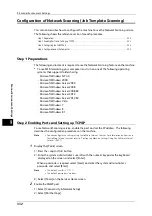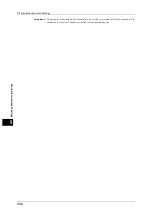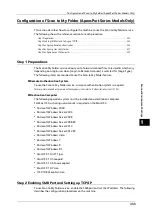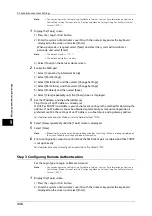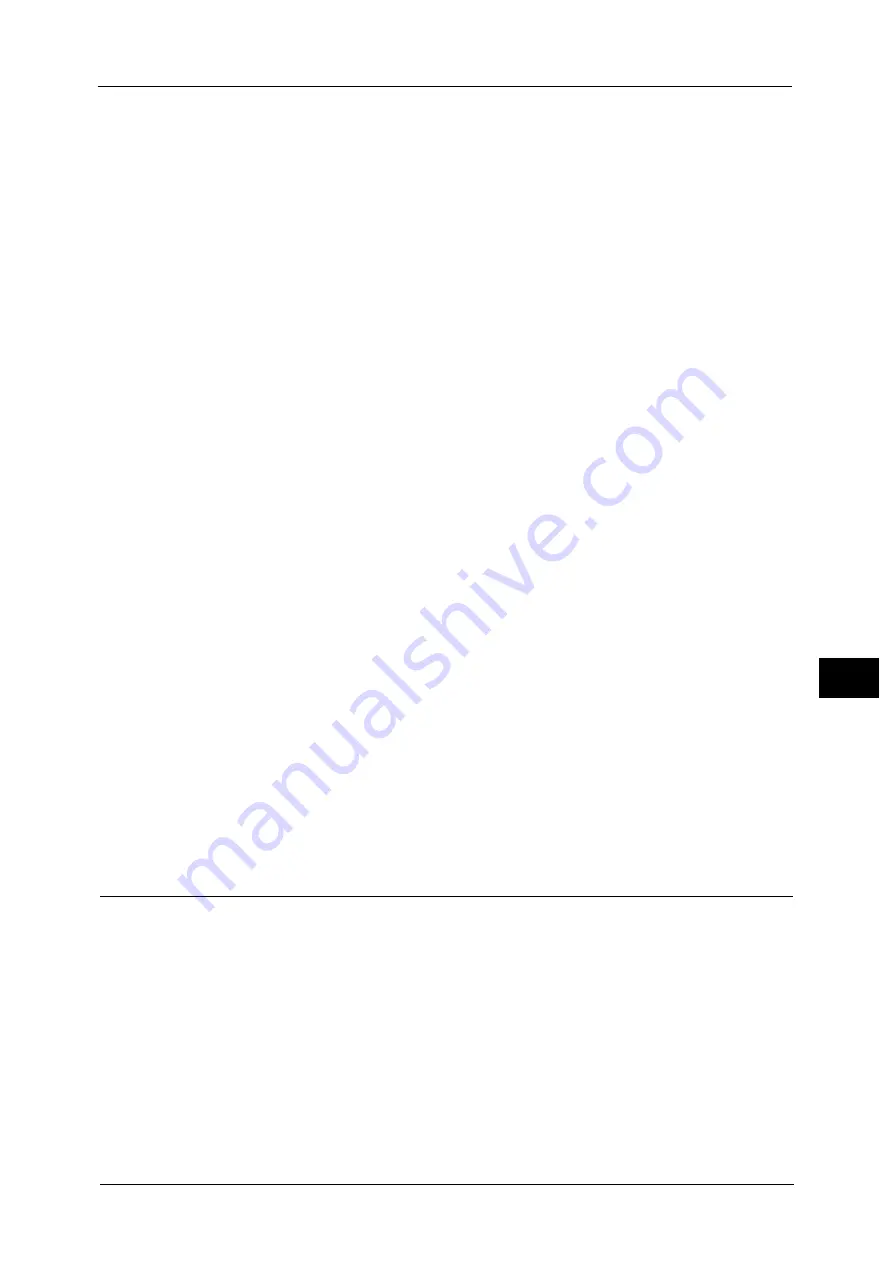
Installation Procedures
321
E-ma
il
E
n
v
iro
nme
n
t Se
tti
ng
s
8
For information on how to set the machine's e-mail address when you receive e-mails via SMTP, refer to "Machine's E-mail
Address/Host Name" (P.186)
When [POP3] is selected for [Protocol to Receive E-mail]
Configure the POP3 server.
For information on how to configure the POP3 server, refer to "POP3 Server Settings" (P.193).
For information on how to set the machine's e-mail address when you receive e-mails via POP3, refer to "Machine's E-mail
Address/Host Name" (P.186)
Note
•
When you enable POP over SSL in the POP3 Server Setting, receiving e-mail will be encrypted. POP
over SSL can be set using CentreWare Internet Services. For information on the setting procedure,
refer to "Configuring Machine Settings Using CentreWare Internet Services" (P.301).
5
Configure the server settings for sending e-mails.
Note
•
To send e-mails, SMTP server settings are required. When [POP3] is selected in [Protocol to Receive E-
mail], configure the SMTP server in [Outgoing/Incoming E-mail Settings].
For information on how to configure the e-mail transmission, refer to "SMTP Server Settings" (P.193).
6
Select [Close] repeatedly until the [Tools] screen is displayed.
7
Configure the domain filtering for receiving e-mails as necessary.
For information on how to configure the domain filtering, refer to "Domain Filtering" (P.204).
8
Set up the S/MIME information.
1) Select [Connectivity & Network Setup].
2) Select [Security Settings].
3) Select [S/MIME Settings], and then set the items.
For more information on how to configure S/MIME, refer to "S/MIME Settings (ApeosPort Series Models Only)" (P.200).
9
Select [Close] repeatedly until the [Tools] screen is displayed.
10
Select [Close].
Note
•
Rebooting the machine may be required depending on the settings. When a message displayed on
the screen, follow the message and reboot the machine.
11
Print a configuration report to confirm that the settings of each item.
For information on how to print a configuration report, refer to "Print Reports" (P.92).
CentreWare Internet Services Setting Items
You can configure the following setting items using CentreWare Internet Services:
For details on the setting items, click [Help] at the upper right corner of the CentreWare Internet Services screen to see help.
Important •
To display the online help for CentreWare Internet Services, users need to have the environment to
connect to the Internet. The communication fee shall be borne by you.
For information on how to start CentreWare Internet Services, refer to "Starting CentreWare Internet Services" (P.300).
z
Machine's E-mail Address
z
Setup E-mail Notification
z
Port Settings
z
SMTP Server Settings
z
POP3 Server Settings
Summary of Contents for ApeosPort-V 6080
Page 1: ...ApeosPort V 7080 ApeosPort V 6080 DocuCentre V 7080 DocuCentre V 6080 Administrator Guide ...
Page 13: ...13 Activity Report 727 EP System 731 Glossary 732 Index 735 ...
Page 14: ...14 ...
Page 62: ...2 Paper and Other Media 62 Paper and Other Media 2 ...
Page 88: ...3 Maintenance 88 Maintenance 3 ...
Page 110: ...4 Machine Status 110 Machine Status 4 ...
Page 296: ...5 Tools 296 Tools 5 ...
Page 346: ...9 Scanner Environment Settings 346 Scanner Environment Settings 9 ...
Page 354: ...10 Using IP Fax SIP 354 Using IP Fax SIP 10 ...
Page 366: ...12 Using the Server Fax Service 366 Using the Server Fax Service 12 ...
Page 382: ...13 Encryption and Digital Signature Settings 382 Encryption and Digital Signature Settings 13 ...
Page 734: ...16 Appendix 734 Appendix 16 ...
Page 744: ...Index 744 Index ...