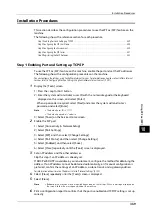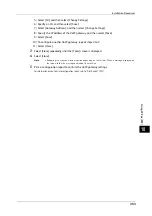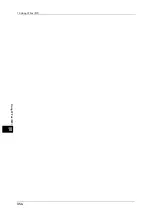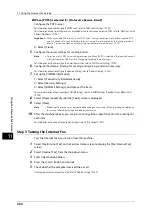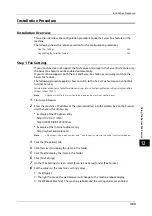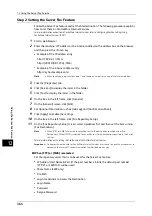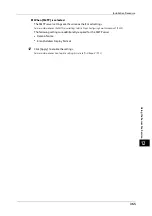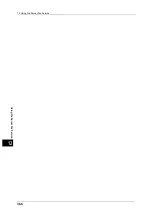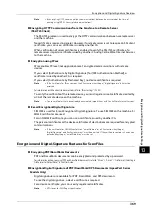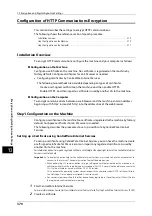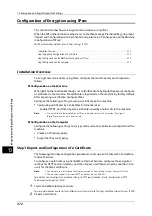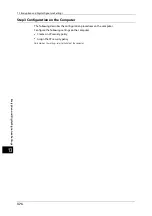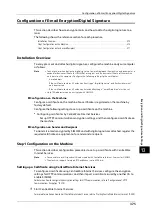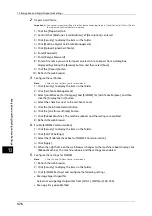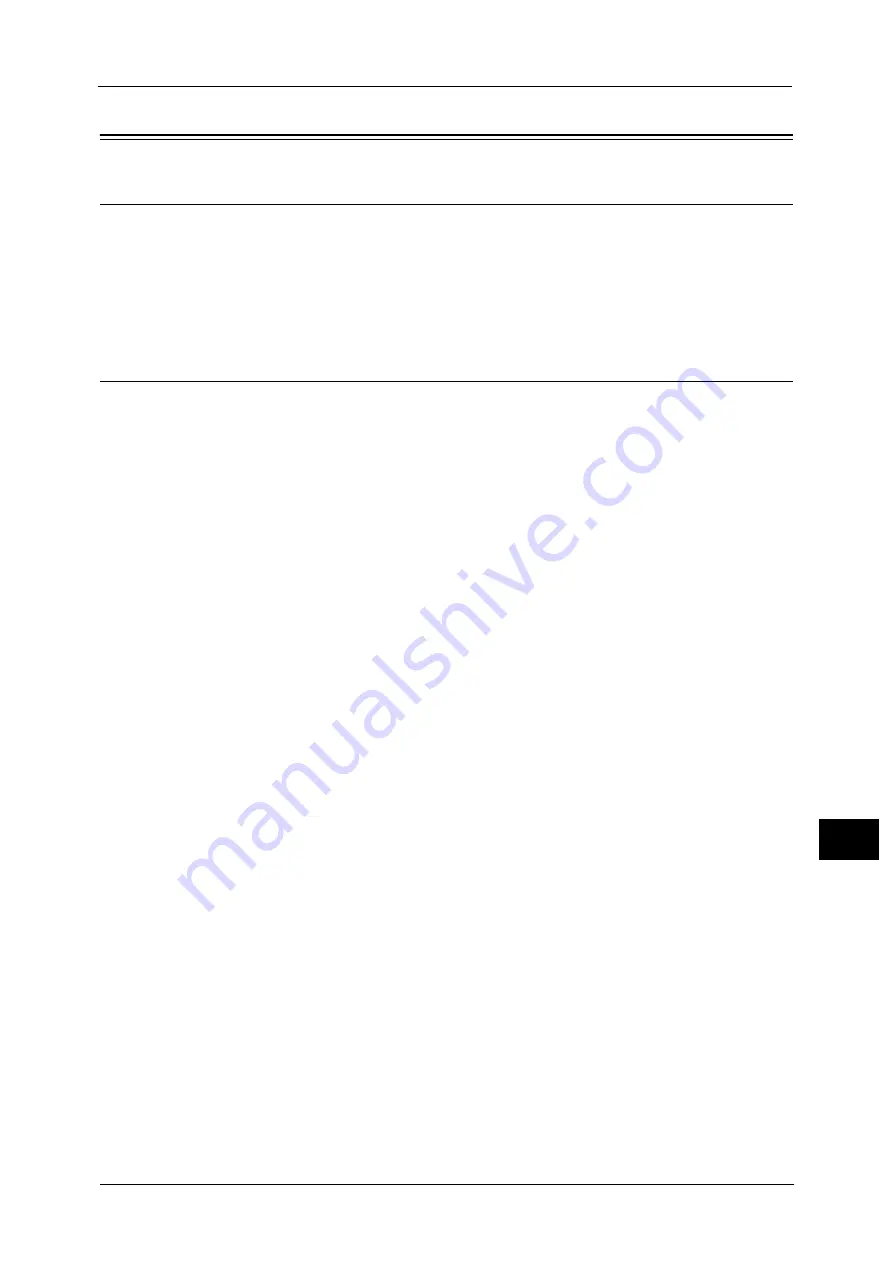
Installation Procedure
363
Usin
g
t
h
e Serv
er
F
a
x Ser
v
ic
e
12
Installation Procedure
Installation Overview
This section describes the configuration procedure to use the Server Fax feature on the
machine.
The following shows the reference section for the configuration procedures.
Step 1 Fax Settings
If your machine does not support the Fax feature and supports the Server Fax feature only,
the Server Fax feature will be enabled automatically.
If your machine supports both the Fax and Server Fax features, manually switch to the
Server Fax feature.
The following procedure explains how to switch to the Server Fax feature on CentreWare
Internet Services.
For information on how to use CentreWare Internet Services, refer to "Configuring Machine Settings Using CentreWare
Internet Services" (P.301).
Note
•
You can switch to the Server Fax feature also on the machine's control panel.
1
Start a web browser.
2
Enter the machine's IP address or the internet address into the address box on the browser,
and then press the <Enter> key.
z
Example of the IP address entry
http://192.0.2.1/ (IPv4)
http://[2001:DB8::1234] (IPv6)
z
Example of the Internet address entry
http://myhost.example.com/
Note
•
When specifying a port number, add ":" and the port number to the end of the Internet address.
3
Click the [Properties] tab.
4
Click [Services] to display the items in the folder.
5
Click [Fax] to display the items in the folder.
6
Click [Fax Settings].
7
On the [Fax Settings] screen, select [Scan to Fax Server] under [Fax Service].
8
Set the values as the machine's setting values.
1) Click [Apply].
2) The right frame on the web browser will change to the machine reboot display.
3) Click [Reboot Machine]. The machine reboots and the setting values are enabled.
Summary of Contents for ApeosPort-V 6080
Page 1: ...ApeosPort V 7080 ApeosPort V 6080 DocuCentre V 7080 DocuCentre V 6080 Administrator Guide ...
Page 13: ...13 Activity Report 727 EP System 731 Glossary 732 Index 735 ...
Page 14: ...14 ...
Page 62: ...2 Paper and Other Media 62 Paper and Other Media 2 ...
Page 88: ...3 Maintenance 88 Maintenance 3 ...
Page 110: ...4 Machine Status 110 Machine Status 4 ...
Page 296: ...5 Tools 296 Tools 5 ...
Page 346: ...9 Scanner Environment Settings 346 Scanner Environment Settings 9 ...
Page 354: ...10 Using IP Fax SIP 354 Using IP Fax SIP 10 ...
Page 366: ...12 Using the Server Fax Service 366 Using the Server Fax Service 12 ...
Page 382: ...13 Encryption and Digital Signature Settings 382 Encryption and Digital Signature Settings 13 ...
Page 734: ...16 Appendix 734 Appendix 16 ...
Page 744: ...Index 744 Index ...