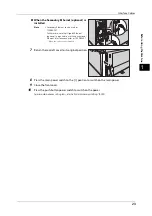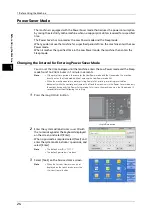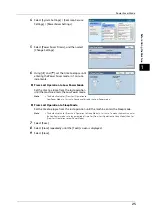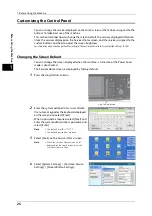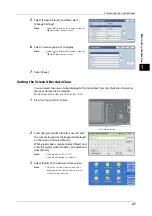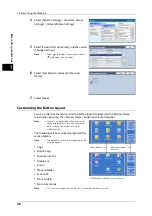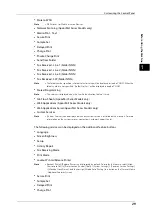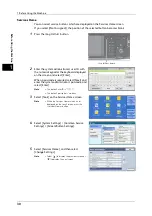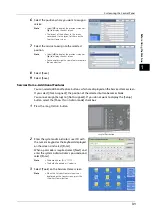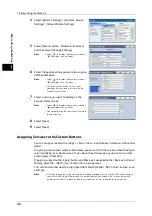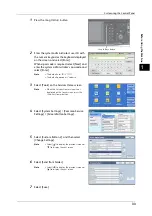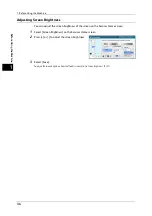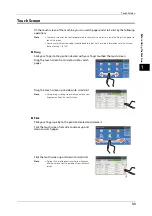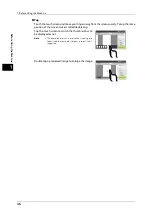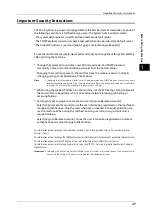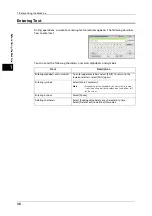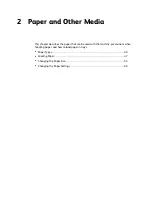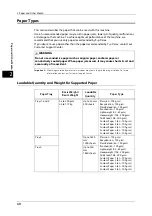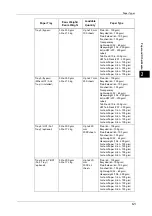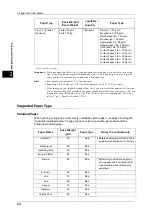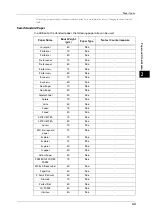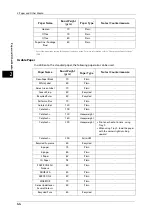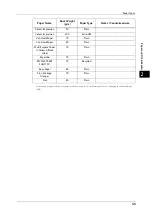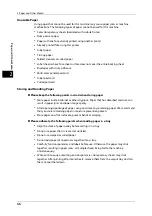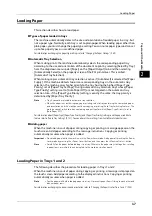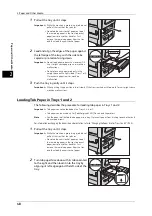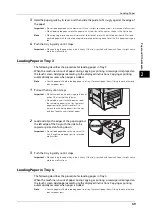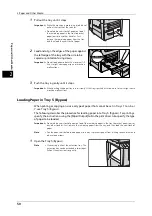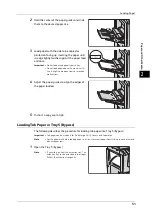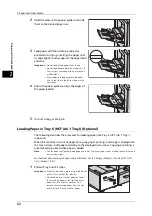Important Security Instructions
37
Bef
ore
Us
ing
the
M
a
ch
ine
1
Important Security Instructions
The Security Warning screen is displayed before the Services Home screen when any one of
the following conditions is fulfilled and you enter the System Administration mode.
- The system administrator’s user ID and passcode are default values.
- The SNMP protocol’s community name and authentication password are default values.
- The Global IP Address is used and [Login Type] is set to [No Login Required].
To use the machine more safely, we recommend that you change the settings immediately
after installing the machine.
z
Change the system administrator's user ID and passcode, and SNMP protocol's
community name and authentication password from the default values.
Changing these settings prevents the machine from the malicious person's attacks
(changing settings or exploitation of information).
Note
•
Changing the system administrator's user ID and passcode, and SNMP protocol's community name
and authentication password from the default values affects the behavior of cooperative software
or utilities. Check the influence before changing these settings.
z
When using the Global IP Address on the machine, set the IP filtering setting to prevent
the machine from illegal access from an external network (browsing job history or
accessing folders).
z
Set [Login Type] to [Login to Local Accounts] or [Login to Remote Accounts].
Select [Login to Local Accounts] to use the user information registered on the machine to
manage authentication. Only the users who have succeeded in the authentication can
use the machine. When using this method, entering user ID or using a smart card is
required to log in.
Select [Login to Remote Accounts] to use the user information registered on a remote
authentication server to manage authentication.
For information on how to change the system administrator's user ID and passcode, refer to "System Administrator
Settings" (P.284).
For information on how to change the SNMP authentication information, refer to the help of CentreWare Internet Services.
For information on how to set the IP filtering setting, refer to the help of CentreWare Internet Services.
For information on how to set the login type, refer to "Login Type" (P.285). For more information, contact our Customer
Support Center.
Important •
To display the online help for CentreWare Internet Services, users need to have the environment to
connect to the Internet. The communication fee shall be borne by you.
Summary of Contents for ApeosPort-V 6080
Page 1: ...ApeosPort V 7080 ApeosPort V 6080 DocuCentre V 7080 DocuCentre V 6080 Administrator Guide ...
Page 13: ...13 Activity Report 727 EP System 731 Glossary 732 Index 735 ...
Page 14: ...14 ...
Page 62: ...2 Paper and Other Media 62 Paper and Other Media 2 ...
Page 88: ...3 Maintenance 88 Maintenance 3 ...
Page 110: ...4 Machine Status 110 Machine Status 4 ...
Page 296: ...5 Tools 296 Tools 5 ...
Page 346: ...9 Scanner Environment Settings 346 Scanner Environment Settings 9 ...
Page 354: ...10 Using IP Fax SIP 354 Using IP Fax SIP 10 ...
Page 366: ...12 Using the Server Fax Service 366 Using the Server Fax Service 12 ...
Page 382: ...13 Encryption and Digital Signature Settings 382 Encryption and Digital Signature Settings 13 ...
Page 734: ...16 Appendix 734 Appendix 16 ...
Page 744: ...Index 744 Index ...