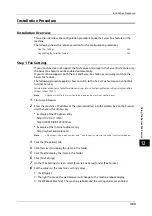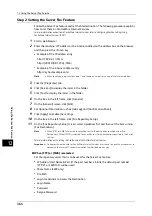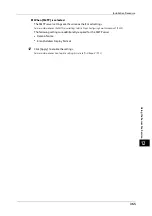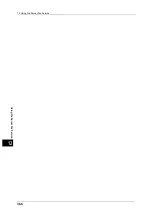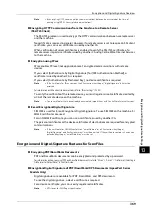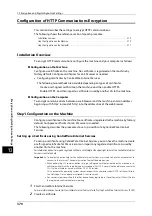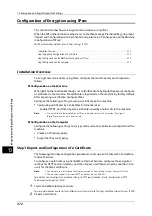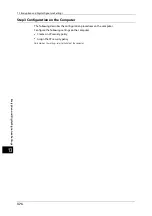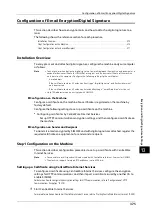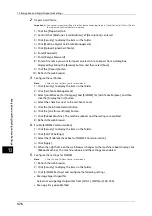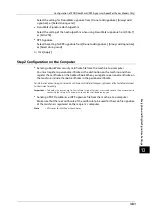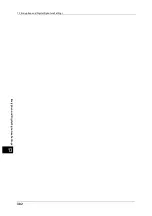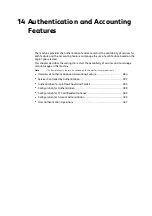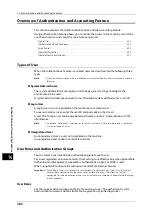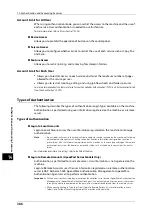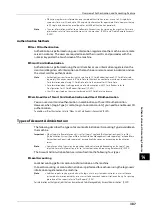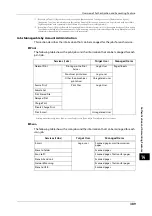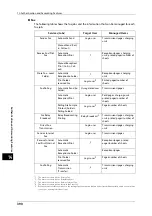Configuration of E-mail Encryption/Digital Signature
375
En
cr
yp
ti
o
n
a
n
d
D
ig
it
a
l
S
ign
at
ur
e
S
e
tt
in
gs
13
Configuration of E-mail Encryption/Digital Signature
This section describes how to encrypt e-mails and how to attach a digital signature to e-
mails.
The following shows the reference section for each procedure.
Installation Overview
To encrypt e-mails and attach a digital signature, configure the machine and your computer
as follows:
Note
•
To encrypt e-mails and attach a digital signature to e-mails between the machine and a computer, a
personal or device certificate for S/MIME of a recipient and the device certificate of the machine
must be set on the computer. Configure the following settings to the certificates:
- "e-mail address"
- If the certificate contains V3 extension "keyUsage", "digitalSignature" and "keyEncipherment"
must be asserted.
- If the certificate contains V3 extension "extendedKeyUsage", "emailProtection" must be set.
•
Up to 100 addresses can be encrypted with S/MIME.
Configuration on the Machine
Configure a certificate on the machine. No certificate is registered on the machine by
factory default.
Configure the following settings to set up a certificate on the machine.
z
Configuring certificates by CentreWare Internet Services
- Set up HTTPS communications encryption settings, and then configure a certificate on
the machine.
Configuration on Sender and Recipient
To transmit e-mails encrypted by S/MIME and with digital signatures attached, register the
required certificate on equipment of a sender and a recipient.
Step1 Configuration on the Machine
This section describes configuration procedures to set up a certificate with CentreWare
Internet Services.
Note
•
You cannot use a self-signed certificate created with CentreWare Internet Services for S/MIME.
•
The machine supports to import RSA public key (up to 4096 bits).
Setting up a Certificate using CentreWare Internet Services
To configure a certificate using CentreWare Internet Services, configure the encryption
settings for HTTP communications, and then import a certificate issued by another CA to
enable S/MIME.
For details on how to configure the encryption settings for HTTP communication, refer to "Configuration of HTTP
Communications Encryption" (P.370).
1
Start CentreWare Internet Services.
For more information on how to start CentreWare Internet Service, refer to "Starting CentreWare Internet Services" (P.300).
Summary of Contents for ApeosPort-V 6080
Page 1: ...ApeosPort V 7080 ApeosPort V 6080 DocuCentre V 7080 DocuCentre V 6080 Administrator Guide ...
Page 13: ...13 Activity Report 727 EP System 731 Glossary 732 Index 735 ...
Page 14: ...14 ...
Page 62: ...2 Paper and Other Media 62 Paper and Other Media 2 ...
Page 88: ...3 Maintenance 88 Maintenance 3 ...
Page 110: ...4 Machine Status 110 Machine Status 4 ...
Page 296: ...5 Tools 296 Tools 5 ...
Page 346: ...9 Scanner Environment Settings 346 Scanner Environment Settings 9 ...
Page 354: ...10 Using IP Fax SIP 354 Using IP Fax SIP 10 ...
Page 366: ...12 Using the Server Fax Service 366 Using the Server Fax Service 12 ...
Page 382: ...13 Encryption and Digital Signature Settings 382 Encryption and Digital Signature Settings 13 ...
Page 734: ...16 Appendix 734 Appendix 16 ...
Page 744: ...Index 744 Index ...