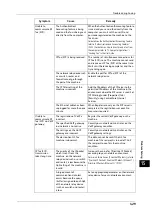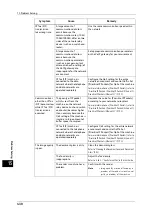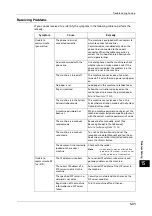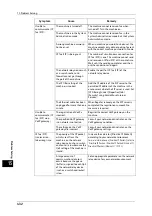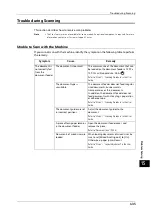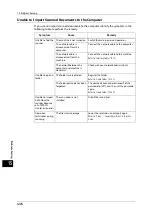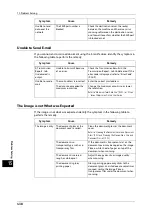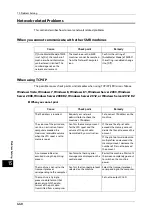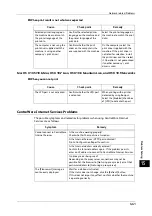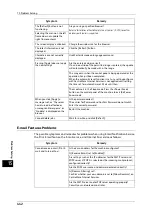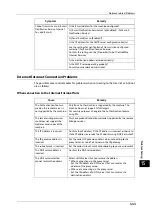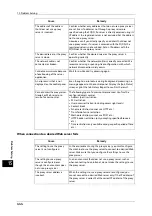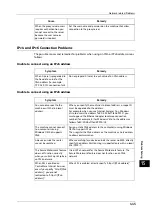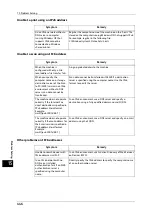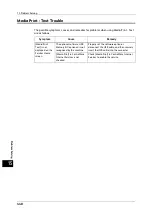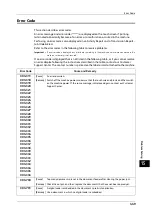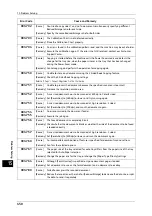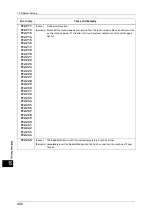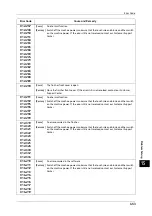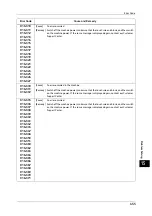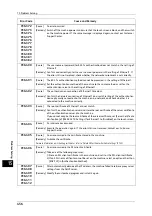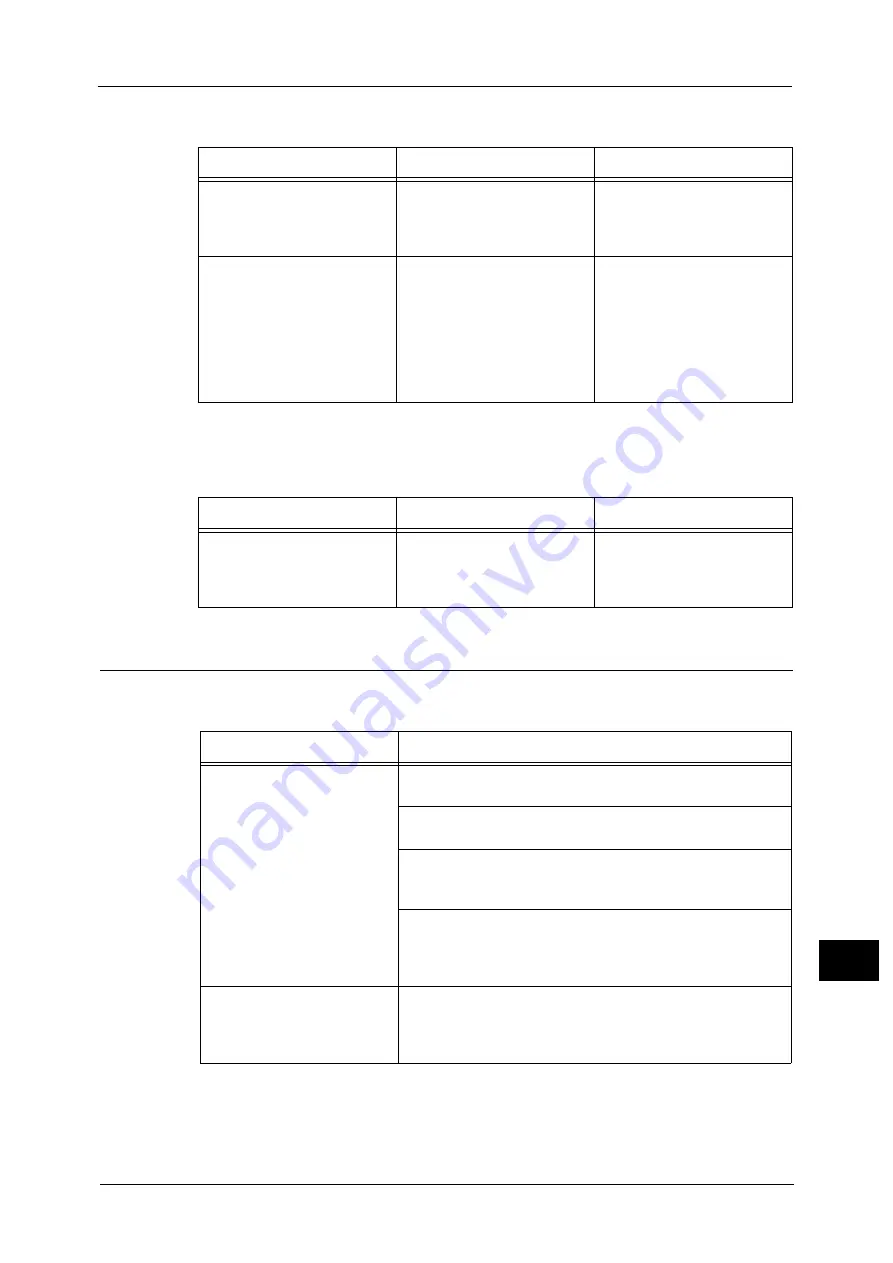
Network-related Problems
441
Pro
b
lem
So
lv
in
g
15
When print result is not what was expected
Mac OS X 10.5/10.6, Mac OS X 10.7 Lion, OS X 10.8 Mountain Lion, and OS X 10.9 Mavericks
When you cannot print
CentreWare Internet Services Problems
The possible symptoms and remedies for problems when using CentreWare Internet
Services are as follows:
Cause
Check point
Remedy
Selected printer language on
the machine does not match
the printer language of the
print data.
Confirm the selected printer
language on the machine and
the printer language of the
print data.
Select the printer language on
the machine to match the print
data.
The computer is not using the
print driver supplied with the
machine (is using another
company's print driver).
Confirm whether the print
driver on the computer is the
one supplied with the machine.
On the computer, select the
print driver supplied with the
machine. If the print driver is
not listed for selection, install
the print driver and then select
it. Operation is not guaranteed
if another company's print
driver is used.
Cause
Check point
Remedy
The LPD port is not activated.
Confirm whether the LPD port
is activated.
When printing with a printer
detected by using Bonjour,
Select the [Enabled] check box
of [LPD] to activate the port.
Symptom
Remedy
Cannot connect to CentreWare
Internet Services.
Is the machine working properly?
Check whether the machine is turned on.
Is the Internet Services (HTTP) port activated?
Print a Configuration Report to confirm.
Is the Internet address correctly entered?
Confirm the Internet address again. If the problem persists,
enter an IP address to connect to CentreWare Internet Services.
Is a proxy server being used?
Depending on the proxy server, connections may not be
possible. Set the browser to [Not using proxy server] or set that
particular address to [Not using a proxy server].
The [Please wait] message is
continuously displayed.
Wait for a while as instructed.
If the status does not change, click the [Refresh] button.
If this does not impart any effect, confirm whether the machine
is operating correctly.
Summary of Contents for ApeosPort-V 6080
Page 1: ...ApeosPort V 7080 ApeosPort V 6080 DocuCentre V 7080 DocuCentre V 6080 Administrator Guide ...
Page 13: ...13 Activity Report 727 EP System 731 Glossary 732 Index 735 ...
Page 14: ...14 ...
Page 62: ...2 Paper and Other Media 62 Paper and Other Media 2 ...
Page 88: ...3 Maintenance 88 Maintenance 3 ...
Page 110: ...4 Machine Status 110 Machine Status 4 ...
Page 296: ...5 Tools 296 Tools 5 ...
Page 346: ...9 Scanner Environment Settings 346 Scanner Environment Settings 9 ...
Page 354: ...10 Using IP Fax SIP 354 Using IP Fax SIP 10 ...
Page 366: ...12 Using the Server Fax Service 366 Using the Server Fax Service 12 ...
Page 382: ...13 Encryption and Digital Signature Settings 382 Encryption and Digital Signature Settings 13 ...
Page 734: ...16 Appendix 734 Appendix 16 ...
Page 744: ...Index 744 Index ...