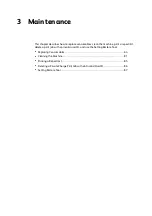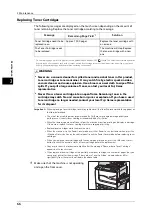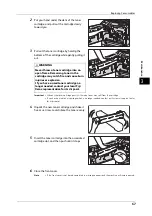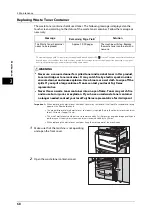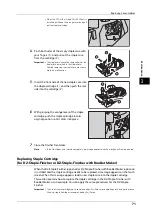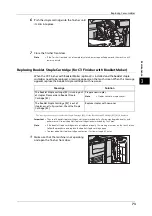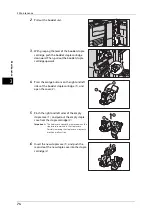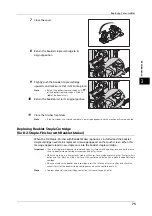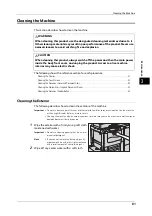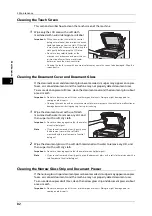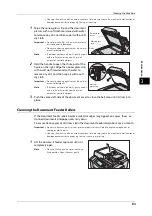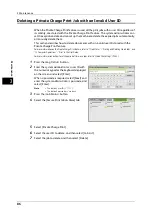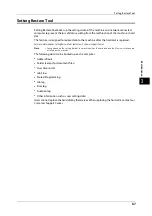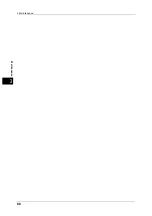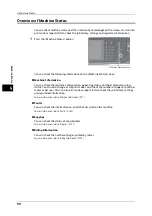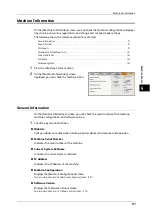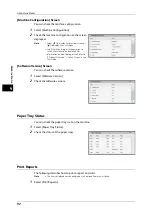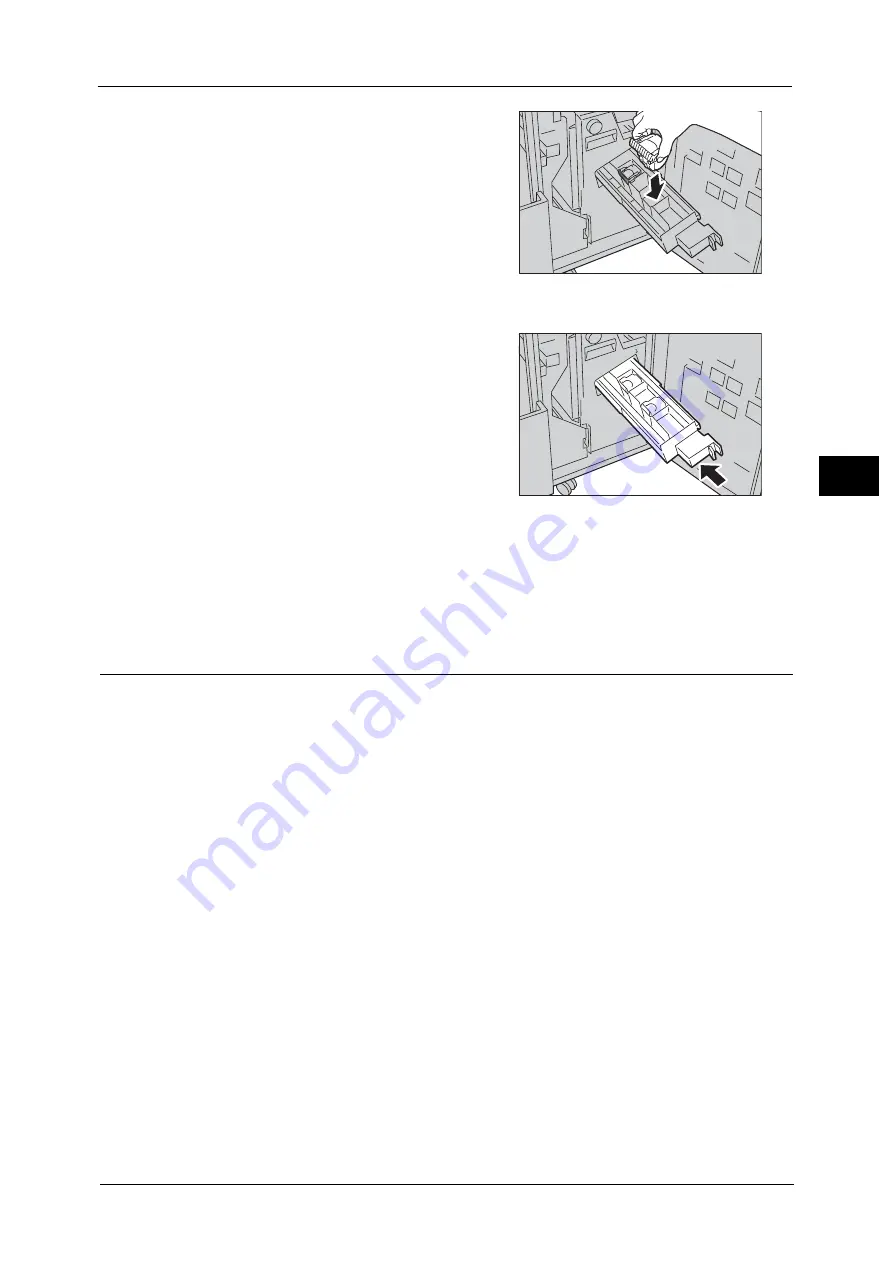
Replacing Consumables
77
M
a
int
e
na
nc
e
3
6
With holding the tabs, return new cartridge to
the original position, and then gently push the
cartridge in until it clicks into place
7
Repeat steps 3 to 6 to replace the other cartridge.
8
Return the unit to the original position.
9
Close the finisher front door.
Note
•
If the finisher front door is not completely closed, a message will appear and the machine will
remain paused.
Emptying the Hole Punch Waste Container (for C3 Finisher, C3 Finisher with
Booklet Maker, D2-Staple-Finisher or D2-Staple-Finisher with Booklet Maker)
When the C3 Finisher (optional), the C3 Finisher with Booklet Maker (optional), the D2-
Staple-Finisher (optional) or the D2-Staple-Finisher with Booklet Maker (optional) is
installed and the hole punch waste container becomes full, a message appears on the touch
screen. When the message appears, empty the hole punch waste container as instructed.
Make sure to discard all paper chads when emptying the hole punch waste container. Not
doing so will cause the container to fill up before the message telling you to empty the
container appears again, and this can cause machine malfunction.
Important •
Empty the hole punch waste container when the machine is on. If you empty the container while the
machine is off, the machine does not recognize that the container has been emptied.
•
Empty the hole punch waste container after the message appears. Otherwise, the machine cannot
recognize the correct remaining amount of the punch scraps.
•
When the machine is in Power Saver mode, exit Power Saver mode by pressing the <Power Saver>
button and the <Machine Status> button on the control panel before you empty the punch waste
container.
•
Before emptying the punch waste container, press the <Machine Status> button and check the
current status for the punch waste container even when the control panel is lit.
Summary of Contents for ApeosPort-V 6080
Page 1: ...ApeosPort V 7080 ApeosPort V 6080 DocuCentre V 7080 DocuCentre V 6080 Administrator Guide ...
Page 13: ...13 Activity Report 727 EP System 731 Glossary 732 Index 735 ...
Page 14: ...14 ...
Page 62: ...2 Paper and Other Media 62 Paper and Other Media 2 ...
Page 88: ...3 Maintenance 88 Maintenance 3 ...
Page 110: ...4 Machine Status 110 Machine Status 4 ...
Page 296: ...5 Tools 296 Tools 5 ...
Page 346: ...9 Scanner Environment Settings 346 Scanner Environment Settings 9 ...
Page 354: ...10 Using IP Fax SIP 354 Using IP Fax SIP 10 ...
Page 366: ...12 Using the Server Fax Service 366 Using the Server Fax Service 12 ...
Page 382: ...13 Encryption and Digital Signature Settings 382 Encryption and Digital Signature Settings 13 ...
Page 734: ...16 Appendix 734 Appendix 16 ...
Page 744: ...Index 744 Index ...