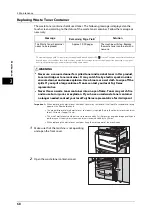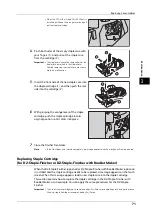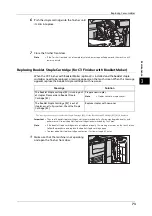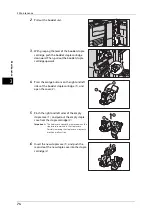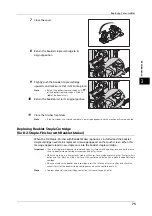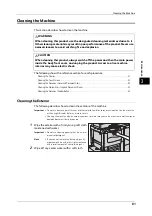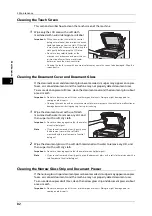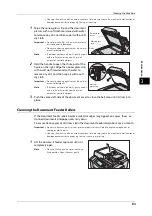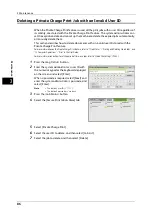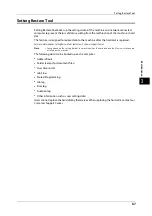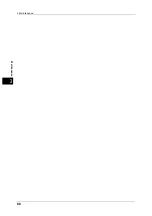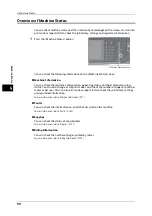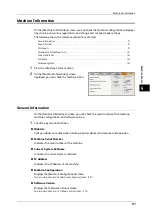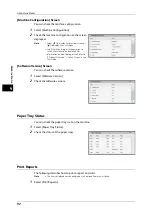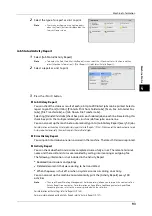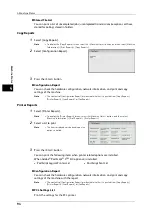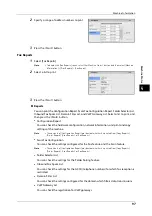3 Maintenance
82
M
a
int
e
na
nc
e
3
Cleaning the Touch Screen
This section describes how to clean the touch screen of the machine.
1
Wipe only the LCD area with a soft cloth
moistened with neutral detergent or alcohol.
Important •
When you moisten the cloth with neutral
detergent or alcohol, do not allow the excess
liquid to drip down from the cloth. If the cloth
is moistened with the excess liquid, wring the
cloth gently before wiping the LCD area.
•
Do not use any volatile liquids on the
machine such as benzene and paint thinner,
or insect repellent as these may discolor,
deform, or crack the machine exterior.
•
Cleaning the touch screen with an excessive force may cause the screen to be damaged. Wipe the
screen gently.
Cleaning the Document Cover and Document Glass
If the document cover and document glass become soiled, smudges may appear on copies,
faxes, or scanned documents and the machine may not properly detect document sizes.
To ensure clean copies at all times, clean the document cover and the document glass about
once a month.
Important •
Do not use benzene, paint thinner, or other organic solvents. Doing so might damage paint or
coating on plastic parts.
•
Cleaning the machine with an excessive amount of water may cause the machine to malfunction or
damage documents during copying, faxing, or scanning.
1
Wipe the document cover with a soft cloth
moistened with water to remove any dirt, and
then wipe it with a soft, dry cloth.
Important •
Do not use cleaning agents other than water
or neutral detergent.
Note
•
If you cannot remove dirt easily, gently wipe
the document cover with a soft cloth
moistened with a small amount of neutral
detergent.
2
Wipe the document glass with a soft cloth moistened with water to remove any dirt, and
then wipe it with a soft, dry cloth.
Important •
Do not use cleaning agents other than water or neutral detergent.
Note
•
If you cannot remove dirt easily, gently wipe the document glass with a soft cloth moistened with a
small amount of neutral detergent.
Cleaning the Narrow Glass Strip and Document Presser
If the narrow glass strip or document presser become soiled, smudges may appear on copies,
faxes, or scanned documents and the machine may not properly detect document sizes.
To ensure clean copies at all times, clean the narrow glass strip and document presser about
once a month.
Important •
Do not use benzene, paint thinner, or other organic solvents. Doing so might damage paint or
coating on plastic parts.
Summary of Contents for ApeosPort-V 6080
Page 1: ...ApeosPort V 7080 ApeosPort V 6080 DocuCentre V 7080 DocuCentre V 6080 Administrator Guide ...
Page 13: ...13 Activity Report 727 EP System 731 Glossary 732 Index 735 ...
Page 14: ...14 ...
Page 62: ...2 Paper and Other Media 62 Paper and Other Media 2 ...
Page 88: ...3 Maintenance 88 Maintenance 3 ...
Page 110: ...4 Machine Status 110 Machine Status 4 ...
Page 296: ...5 Tools 296 Tools 5 ...
Page 346: ...9 Scanner Environment Settings 346 Scanner Environment Settings 9 ...
Page 354: ...10 Using IP Fax SIP 354 Using IP Fax SIP 10 ...
Page 366: ...12 Using the Server Fax Service 366 Using the Server Fax Service 12 ...
Page 382: ...13 Encryption and Digital Signature Settings 382 Encryption and Digital Signature Settings 13 ...
Page 734: ...16 Appendix 734 Appendix 16 ...
Page 744: ...Index 744 Index ...