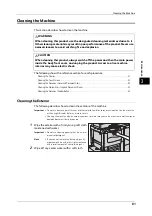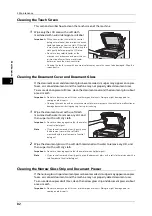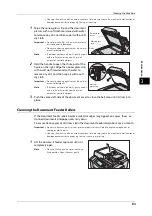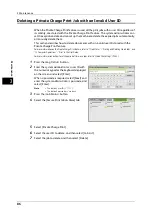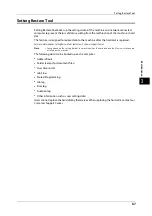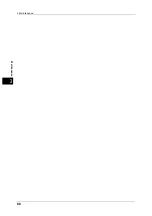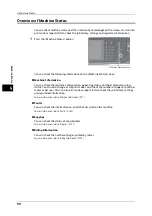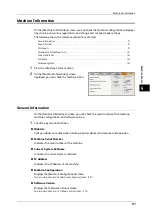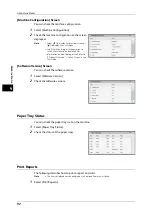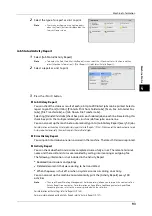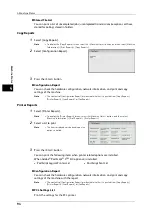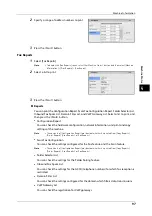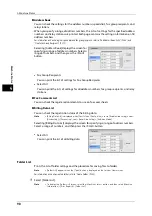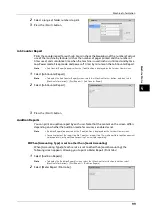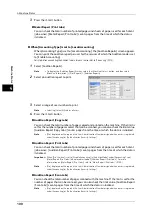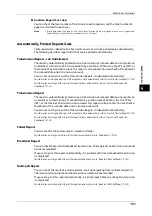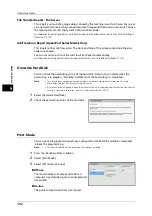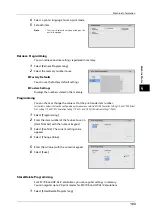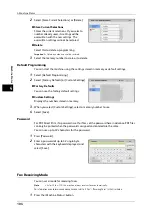4 Machine Status
90
Ma
ch
in
e
S
ta
tu
s
4
Overview of Machine Status
You can check machine status and the number of printed pages on the screen. You can also
print various reports/lists to check the job history, settings and registered information.
1
Press the <Machine Status> button.
You can check the following information on the [Machine Status] screen:
Machine Information
You can check the machine configuration, paper tray status, and hard disk overwriting
status. You can also change or set print modes, and check the number of pages printed per
meter or per user. You can also print various reports/lists to check the job history, settings
and registered information.
For more information, refer to "Machine Information" (P.91).
Faults
You can check the information on errors that occurred on the machine.
For more information, refer to "Faults" (P.106).
Supplies
You can check the status of consumables.
For more information, refer to "Supplies" (P.107).
Billing Information
You can check the number of pages printed by meter.
For more information, refer to "Billing Information" (P.108).
1
2
3
4
5
6
7
8
9
0
#
C
<Machine Status> button
Summary of Contents for ApeosPort-V 6080
Page 1: ...ApeosPort V 7080 ApeosPort V 6080 DocuCentre V 7080 DocuCentre V 6080 Administrator Guide ...
Page 13: ...13 Activity Report 727 EP System 731 Glossary 732 Index 735 ...
Page 14: ...14 ...
Page 62: ...2 Paper and Other Media 62 Paper and Other Media 2 ...
Page 88: ...3 Maintenance 88 Maintenance 3 ...
Page 110: ...4 Machine Status 110 Machine Status 4 ...
Page 296: ...5 Tools 296 Tools 5 ...
Page 346: ...9 Scanner Environment Settings 346 Scanner Environment Settings 9 ...
Page 354: ...10 Using IP Fax SIP 354 Using IP Fax SIP 10 ...
Page 366: ...12 Using the Server Fax Service 366 Using the Server Fax Service 12 ...
Page 382: ...13 Encryption and Digital Signature Settings 382 Encryption and Digital Signature Settings 13 ...
Page 734: ...16 Appendix 734 Appendix 16 ...
Page 744: ...Index 744 Index ...