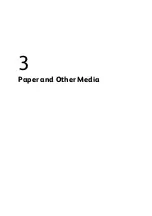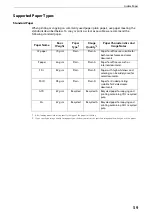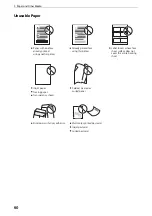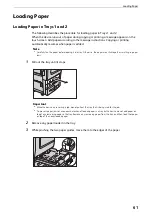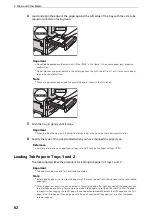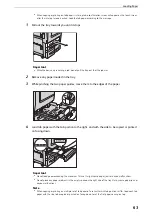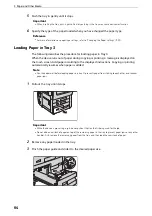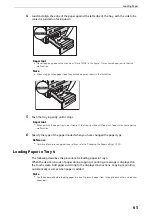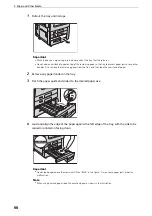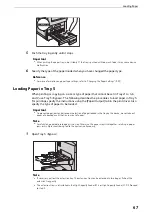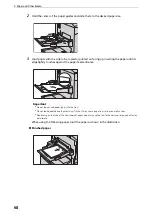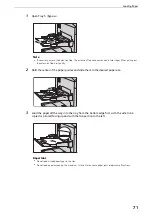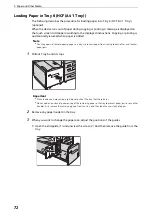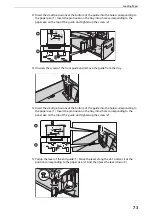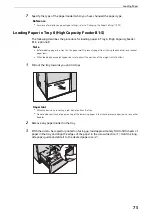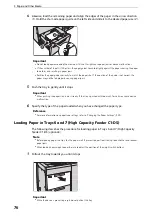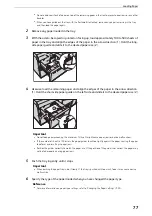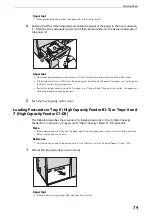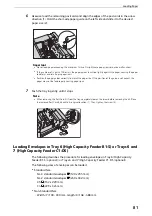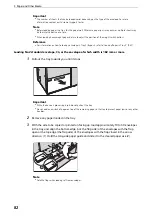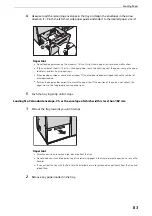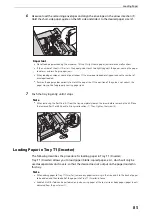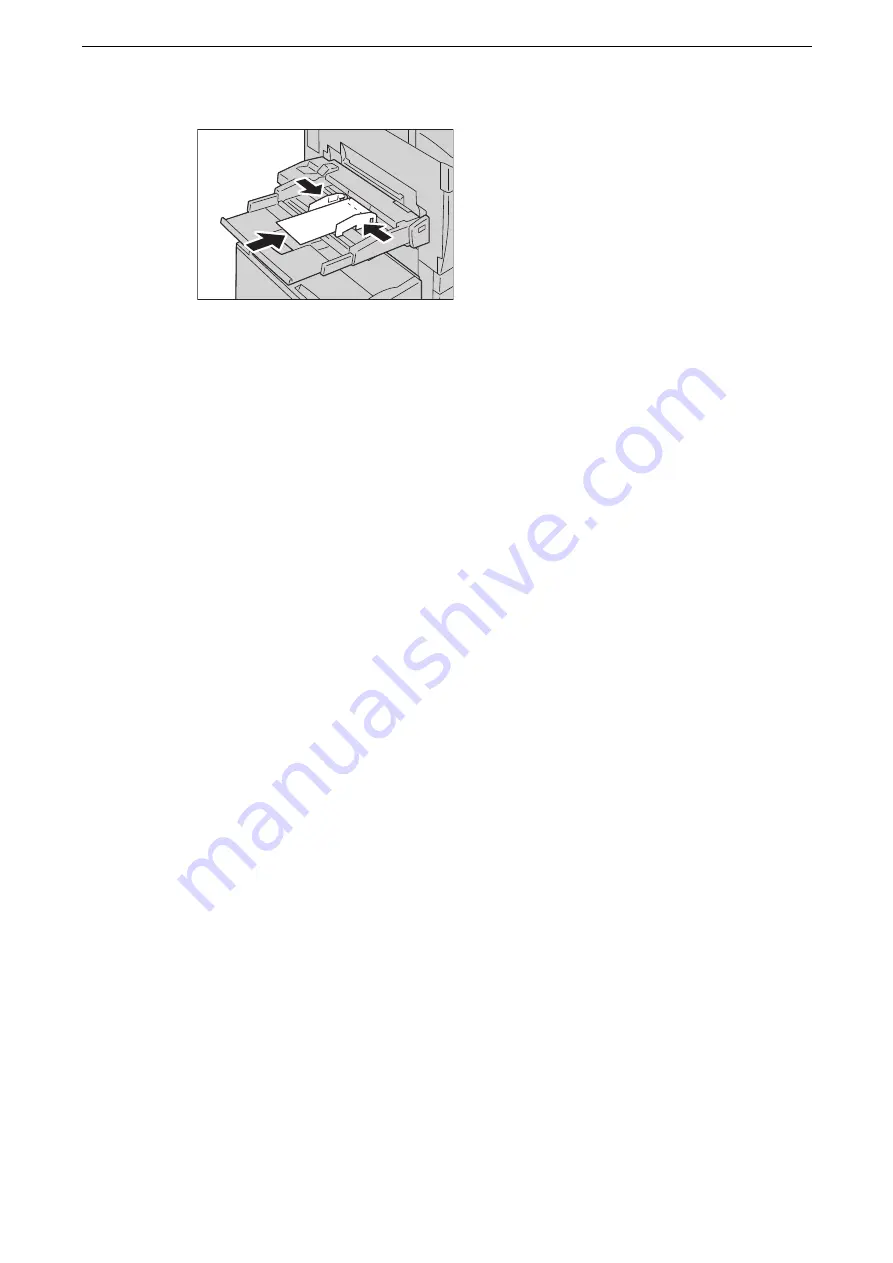
3 Paper and Other Media
70
z
Adhesive-flap envelope
4
Instruct a copy or print job.
z
When you load the paper in Tray 5 for copying, the [Tray 5] screen appears.
Loading Tab Paper in Tray 5
The following describes the procedure for loading tab paper in Tray 5 (Bypass).
Important
z
Tab paper can be used only for Covers and Separators.
Note
z
When adding paper to Tray 5 (Bypass), remove any paper remaining in the tray, and then load the removed
paper with the new stack of paper.
z
Before loading paper in a tray, fan the paper well. It prevents paper from sticking to each other and reduces
paper jams.
z
When a paper jam occurs, the device outputs unnecessary paper after you have cleared the paper jam, and
resumes copying or printing. For example, you load 5-tab paper and set [Add Tab Stock] to five. If a paper
jam occurs when copying the fourth page, the device will automatically output the fifth page and the first
page to the third page of the next paper set after you have cleared the paper jam, and then the device
resumes copying.
z
When copying or printing on tab paper is interrupted, a confirmation screen will appear on the touch screen
after the interrupt mode is exited. Load the tab paper according to the message.
Summary of Contents for ApeosPort-VII C5588
Page 7: ...1 1Before Using the Device ...
Page 21: ...Safety Notes 21 ...
Page 29: ...2 2Product Overview ...
Page 57: ...3 3Paper and Other Media ...
Page 92: ...3 Paper and Other Media 92 ...
Page 93: ...4 4Original Documents ...
Page 99: ...5 5Basic Operations ...
Page 104: ...5 Basic Operations 104 4 Select Delete ...
Page 110: ...5 Basic Operations 110 4 Select Delete ...
Page 112: ...5 Basic Operations 112 Note z WSD stands for Web Services on Devices ...
Page 121: ...6 6Maintenance ...
Page 151: ...7 7Problem Solving ...
Page 246: ...7 Problem Solving 246 ...