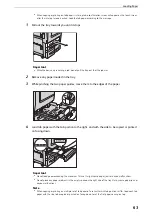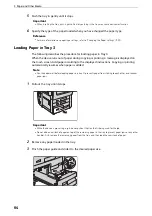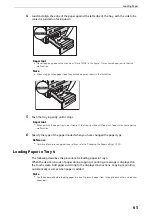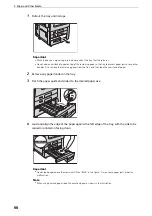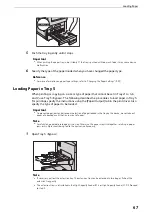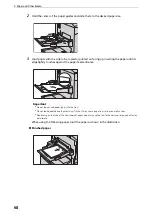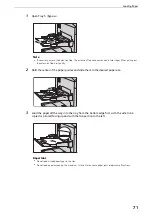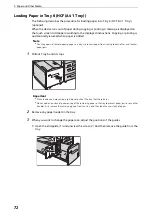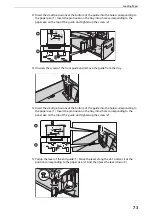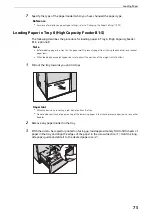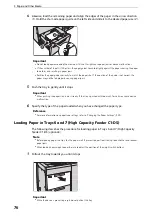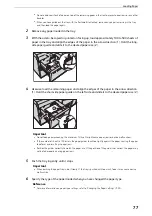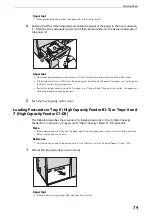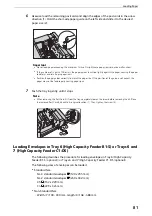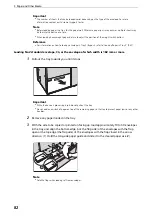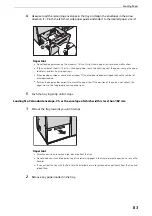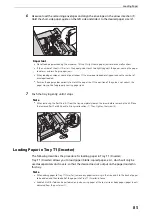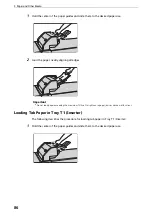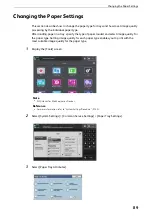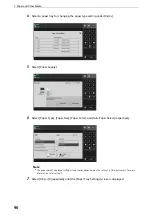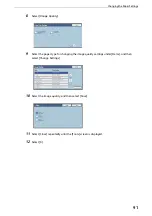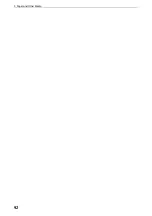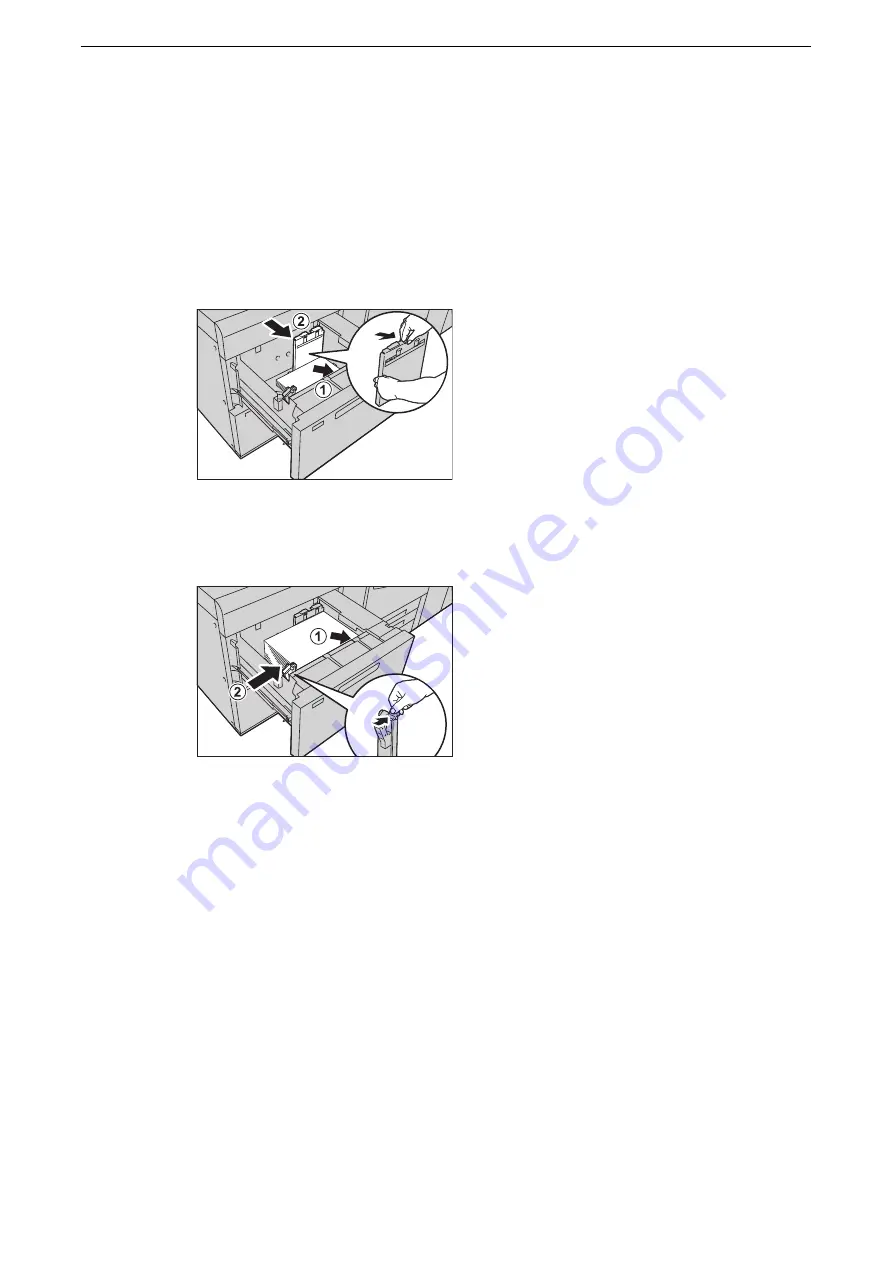
Loading Paper
77
z
Do not add a new stack of paper on top of the remaining paper in the tray to prevent paper jams or any other
troubles.
z
When you have pulled out the tray with the Postcard Kit attached, remove any paper remaining in the tray
and then load the paper again.
2
Remove any paper loaded in the tray.
3
With the side to be copied or printed on facing up, load approximately 100 to 500 sheets of
paper in the tray and align the edges of the paper in the arrow direction (1). Hold the long-
side paper guide and slide it to the desired paper size (2).
4
Likewise, load the remaining paper and align the edges of the paper in the arrow direction
(1). Hold the short-side paper guide on the left side and slide it to the desired paper size (2).
Important
z
Do not load paper exceeding the maximum fill line. It might cause paper jams or device malfunctions.
z
If the number of sheets is 100 or less, the paper guides touch too tightly against the paper, causing the paper
to deform and resulting in paper jams.
z
Position the guides correctly to match the paper size. If the position of the guide is not correct, the paper may
not be fed properly, causing paper jams.
5
Push the tray in gently until it stops.
Important
z
When pushing the paper tray in, do it slowly. If the tray is pushed with too much force, it may cause device
malfunction.
6
Specify the type of the paper loaded when you have changed the paper type.
Reference
z
For more information on paper type settings, refer to "Changing the Paper Settings" (P.89).
Summary of Contents for ApeosPort-VII C5588
Page 7: ...1 1Before Using the Device ...
Page 21: ...Safety Notes 21 ...
Page 29: ...2 2Product Overview ...
Page 57: ...3 3Paper and Other Media ...
Page 92: ...3 Paper and Other Media 92 ...
Page 93: ...4 4Original Documents ...
Page 99: ...5 5Basic Operations ...
Page 104: ...5 Basic Operations 104 4 Select Delete ...
Page 110: ...5 Basic Operations 110 4 Select Delete ...
Page 112: ...5 Basic Operations 112 Note z WSD stands for Web Services on Devices ...
Page 121: ...6 6Maintenance ...
Page 151: ...7 7Problem Solving ...
Page 246: ...7 Problem Solving 246 ...