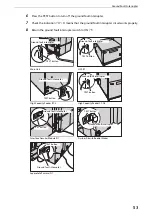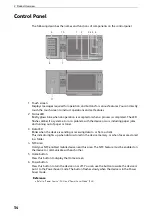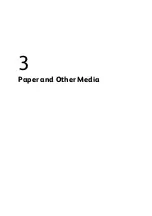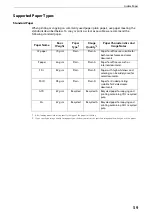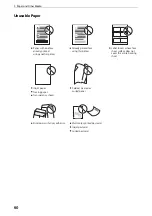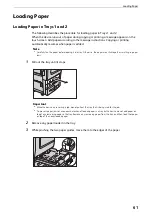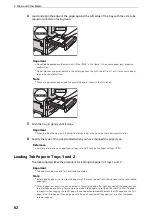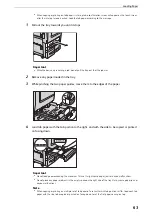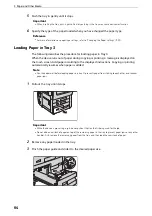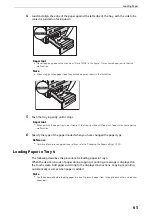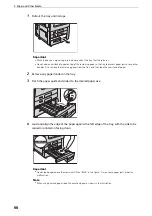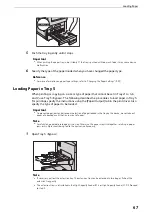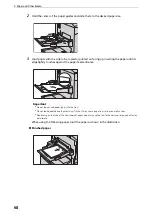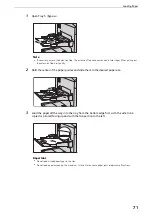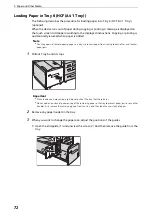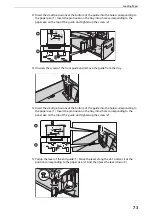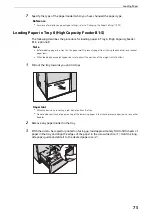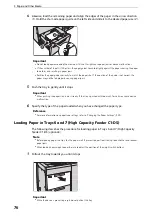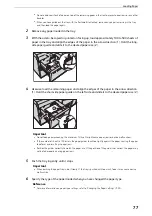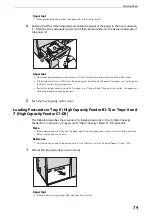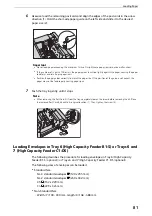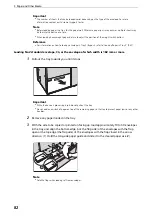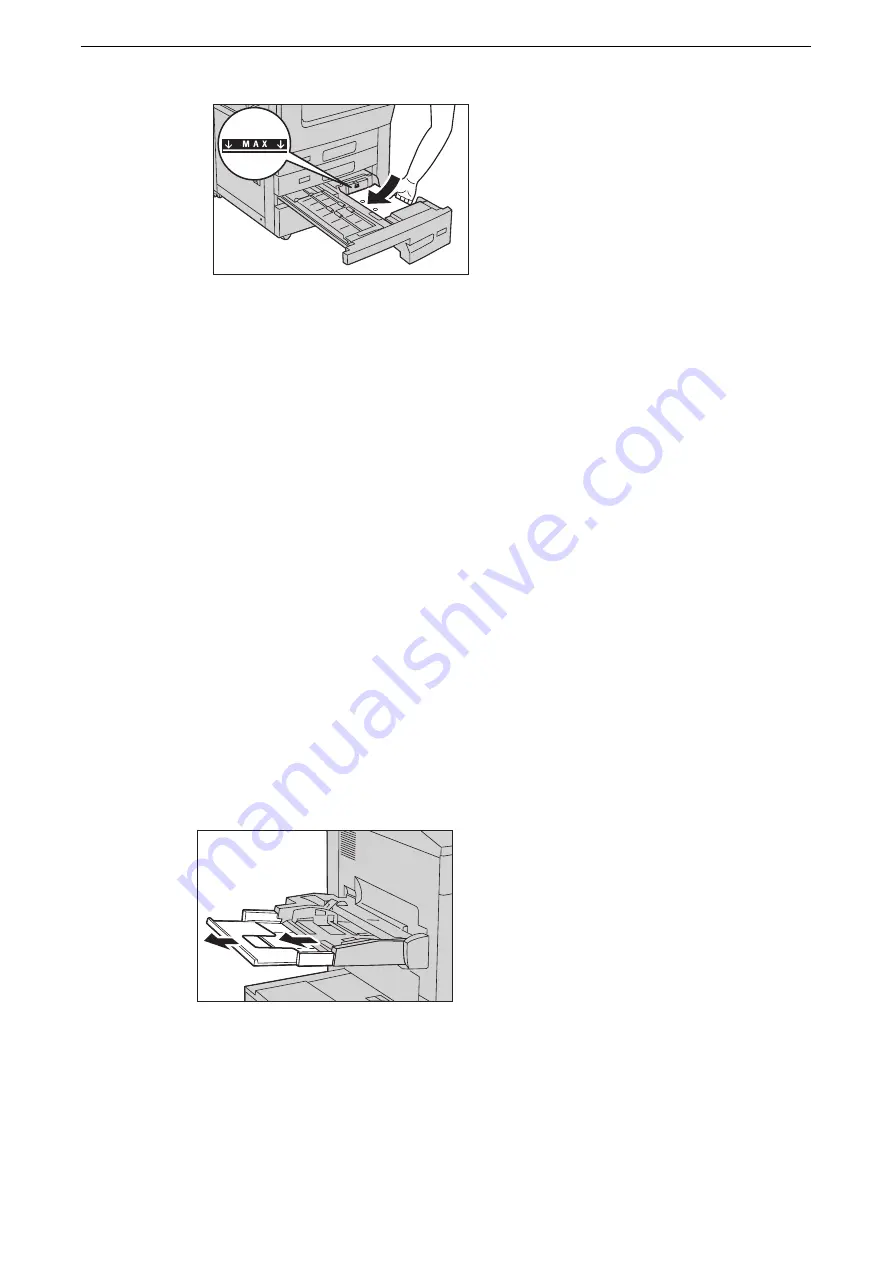
Loading Paper
67
5
Push the tray in gently until it stops.
Important
z
When pushing the paper tray in, do it slowly. If the tray is pushed with too much force, it may cause device
malfunction.
6
Specify the type of the paper loaded when you have changed the paper type.
Reference
z
For more information on paper type settings, refer to "Changing the Paper Settings" (P.89).
Loading Paper in Tray 5
When printing or copying on a size or type of paper that cannot be set in Trays 1 to 4, 6,
and 7, use Tray 5 (Bypass). The following describes the procedures to load paper in Tray 5.
For printings, specify the instructions using the [Paper/Output] tab in the print driver. Also
specify the type of paper to be loaded.
Important
z
To prevent paper jams and erroneous detection of paper loaded in the tray by the device, do not take out
paper of a package until the tray runs out of paper.
Note
z
Carefully fan paper before loading it in a tray. Otherwise, the paper may stick together, resulting in paper
jams, or multiple sheets being fed to the device simultaneously.
1
Open Tray 5 (Bypass).
Note
z
If necessary, pull out the extension tray. The extension tray can be extended in two stages. Pull out the
extension tray gently.
z
The extension tray is not installed in the High Capacity Feeder B1-S or High Capacity Feeder C1-DS. Proceed
to step 2.
Summary of Contents for ApeosPort-VII C5588
Page 7: ...1 1Before Using the Device ...
Page 21: ...Safety Notes 21 ...
Page 29: ...2 2Product Overview ...
Page 57: ...3 3Paper and Other Media ...
Page 92: ...3 Paper and Other Media 92 ...
Page 93: ...4 4Original Documents ...
Page 99: ...5 5Basic Operations ...
Page 104: ...5 Basic Operations 104 4 Select Delete ...
Page 110: ...5 Basic Operations 110 4 Select Delete ...
Page 112: ...5 Basic Operations 112 Note z WSD stands for Web Services on Devices ...
Page 121: ...6 6Maintenance ...
Page 151: ...7 7Problem Solving ...
Page 246: ...7 Problem Solving 246 ...