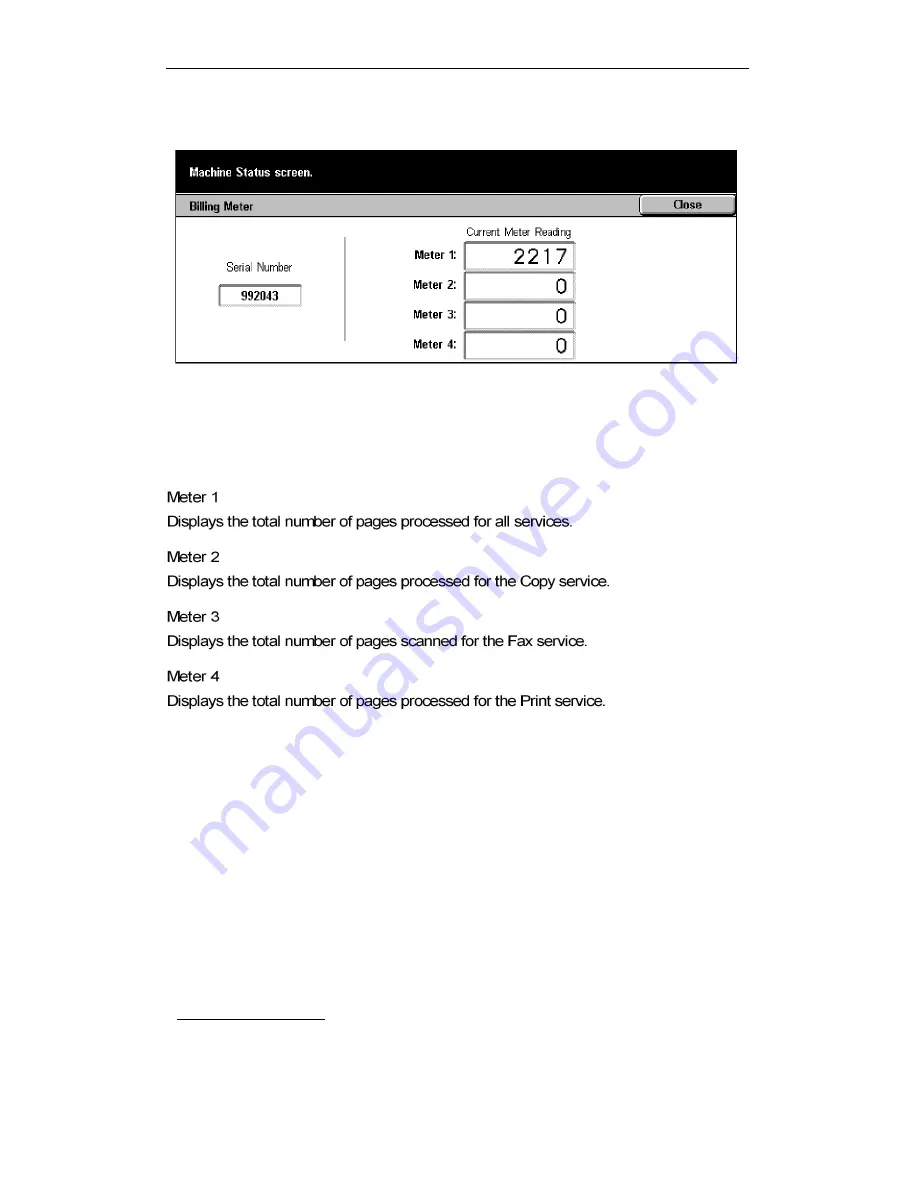
DC236/286 Quick Reference Guide_
_________________________________________________
_______________________________________________________________________________________________________
Reference No: Sheeta-1104-Rev02 Created by FXS CRO
Page 14 of 14
MACHINE STATUS SCREEN – Billing Meter
Billing Meter
Steps 1.
<Machine Status Screen>
2. <Billing Meter/Print Report>
3. Billing Meter
©
All Rights Reserved
This Quick Reference guide may not be reproduced, in full or in part, and in any form or by
any means, electronic or mechanical, including photocopying without the written permission
of Fuji Xerox Singapore Pte Ltd.































