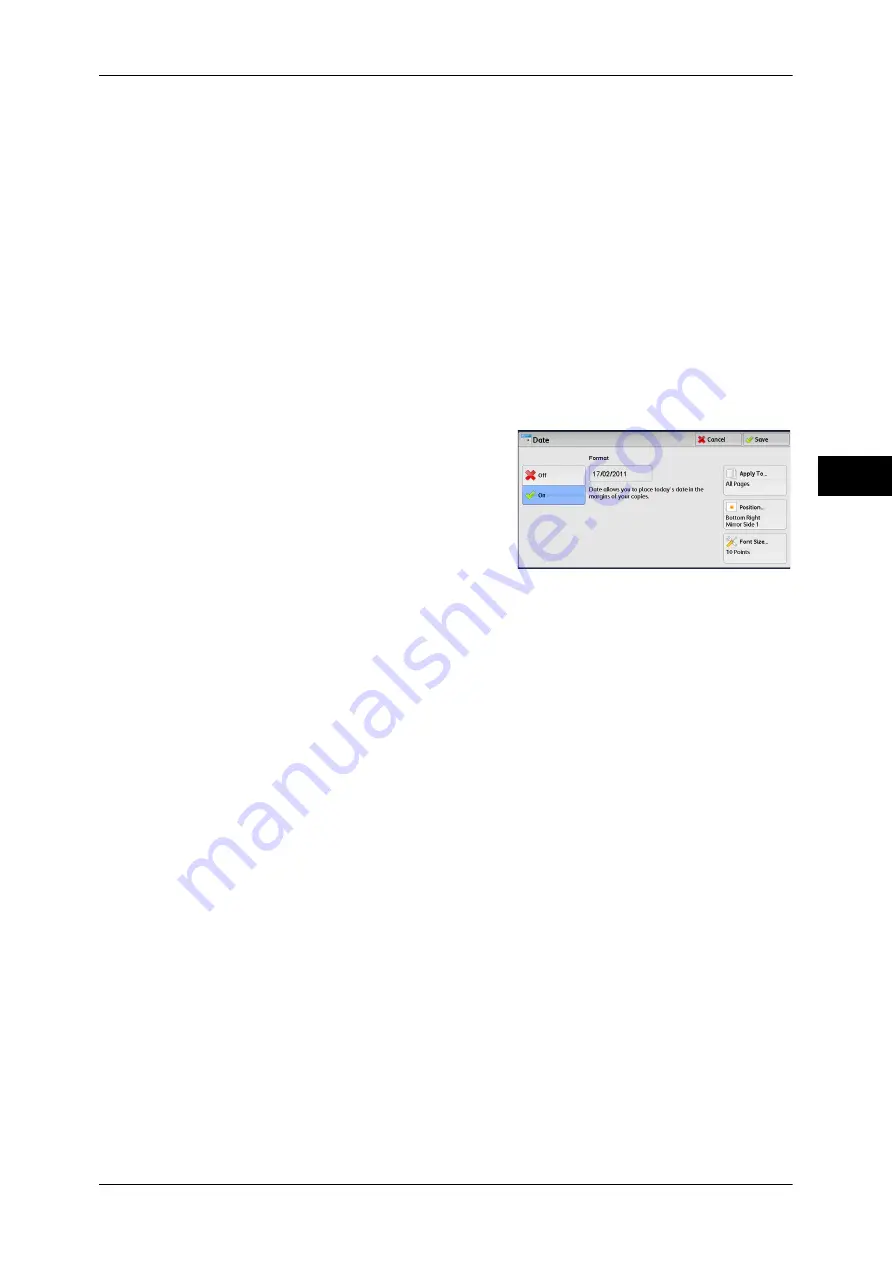
Output Format
115
Co
py
3
Position
Displays the [Comment - Position] screen.
You can select a comment position from nine options.
For side 2 of copy sheets, you can select [Same as Side 1] or [Mirror Side 1].
Font Size
Displays the [Comment - Font Size] screen.
You can select a comment size from three options, or can directly specify the size in
the range from 6 to 64 points in 1 point increments.
[Date] Screen
This screen allows you to add a date onto copies. The date shows when you started
copying the document.
You can change the date format. For more information, refer to "5 Tools" > "Common Service Settings" >
"Watermark" > "Date Format" in the Administrator Guide.
1
Select any option.
Off
No date is added.
On
A date is added.
Apply To
Displays the [Apply Date To] screen.
You can select whether to add a date onto the first copy page only, or onto each copy
page.
Position
Displays the [Date- Position] screen.
You can select a date position from six options.
For side 2 of copy sheets, you can select [Same as Side 1] or [Mirror Side 1].
Font Size
Displays the [Date - Font Size] screen.
You can select a date size from three options, or can directly specify a size in the range
from 6 to 24 points in 1 point increments.
Summary of Contents for DocuCentre-IV 2060
Page 1: ...DocuCentre IV 3065 DocuCentre IV 3060 DocuCentre IV 2060 User Guide ...
Page 12: ...10 ...
Page 38: ...1 Before Using the Machine 36 Before Using the Machine 1 ...
Page 132: ...3 Copy 130 Copy 3 4 Select On Off Disables ID card copying On Enables ID card copying ...
Page 153: ...Operations during Faxing 151 Fax 4 4 Select Save 5 Press the Start button ...
Page 228: ...Fax 4 4 Fax 226 ...
Page 300: ...5 Scan 298 Scan 5 ...
Page 316: ...6 Send from Folder 314 Send from Folder 6 ...
Page 384: ...11 Computer Operations 382 Computer Operations 11 ...
Page 385: ...12 Appendix This chapter contains a glossary of terms used in this guide z Glossary 384 ...
Page 392: ...12 Appendix 390 Appendix 12 ...
















































