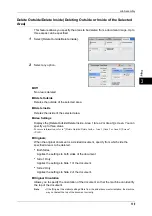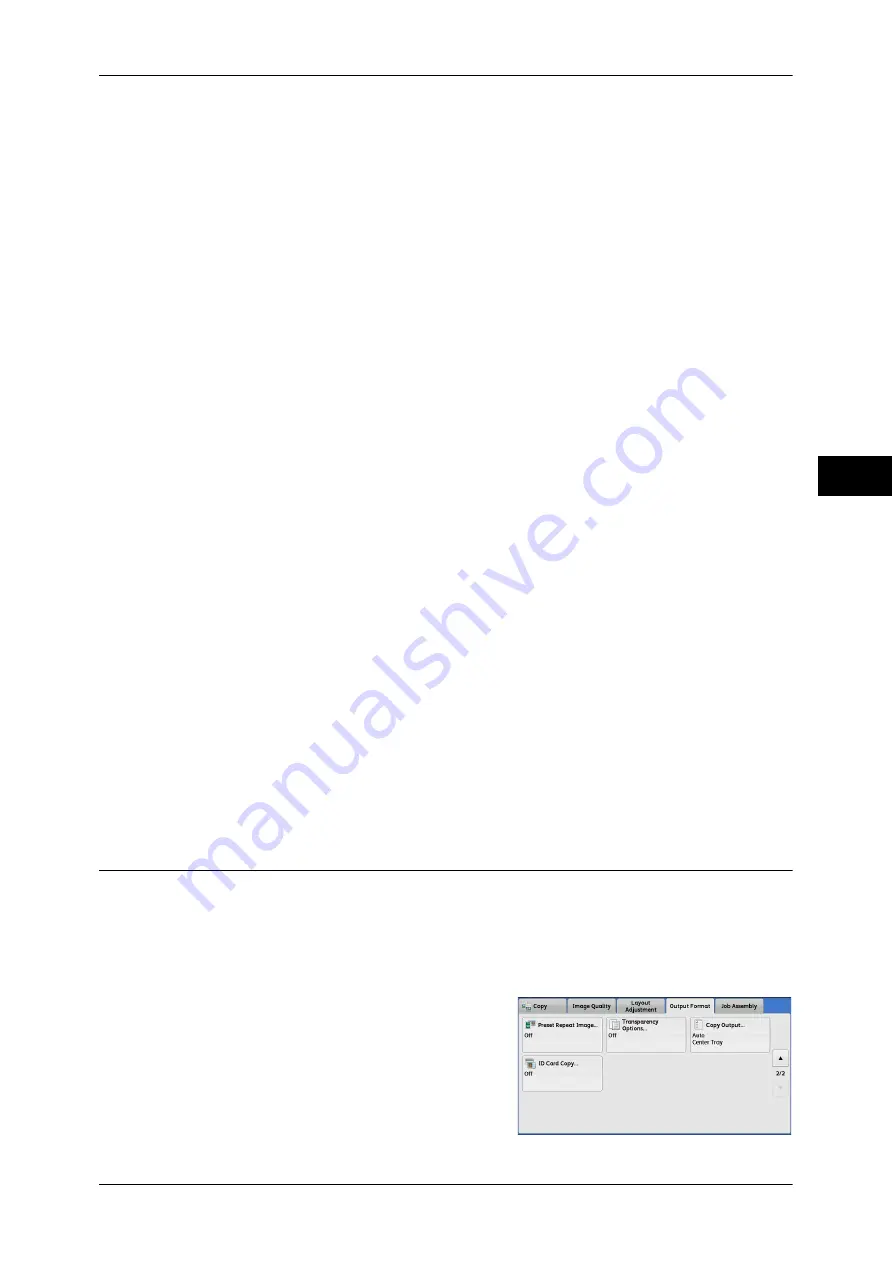
Output Format
125
Co
py
3
Separator Tray
Allows you to select the paper tray to be used for the separators.
Select [More] to display the [Paper Supply - Separator] screen on which you can select
a tray.
Select other than [Auto Detect] for [Paper Size] on the [Tray 5] screen.
Note
•
When you use the bypass tray, select [Bypass] on the [Paper Supply - Separator Tray]
screen.
•
For [Separator Tray], select one of the paper trays. Auto Paper Select feature is not
available.
•
The paper tray that you selected for [Transparency Tray] cannot be selected for [Separator
Tray] at the same time.
When [Bypass] is selected, the [Tray 5] screen is displayed. For more information, refer to "[Tray 5]
Screen" (P.84).
Separator & Handout
Allows you to select the paper tray to be used for the separators and handouts.
Select [More] to display the [Paper Supply - Separator & Handout] screen on which you
can select a tray.
Select other than [Auto Detect] for [Paper Size] on the [Tray 5] screen.
Note
•
When you use the bypass tray, select [Bypass] on the [Paper Supply - Separator & Handout
Tray] screen.
•
For [Separator & Handout Tray], select one of the paper trays. Auto Paper Select feature is
not available.
•
The paper tray that you selected for [Transparency Tray] cannot be selected for [Separator
& Handout Tray] at the same time.
When [Bypass] is selected, the [Tray 5] screen is displayed. For more information, refer to "[Tray 5]
Screen" (P.84).
Handout Tray
Allows you to select the paper tray to be used for the handouts.
Select other than [Auto
Detect] for [Paper Size] on the [Tray 5] screen.
Select [More] to display the [Handout Tray] screen on which you can select a tray.
Note
•
When you use the bypass tray, select [Bypass] on the [Handout Tray] screen.
•
For [Handout Tray], select one of the paper trays. Auto Paper Select feature is not available.
•
The paper tray that you selected for [Transparency Tray] cannot be selected for [Handout
Tray] at the same time.
When [Bypass] is selected, the [Tray 5] screen is displayed. For more information, refer to "[Tray 5]
Screen" (P.84).
Copy Output (Specifying Finishing Options)
This feature allows you to select finishing options.
Note
•
This feature does not appear for some models. An optional component is required. For more
information, contact our Customer Support Center.
If the finisher is installed, each set of copies can be stapled, and then output. When the
Hole Punch Kit for Finisher-B1 is installed, copies can be punched.
1
Select [Copy Output].
Summary of Contents for DocuCentre-IV 2060
Page 1: ...DocuCentre IV 3065 DocuCentre IV 3060 DocuCentre IV 2060 User Guide ...
Page 12: ...10 ...
Page 38: ...1 Before Using the Machine 36 Before Using the Machine 1 ...
Page 132: ...3 Copy 130 Copy 3 4 Select On Off Disables ID card copying On Enables ID card copying ...
Page 153: ...Operations during Faxing 151 Fax 4 4 Select Save 5 Press the Start button ...
Page 228: ...Fax 4 4 Fax 226 ...
Page 300: ...5 Scan 298 Scan 5 ...
Page 316: ...6 Send from Folder 314 Send from Folder 6 ...
Page 384: ...11 Computer Operations 382 Computer Operations 11 ...
Page 385: ...12 Appendix This chapter contains a glossary of terms used in this guide z Glossary 384 ...
Page 392: ...12 Appendix 390 Appendix 12 ...