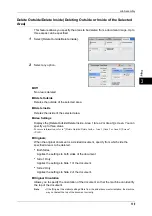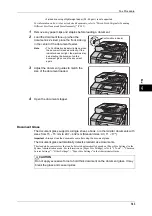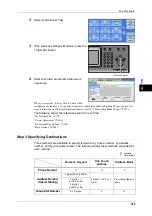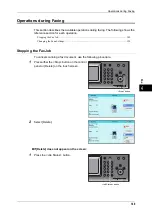3 Copy
134
Co
py
3
[Build Job - Chapter Start] Screen
This screen allows you to set the chapter start.
1
Select any option.
Off
The next stack of documents is copied after the previous stack.
On
The next stack of documents is copied from Side 1 of a new sheet of paper.
Pages per Side - New Page
When [Pages per Side] is set, even if all documents are divided for every chapter
before all of them are assembled in the Pages per Side feature, the next stack of
document is copied from Side 2 of the paper.
[Segment Separators] Screen
This screen allows you to insert a sheet of paper as a separator in between each stack
of documents. You can specify the number of separators to insert in the range from 1
to 99 as necessary.
Note
•
You can specify different settings for each stack of documents. If you do not specify
particular settings for each stack of documents, the previously specified settings are applied.
1
Select any option.
No Separators
Does not insert any separators.
Blank Separators
Inserts blank separators.
If you select this option, load documents, and press the <Start> button, the blank
separators are inserted before the copies of the documents.
1 Sided Side 1 Only
A first page of the loaded documents is copied on the front side of a separator, and the
rest of the pages are copied on the paper other than a separator.
When [Pages per Side] is set, the number of pages (2 pages, 4 pages, or 8 pages) that
you selected to copy onto one side of a single sheet, starting from the first page of the
loaded documents, are copied onto the front page of a separator.
When you load a single sheet document, the document is copied onto a separator.
Summary of Contents for DocuCentre-IV 2060
Page 1: ...DocuCentre IV 3065 DocuCentre IV 3060 DocuCentre IV 2060 User Guide ...
Page 12: ...10 ...
Page 38: ...1 Before Using the Machine 36 Before Using the Machine 1 ...
Page 132: ...3 Copy 130 Copy 3 4 Select On Off Disables ID card copying On Enables ID card copying ...
Page 153: ...Operations during Faxing 151 Fax 4 4 Select Save 5 Press the Start button ...
Page 228: ...Fax 4 4 Fax 226 ...
Page 300: ...5 Scan 298 Scan 5 ...
Page 316: ...6 Send from Folder 314 Send from Folder 6 ...
Page 384: ...11 Computer Operations 382 Computer Operations 11 ...
Page 385: ...12 Appendix This chapter contains a glossary of terms used in this guide z Glossary 384 ...
Page 392: ...12 Appendix 390 Appendix 12 ...