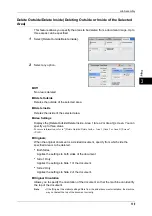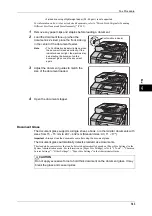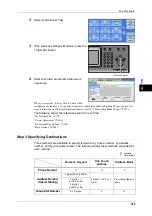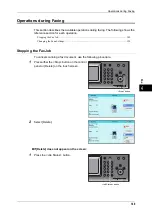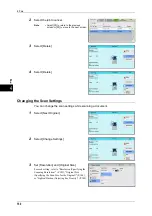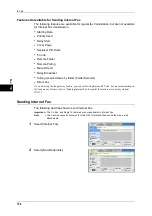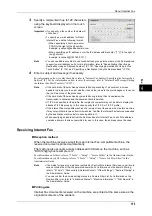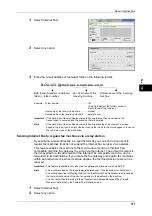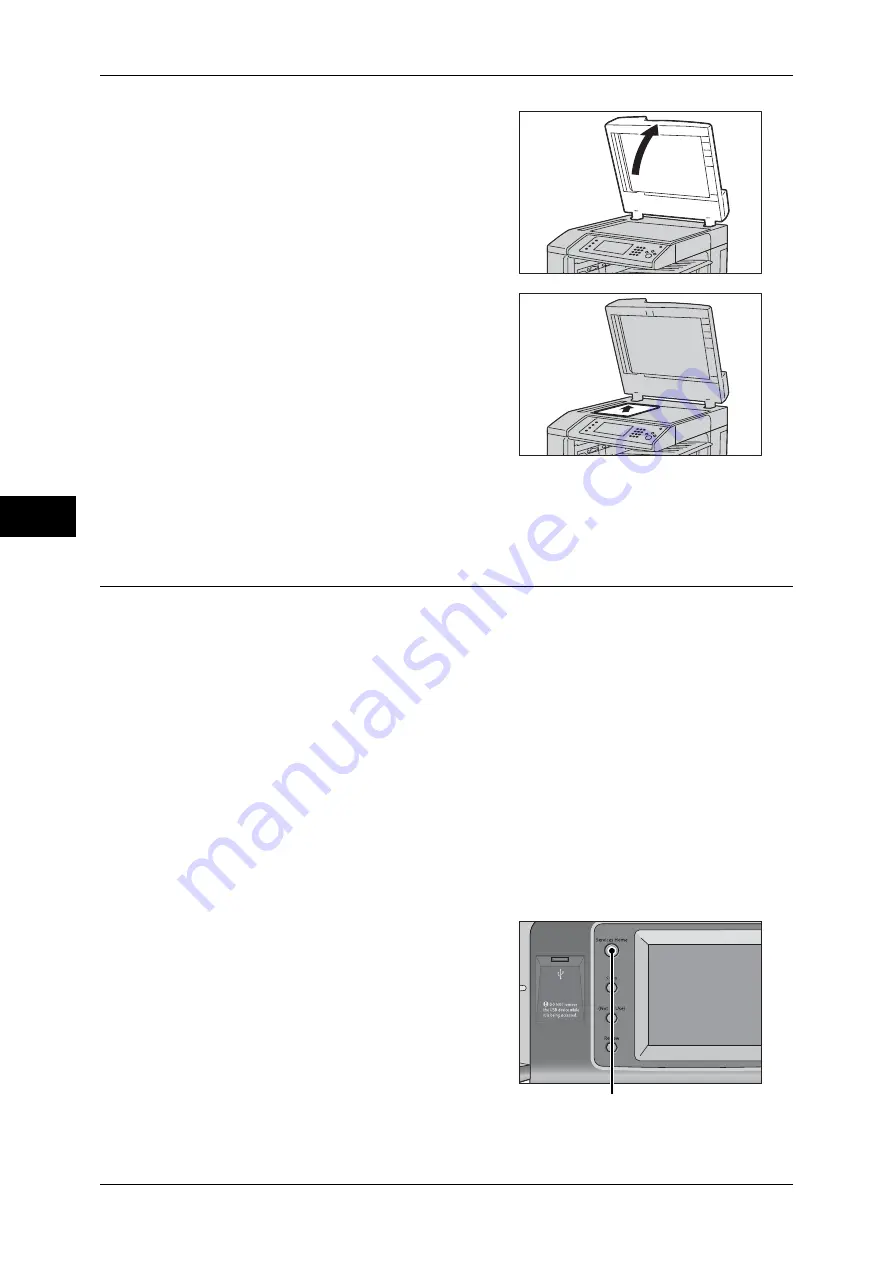
Fa
x
4
4 Fax
144
1
Open the document cover.
Important •
Ensure that the touch screen is active,
and then load a document. Otherwise, the
machine may not properly detect the
document size.
2
Load the document face down, and align it
against the top left corner of the document
glass.
Note
•
When you load a A5, B5 or A4 document
on the document glass in portrait
orientation, the scanned image is
transmitted with 180 degrees rotated.
3
Close the document cover.
Note
•
When a standard size document is loaded on the document glass, the size of the document
is displayed in the message field.
Step 2 Selecting Features
The following two services are available to send faxes.
Simple Fax
Allows you to only select basic features to send faxes.
Fax/Internet Fax
Allows you to make detailed settings to send faxes.
The following procedure uses [Fax/Internet Fax] to describe how to select features.
You can select the Fax or Internet Fax service, or the Server Fax service on the
[Services Home] screen.
For information on the Simple Fax service, refer to "Simple Fax" (P.167).
Important •
The Fax and Internet Fax services are not available while the Server Fax service is enabled.
Note
•
The features displayed on the screen depend on your machine configuration.
•
When the Authentication or Accounting feature is enabled, a user ID and passcode may be
required. Ask your system administrator for the user ID and passcode.
1
Press the <Services Home> button.
<Services Home> button
Summary of Contents for DocuCentre-IV 2060
Page 1: ...DocuCentre IV 3065 DocuCentre IV 3060 DocuCentre IV 2060 User Guide ...
Page 12: ...10 ...
Page 38: ...1 Before Using the Machine 36 Before Using the Machine 1 ...
Page 132: ...3 Copy 130 Copy 3 4 Select On Off Disables ID card copying On Enables ID card copying ...
Page 153: ...Operations during Faxing 151 Fax 4 4 Select Save 5 Press the Start button ...
Page 228: ...Fax 4 4 Fax 226 ...
Page 300: ...5 Scan 298 Scan 5 ...
Page 316: ...6 Send from Folder 314 Send from Folder 6 ...
Page 384: ...11 Computer Operations 382 Computer Operations 11 ...
Page 385: ...12 Appendix This chapter contains a glossary of terms used in this guide z Glossary 384 ...
Page 392: ...12 Appendix 390 Appendix 12 ...