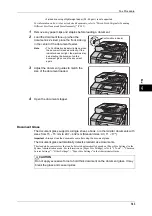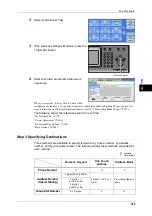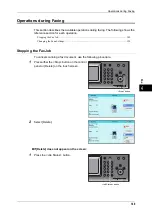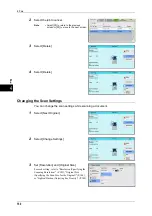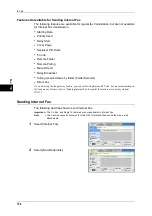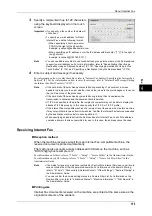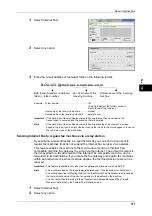About Internet Fax
155
Fa
x
4
3
Specify a recipient with up to 128 characters
using the keyboard displayed on the touch
screen.
Important •
If you specify a fax number, the data will
not be sent.
•
To specify an e-mail address for Direct
Internet Fax, use the following format:
•
When specifying a host name, enter
FQDN to the right of the @ symbol.
Example: local-part@device.domain.com
•
When specifying an IP address, enter the IP address with brackets ("[", "]") to the right of
the @ symbol.
Example: local-part@[192.168.0.101]
Note
•
You can use address numbers, one touch buttons, group dial numbers, or the Address Book
to specify e-mail addresses. For more information, refer to "Speed Dialing (Specifying a
Destination Using an Address Number)" (P.175), "Specifying a Destination Using a One
Touch Button" (P.176), and "Specifying a Destination Using the Address Book" (P.174).
4
Enter a subject and message if necessary.
For information on how to enter the subject, refer to "Internet Fax Subject (Specifying the Internet Fax
Subject)" (P.196). For information on how to enter the message, refer to "Internet Fax Message (Editing
the Internet Fax Mail Contents)" (P.197).
Note
•
If the hard disk of the machine becomes full during scanning of a document, a screen
appears to prompt you to select whether to send the job up to the stored pages or to cancel
the job. Select one of the processes.
•
If the hard disk of the machine becomes full during Internet Fax transmission, the
transmission is canceled and the document data is deleted.
•
If TIFF-J is specified for the profile, the recipient's computer may not be able to display the
attached TIFF file properly. In this case, specify the TIFF-S or TIFF-F profile.
•
If the Internet Fax-compatible machine of a recipient is not the same model as this machine,
it may not print data received from this machine. Confirm the Internet Fax features supported
by the destination machine before sending data to it.
•
When specifying an address from the Address Book for Internet Fax, check if the address
contains a domain that is not permitted for use. In this case, the address cannot be used.
Receiving Internet Fax
Reception method
When the machine receives e-mail from an Internet Fax-compatible machine, the
received document is printed automatically.
The machine also accepts e-mails addressed to folders on the machine, such as
"BOX123@myhost.example.com".
For information on folders, refer to "5 Tools" > "Setup" > "Create Folder" in the Administrator Guide.
For information on job flow sheets, refer to "5 Tools" > "Setup" > "Create Job Flow Sheet" in the
Administrator Guide.
Note
•
If domains for receiving e-mail are restricted by CentreWare Internet Services, you will only
receive Internet Fax from the permitted domains. For information on the domain filtering,
refer to "5 Tools" > "Connectivity & Network Setup" > "Other Settings" > "Domain Filtering" in
the Administrator Guide.
•
You can confirm the domain setting status in a Domain Filter List. For information on the
Domain Filter List, refer to "4 Machine Status" > "Machine Information" > "Print Reports" in
the Administrator Guide.
Printing size
Internet Fax documents received on the machine are printed at the same size as the
original documents of the senders.
Summary of Contents for DocuCentre-IV 2060
Page 1: ...DocuCentre IV 3065 DocuCentre IV 3060 DocuCentre IV 2060 User Guide ...
Page 12: ...10 ...
Page 38: ...1 Before Using the Machine 36 Before Using the Machine 1 ...
Page 132: ...3 Copy 130 Copy 3 4 Select On Off Disables ID card copying On Enables ID card copying ...
Page 153: ...Operations during Faxing 151 Fax 4 4 Select Save 5 Press the Start button ...
Page 228: ...Fax 4 4 Fax 226 ...
Page 300: ...5 Scan 298 Scan 5 ...
Page 316: ...6 Send from Folder 314 Send from Folder 6 ...
Page 384: ...11 Computer Operations 382 Computer Operations 11 ...
Page 385: ...12 Appendix This chapter contains a glossary of terms used in this guide z Glossary 384 ...
Page 392: ...12 Appendix 390 Appendix 12 ...