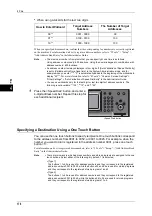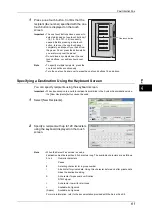Fa
x
4
4 Fax
186
2
Confirm that [Auto Detect] is selected, and
select [Save]. If [Auto Detect] is not selected,
select [Auto Detect] and then [Save].
3
Select [Mixed Sized Originals].
4
Select [On].
Off
Select this option when all documents are of the same size.
On
When scanning documents of different sizes, the machine automatically detects the
size of each document.
Book Faxing (Scanning Facing Pages onto Separate Sheets)
You can scan the left and right pages of a bound document separately to fax them. This
feature is useful if you want to separately scan facing pages of a bound document.
Note
•
You cannot use the document feeder with this feature.
•
A non-standard size document or undetectable-size document may not be separated into
two accurately.
1
Select [Book Faxing].
2
Select any option.
Summary of Contents for DocuCentre-IV 2060
Page 1: ...DocuCentre IV 3065 DocuCentre IV 3060 DocuCentre IV 2060 User Guide ...
Page 12: ...10 ...
Page 38: ...1 Before Using the Machine 36 Before Using the Machine 1 ...
Page 132: ...3 Copy 130 Copy 3 4 Select On Off Disables ID card copying On Enables ID card copying ...
Page 153: ...Operations during Faxing 151 Fax 4 4 Select Save 5 Press the Start button ...
Page 228: ...Fax 4 4 Fax 226 ...
Page 300: ...5 Scan 298 Scan 5 ...
Page 316: ...6 Send from Folder 314 Send from Folder 6 ...
Page 384: ...11 Computer Operations 382 Computer Operations 11 ...
Page 385: ...12 Appendix This chapter contains a glossary of terms used in this guide z Glossary 384 ...
Page 392: ...12 Appendix 390 Appendix 12 ...