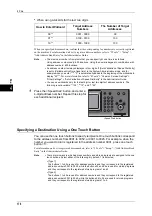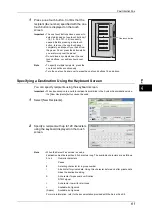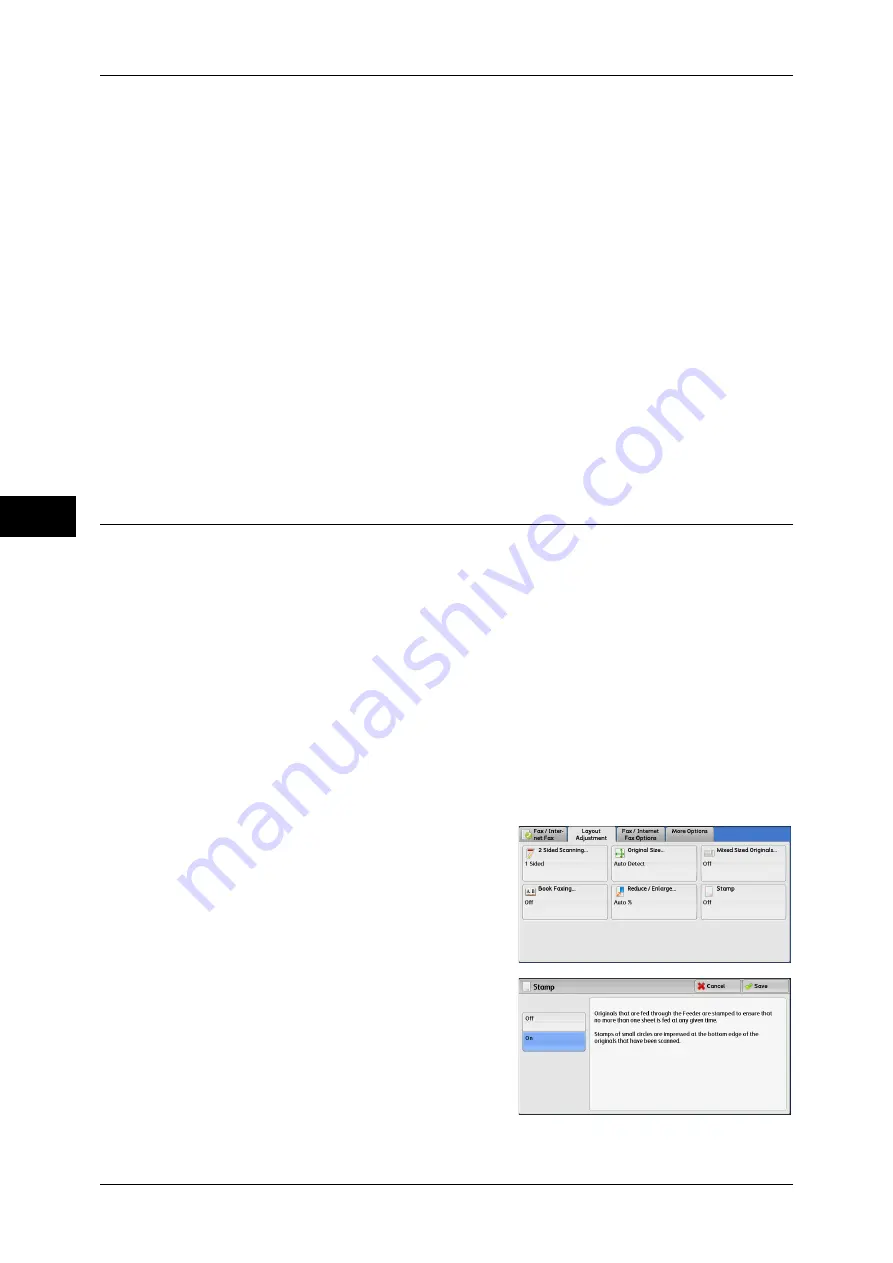
Fa
x
4
4 Fax
188
Preset %
z
100%
Scans at the same size as the original.
z
Auto %
If the scan width of the document exceeds the maximum image size, the scanned
image is rotated or reduced to fit the maximum size.
When the speed dialing is used, the maximum image size will be the size registered
in the Address Number. When speed dialing is not used, the maximum size will be
A3.
Note
•
You can specify whether to rotate documents in the System Administration mode. For more
information, refer to "5 Tools" > "Fax Service Settings" > "Fax Control" > "Rotate 90
degrees" in the Administrator Guide.
z
Preset ratios
Select from preset scan ratios.
You can change the default values of scan ratios other than [100%] and [Auto %]. For more information,
refer to "5 Tools" > "Fax Service Settings" > "Reduce/Enlarge Presets" in the Administrator Guide.
Stamp (Adding a Stamp when Scanning a Document)
This feature stamps a circle mark at the bottom corner of each document page when it
is fed through the document feeder. This helps you easily check if each page of the
documents has been scanned correctly.
Important •
Stamps cannot be affixed on the following documents:
•
Documents loaded on the document glass
•
Documents suspended by pressing the <Stop> button
•
Documents suspended by paper jams
•
1-sided documents longer than 600 mm
•
2-sided documents longer than 431.8 mm
•
Documents not fed into the document feeder
•
Documents suspended due to memory overflow
•
Documents that were being scanned when an immediate transmission is suspended
Note
•
This feature does not appear for some models. An optional component is required. For more
information, contact our Customer Support Center.
1
Select [Stamp].
2
Select [On].
Off
No stamp is affixed.
On
A stamp is affixed.
Summary of Contents for DocuCentre-IV 2060
Page 1: ...DocuCentre IV 3065 DocuCentre IV 3060 DocuCentre IV 2060 User Guide ...
Page 12: ...10 ...
Page 38: ...1 Before Using the Machine 36 Before Using the Machine 1 ...
Page 132: ...3 Copy 130 Copy 3 4 Select On Off Disables ID card copying On Enables ID card copying ...
Page 153: ...Operations during Faxing 151 Fax 4 4 Select Save 5 Press the Start button ...
Page 228: ...Fax 4 4 Fax 226 ...
Page 300: ...5 Scan 298 Scan 5 ...
Page 316: ...6 Send from Folder 314 Send from Folder 6 ...
Page 384: ...11 Computer Operations 382 Computer Operations 11 ...
Page 385: ...12 Appendix This chapter contains a glossary of terms used in this guide z Glossary 384 ...
Page 392: ...12 Appendix 390 Appendix 12 ...