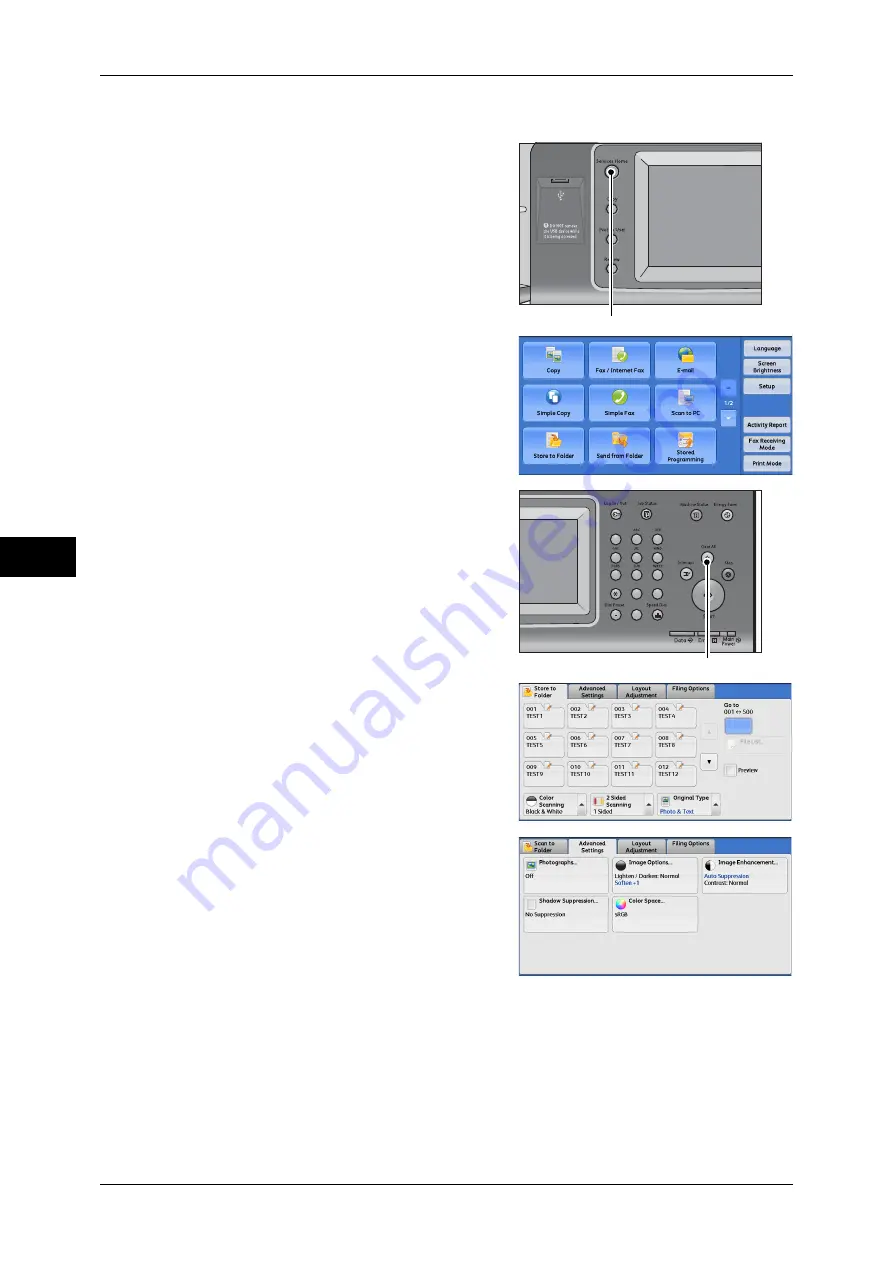
5 Scan
232
Scan
5
The following describes how to store scanned data into a folder as an example.
1
Press the <Services Home> button.
2
Select [Store to Folder].
3
If the previous settings still remain, press the
<Clear All> button.
4
Specify a folder to save the data in.
5
Select each tab, and configure features as
necessary.
The following shows the reference section for
each tab.
"Store to Folder" (P.265)
"Advanced Settings" (P.280)
"Layout Adjustment" (P.284)
"E-mail Options/Filing Options" (P.292)
When you use another Scan service, [Store to Folder] is replaced with [E-mail], [Network
Scanning], [Scan to PC], [Store to USB], [Store & Send Link], or [Store to WSD].
<Services Home> button
1
2
3
4
5
6
7
8
9
0
#
C
<Clear All> button
Summary of Contents for DocuCentre-IV 2060
Page 1: ...DocuCentre IV 3065 DocuCentre IV 3060 DocuCentre IV 2060 User Guide ...
Page 12: ...10 ...
Page 38: ...1 Before Using the Machine 36 Before Using the Machine 1 ...
Page 132: ...3 Copy 130 Copy 3 4 Select On Off Disables ID card copying On Enables ID card copying ...
Page 153: ...Operations during Faxing 151 Fax 4 4 Select Save 5 Press the Start button ...
Page 228: ...Fax 4 4 Fax 226 ...
Page 300: ...5 Scan 298 Scan 5 ...
Page 316: ...6 Send from Folder 314 Send from Folder 6 ...
Page 384: ...11 Computer Operations 382 Computer Operations 11 ...
Page 385: ...12 Appendix This chapter contains a glossary of terms used in this guide z Glossary 384 ...
Page 392: ...12 Appendix 390 Appendix 12 ...
















































