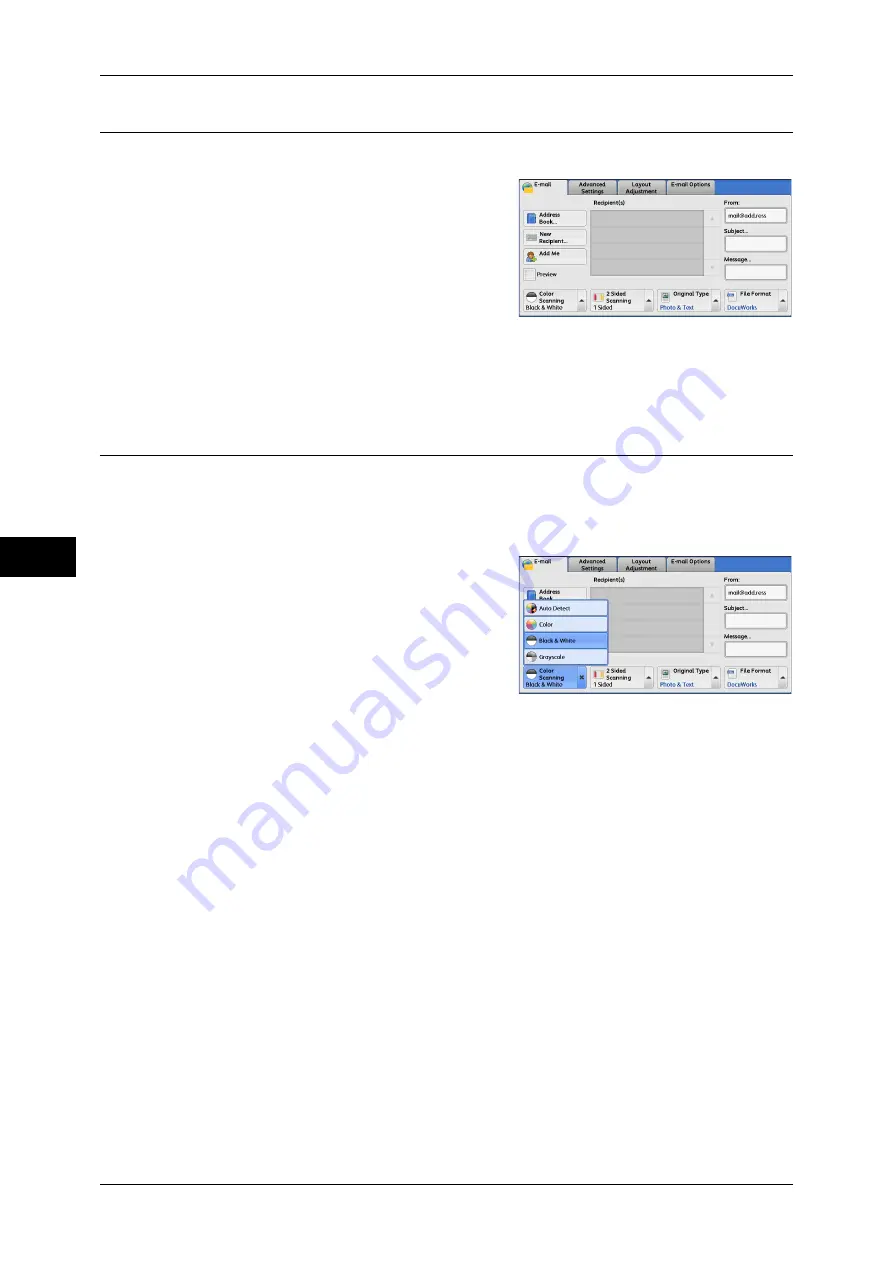
5 Scan
246
Scan
5
Preview (Previewing the Scanned Images during a Scan Job)
You can preview the scanned images while scanning the document.
1
Select the [Preview] check box.
2
Preview the scanned images after the
document is scanned.
Note
•
You cannot preview the scanned images when [MRC High Compression] is set to [On] on
the [File Format] screen.
Color Scanning (Selecting an Output Color)
You can set the output color to scan a document.
Note
•
Only [Black & White] is selectable when [Searchable Text] is set to [Searchable] on the [File
Format] screen. To enable [Grayscale] and [Color], the High Compression Image Kit
(optional) is required. For more information, contact our Customer Support Center.
1
From the menu displayed by selecting [Color
Scanning], select any option.
Auto Detect
The color of the document is determined automatically; the machine scans in full color
when the document is colored, otherwise scans in monochrome.
Note
•
When you select [Auto Detect], the available features on the [Advanced Settings] screen are
the same as when you select [Color] in [Color Scanning] for color documents, or the same
as when you select [Black & White] in [Color Scanning] for monochrome documents.
Color
Select this option to scan a color document.
Black & White
Scans a document in monochrome two tones. You can select the document type in
[Original Type].
Note
•
[Black & White] is not selectable when [MRC High Compression] is set to [On] on the [File
Format] screen.
Grayscale
Scans a document in grayscale. Adds shades to monochrome, creating intermediate
tones that change gradually. Suited to documents containing gradations that cannot be
reproduced with monochrome (2-color tone).
Summary of Contents for DocuCentre-IV 2060
Page 1: ...DocuCentre IV 3065 DocuCentre IV 3060 DocuCentre IV 2060 User Guide ...
Page 12: ...10 ...
Page 38: ...1 Before Using the Machine 36 Before Using the Machine 1 ...
Page 132: ...3 Copy 130 Copy 3 4 Select On Off Disables ID card copying On Enables ID card copying ...
Page 153: ...Operations during Faxing 151 Fax 4 4 Select Save 5 Press the Start button ...
Page 228: ...Fax 4 4 Fax 226 ...
Page 300: ...5 Scan 298 Scan 5 ...
Page 316: ...6 Send from Folder 314 Send from Folder 6 ...
Page 384: ...11 Computer Operations 382 Computer Operations 11 ...
Page 385: ...12 Appendix This chapter contains a glossary of terms used in this guide z Glossary 384 ...
Page 392: ...12 Appendix 390 Appendix 12 ...
















































