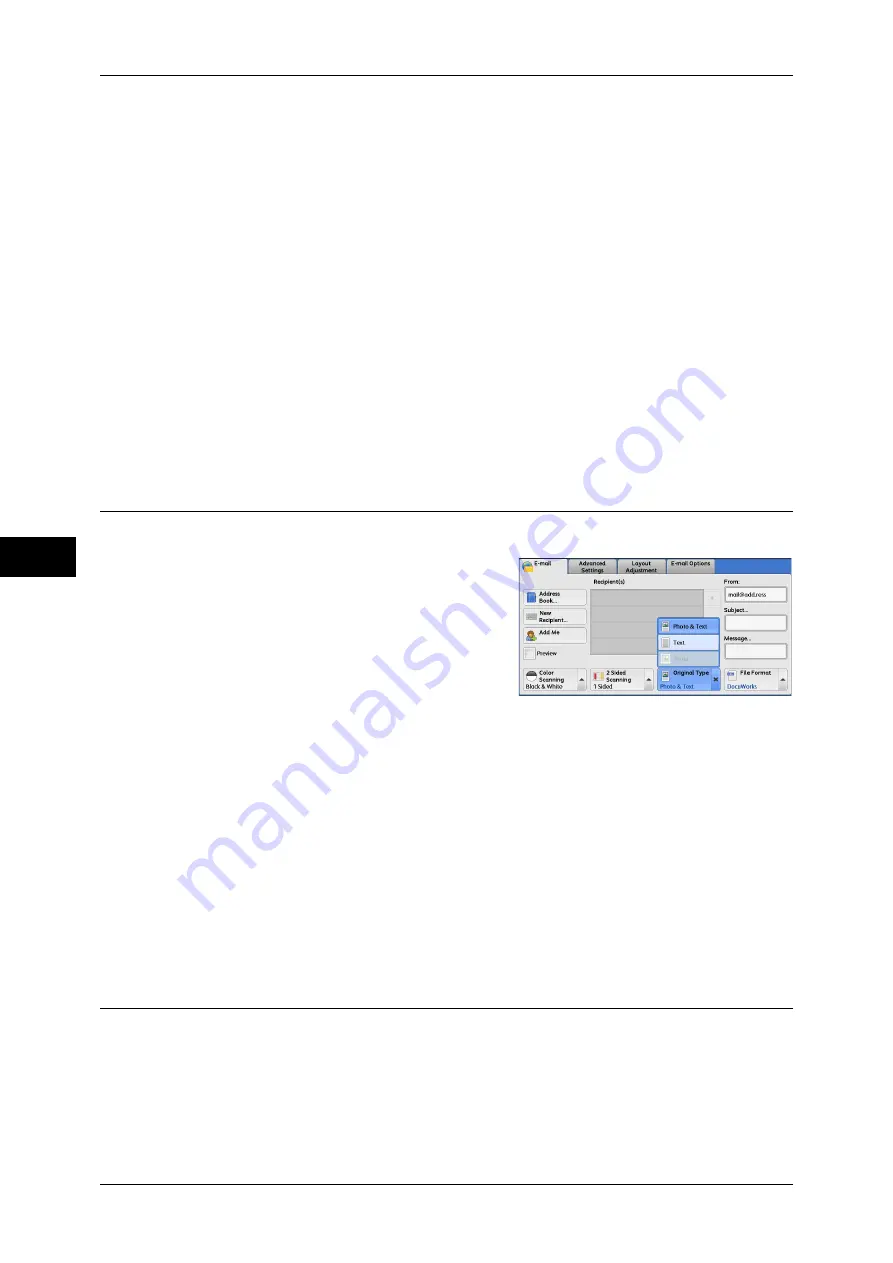
5 Scan
248
Scan
5
Original Orientation
Specify the orientation of the loaded document.
When you load the top edge of the document against the left side of the document glass
or the document feeder, and then select [Sideways Images], the document is displayed
in the correct orientation when viewed on your computer screen.
Load the document in the [Sideways Images] orientation when [File Format] is set to
[TIFF/JPEG Auto Select], [TIFF], or [JPEG]. The document is displayed in the [Upright
Images] orientation when viewed on your computer screen.
Note
•
If the [Original Orientation] setting differs from the actual document orientation, the machine
may not detect the top of the document correctly.
z
Upright Images
Select this option when placing the top edge of the document against the top side of
the document glass or document feeder.
z
Sideways Images
Select this option when placing the top edge of the document against the left side of
the document glass or the document feeder.
Original Type (Selecting the Document Type)
When you select [Black & White] in [Color Scanning], select the document type.
1
From the menu displayed by selecting
[Original Type], select any option.
Photo & Text
Select this option when scanning a document that contains both text and photos. The
machine automatically identifies text and photo areas to scan each area with optimum
quality.
Text
Select this option when scanning text clearly.
Photo
Select this option when scanning photos.
Note
•
[Photo] is not selectable when [Searchable Text] is set to [Searchable] on the [File Format]
screen.
File Format (Selecting a File Format for Output Data)
You can select a file format for scanned data.
Note
•
If the High Compression Image Kit (optional) is installed, the machine can save PDF,
DocuWorks, and XPS files with high compression.
Summary of Contents for DocuCentre-IV 2060
Page 1: ...DocuCentre IV 3065 DocuCentre IV 3060 DocuCentre IV 2060 User Guide ...
Page 12: ...10 ...
Page 38: ...1 Before Using the Machine 36 Before Using the Machine 1 ...
Page 132: ...3 Copy 130 Copy 3 4 Select On Off Disables ID card copying On Enables ID card copying ...
Page 153: ...Operations during Faxing 151 Fax 4 4 Select Save 5 Press the Start button ...
Page 228: ...Fax 4 4 Fax 226 ...
Page 300: ...5 Scan 298 Scan 5 ...
Page 316: ...6 Send from Folder 314 Send from Folder 6 ...
Page 384: ...11 Computer Operations 382 Computer Operations 11 ...
Page 385: ...12 Appendix This chapter contains a glossary of terms used in this guide z Glossary 384 ...
Page 392: ...12 Appendix 390 Appendix 12 ...
















































