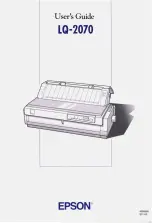Scan to PC
259
Scan
5
Scan to PC
This section describes the procedure to select features on the [Scan to PC] screen. The
Scan to PC service allows you to scan documents and send the scanned data to a
network computer via the FTP or SMB protocol. The following describes features
available on the [Scan to PC] tab. The following shows the reference section for each
feature.
Transfer Protocol (Selecting a Transfer Protocol) ................................................................... 259
Address Book (Specifying a Destination PC Using the Address Book).................................. 260
Browse (Specifying a Destination PC by Browsing Your Network)....................................... 261
Specifying a Destination (Specifying a Destination PC Using the Screen Keyboard) ............ 262
Note
•
Before scanning, you must create a shared folder on your computer to save scanned data
in. Furthermore, if you use the FTP protocol, you must set the FTP service. For information
on the computer settings, refer to the documentation provided with your operating system.
For information on supported operating systems, refer to "15 Appendix" > "Specifications" in
the Administrator Guide.
You can customize the layout of the features displayed on the [Scan to PC] screen. For more
information, refer to "5 Tools" > "Scan Service Settings" > "First Tab" in the Administrator Guide.
1
Select [Scan to PC] on the [Services Home]
screen.
2
Select a feature on the [Scan to PC] screen.
Note
•
Fields displayed on the screen vary
depending on the protocol you have
selected.
Transfer Protocol (Selecting a Transfer Protocol)
You can select a transfer protocol using the following procedure.
1
Select [Transfer Protocol].
Summary of Contents for DocuCentre-IV 2060
Page 1: ...DocuCentre IV 3065 DocuCentre IV 3060 DocuCentre IV 2060 User Guide ...
Page 12: ...10 ...
Page 38: ...1 Before Using the Machine 36 Before Using the Machine 1 ...
Page 132: ...3 Copy 130 Copy 3 4 Select On Off Disables ID card copying On Enables ID card copying ...
Page 153: ...Operations during Faxing 151 Fax 4 4 Select Save 5 Press the Start button ...
Page 228: ...Fax 4 4 Fax 226 ...
Page 300: ...5 Scan 298 Scan 5 ...
Page 316: ...6 Send from Folder 314 Send from Folder 6 ...
Page 384: ...11 Computer Operations 382 Computer Operations 11 ...
Page 385: ...12 Appendix This chapter contains a glossary of terms used in this guide z Glossary 384 ...
Page 392: ...12 Appendix 390 Appendix 12 ...