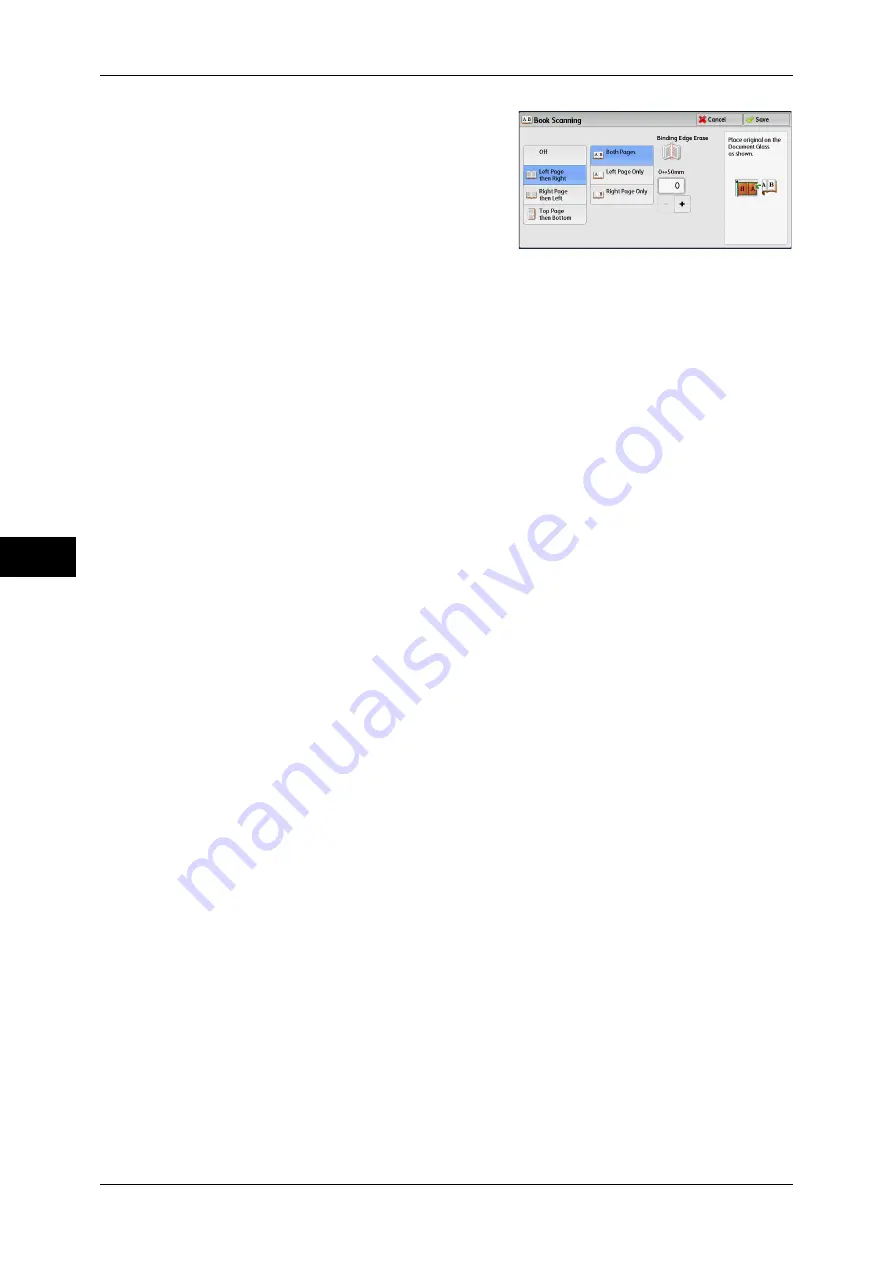
5 Scan
286
Scan
5
2
Select any option.
Off
Does not scan as a bound document.
Left Page then Right
Scans the left page and then the right page of facing pages.
Right Page then Left
Scans the right page and then the left page of facing pages.
Top Page then Bottom
Scans the top page and then the bottom page of facing pages.
Both Pages
Scans both pages in page order.
Left Page Only
Scans the left page only in page order. You can select this option when [Left Page then
Right] or [Right Page then Left] is selected.
Right Page Only
Scans the right page only in page order. You can select this option when [Left Page
then Right] or [Right Page then Left] is selected.
Top Page Only
Scans the top page only in page order. You can select this option when [Top Page then
Bottom] is selected.
Bottom Page Only
Scans the bottom page only in page order. You can select this option when [Top Page
then Bottom] is selected.
Binding Edge Erase
Erases the shadow from the center section of the document. You can specify the
binding erase width in the range from 0 to 50 mm in 1 mm increments.
Summary of Contents for DocuCentre-IV 2060
Page 1: ...DocuCentre IV 3065 DocuCentre IV 3060 DocuCentre IV 2060 User Guide ...
Page 12: ...10 ...
Page 38: ...1 Before Using the Machine 36 Before Using the Machine 1 ...
Page 132: ...3 Copy 130 Copy 3 4 Select On Off Disables ID card copying On Enables ID card copying ...
Page 153: ...Operations during Faxing 151 Fax 4 4 Select Save 5 Press the Start button ...
Page 228: ...Fax 4 4 Fax 226 ...
Page 300: ...5 Scan 298 Scan 5 ...
Page 316: ...6 Send from Folder 314 Send from Folder 6 ...
Page 384: ...11 Computer Operations 382 Computer Operations 11 ...
Page 385: ...12 Appendix This chapter contains a glossary of terms used in this guide z Glossary 384 ...
Page 392: ...12 Appendix 390 Appendix 12 ...
















































