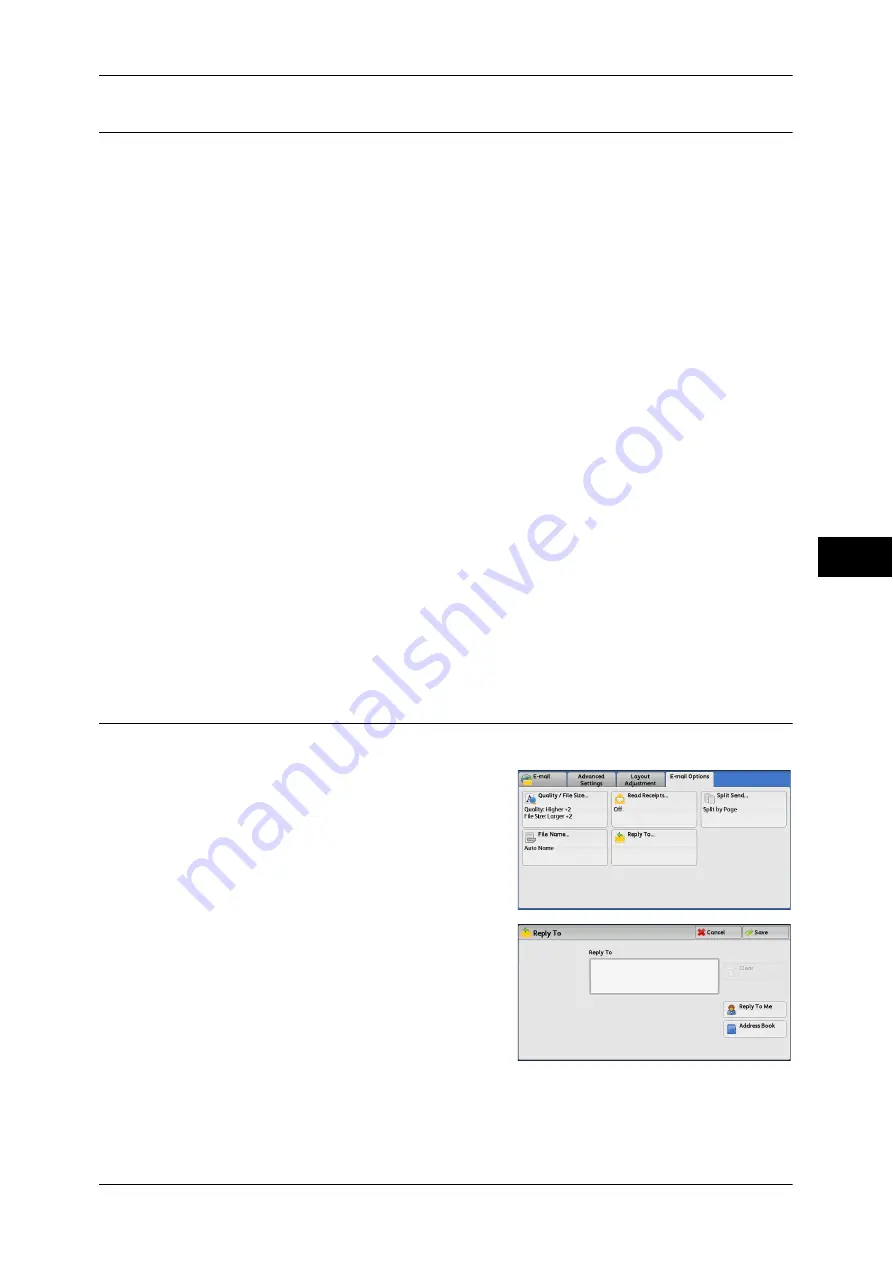
E-mail Options/Filing Options
295
Scan
5
File Name (Specifying a Name for the File to be Sent)
When using the E-mail, Scan to PC, Network Scanning, or Store & Send Link service,
you can specify a name for the file to be sent.
Auto Name
The file name is "img-xxx-yyy.zzz" (where xxx is the date and time, yyy is the page
number, and zzz is the extension).
The extension depends on the setting in [File Format].
z
When [TIFF] is selected in [File Format]: tif
z
When [JEPG] is selected in [File Format]: jpeg
z
When [PDF] is selected in [File Format]: pdf
z
When [XPS] is selected in [File Format]: xps
z
When [DocuWorks] is selected in [File Format]: xdw
To set the file name
1
Select [File Name].
2
Enter a file name using the displayed keyboard.
For information on how to enter characters, refer to "Entering Text" (P.63).
Note
•
When each page is saved as one file, the page number is added to the end of each file
name.
•
Up to 128 characters can be entered as a file name for the Scan to PC service.
•
Up to 28 characters can be entered as a file name for the E-mail service.
•
Up to 28 characters can be entered as a file name for the Store & Send Link service.
•
Up to 40 characters can be entered as a file name for the Network Scanning service.
Reply To (Specifying a Reply Address)
When using the E-mail service, you can specify the address for reply.
1
Select [Reply To].
2
Enter an address for reply.
Reply To
Select the [Reply To] box to display the
keyboard screen on which you can enter an
address for reply.
Clear
Deletes the address entered in [Reply To].
Summary of Contents for DocuCentre-IV 2060
Page 1: ...DocuCentre IV 3065 DocuCentre IV 3060 DocuCentre IV 2060 User Guide ...
Page 12: ...10 ...
Page 38: ...1 Before Using the Machine 36 Before Using the Machine 1 ...
Page 132: ...3 Copy 130 Copy 3 4 Select On Off Disables ID card copying On Enables ID card copying ...
Page 153: ...Operations during Faxing 151 Fax 4 4 Select Save 5 Press the Start button ...
Page 228: ...Fax 4 4 Fax 226 ...
Page 300: ...5 Scan 298 Scan 5 ...
Page 316: ...6 Send from Folder 314 Send from Folder 6 ...
Page 384: ...11 Computer Operations 382 Computer Operations 11 ...
Page 385: ...12 Appendix This chapter contains a glossary of terms used in this guide z Glossary 384 ...
Page 392: ...12 Appendix 390 Appendix 12 ...
















































