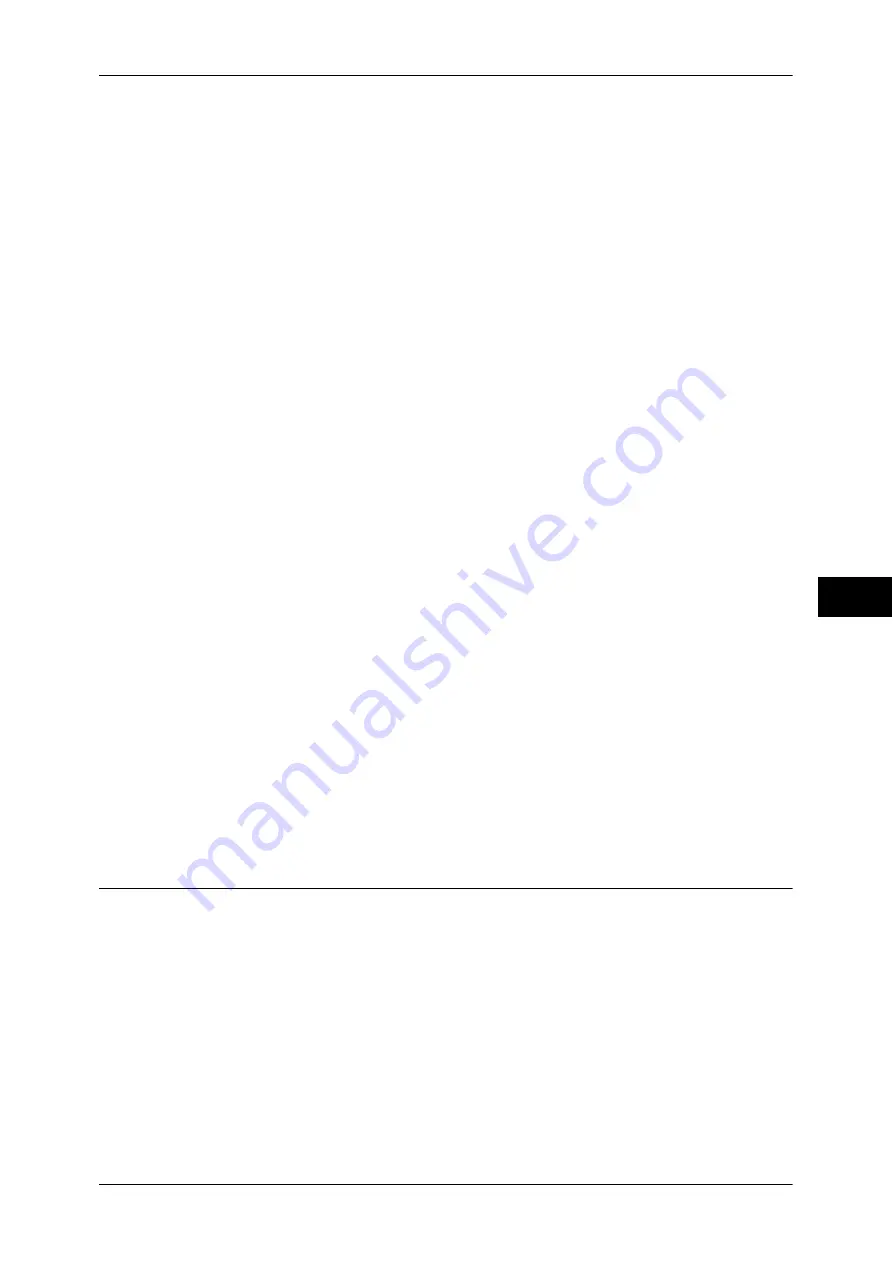
Configuring/Starting Job Flow
313
S
end fr
om F
o
lde
r
6
Start
Executes the selected job flow sheet.
Refresh
Displays the updated information.
Details
Displays the [Details] screen.
For more information, refer to "5 Tools" > "Setup" > "Create Job Flow Sheet" > "Edit/Delete" in the
Administrator Guide.
Change Settings
If the selected job flow sheet setting is editable, the [Change Settings] screen appears.
You can temporarily change the settings.
Search by Name
Searches for job flows that partially match the entry. The machine searches through job
flow names that were registered upon each job flow creation. The entry can be up to
128 characters long.
For information on how to enter characters, refer to "Entering Text" (P.63).
Search by Keyword
Searches for job flows that fully match the entry. The machine searches through
keywords that were registered upon each job flow creation. The entry can be up to 12
characters long. You can select from preset keywords if they have been registered in
the System Administration mode.
For information on how to enter characters, refer to "Entering Text" (P.63).
Select Keyword
Displays the [Select Keyword] screen. Select a keyword registered in the System
Administration mode to search for job flows. Job flows that fully match the entry are
searched. The machine searches through keywords that were registered upon each
job flow creation.
Sheet Filtering
Displays the [Sheet Filtering] screen.
Refer to "[Sheet Filtering] Screen" (P.312).
Job Flow Restrictions
A job flow sheet can be used by only one user, can be shared by multiple users, or can
be used for only certain folders.
Job flow restrictions may vary depending on the Authentication feature. For more information, refer to
"13 Authentication and Accounting Features" > "Authentication for Job Flow Sheets and Folders" in the
Administrator Guide.
Summary of Contents for DocuCentre-IV 2060
Page 1: ...DocuCentre IV 3065 DocuCentre IV 3060 DocuCentre IV 2060 User Guide ...
Page 12: ...10 ...
Page 38: ...1 Before Using the Machine 36 Before Using the Machine 1 ...
Page 132: ...3 Copy 130 Copy 3 4 Select On Off Disables ID card copying On Enables ID card copying ...
Page 153: ...Operations during Faxing 151 Fax 4 4 Select Save 5 Press the Start button ...
Page 228: ...Fax 4 4 Fax 226 ...
Page 300: ...5 Scan 298 Scan 5 ...
Page 316: ...6 Send from Folder 314 Send from Folder 6 ...
Page 384: ...11 Computer Operations 382 Computer Operations 11 ...
Page 385: ...12 Appendix This chapter contains a glossary of terms used in this guide z Glossary 384 ...
Page 392: ...12 Appendix 390 Appendix 12 ...
















































