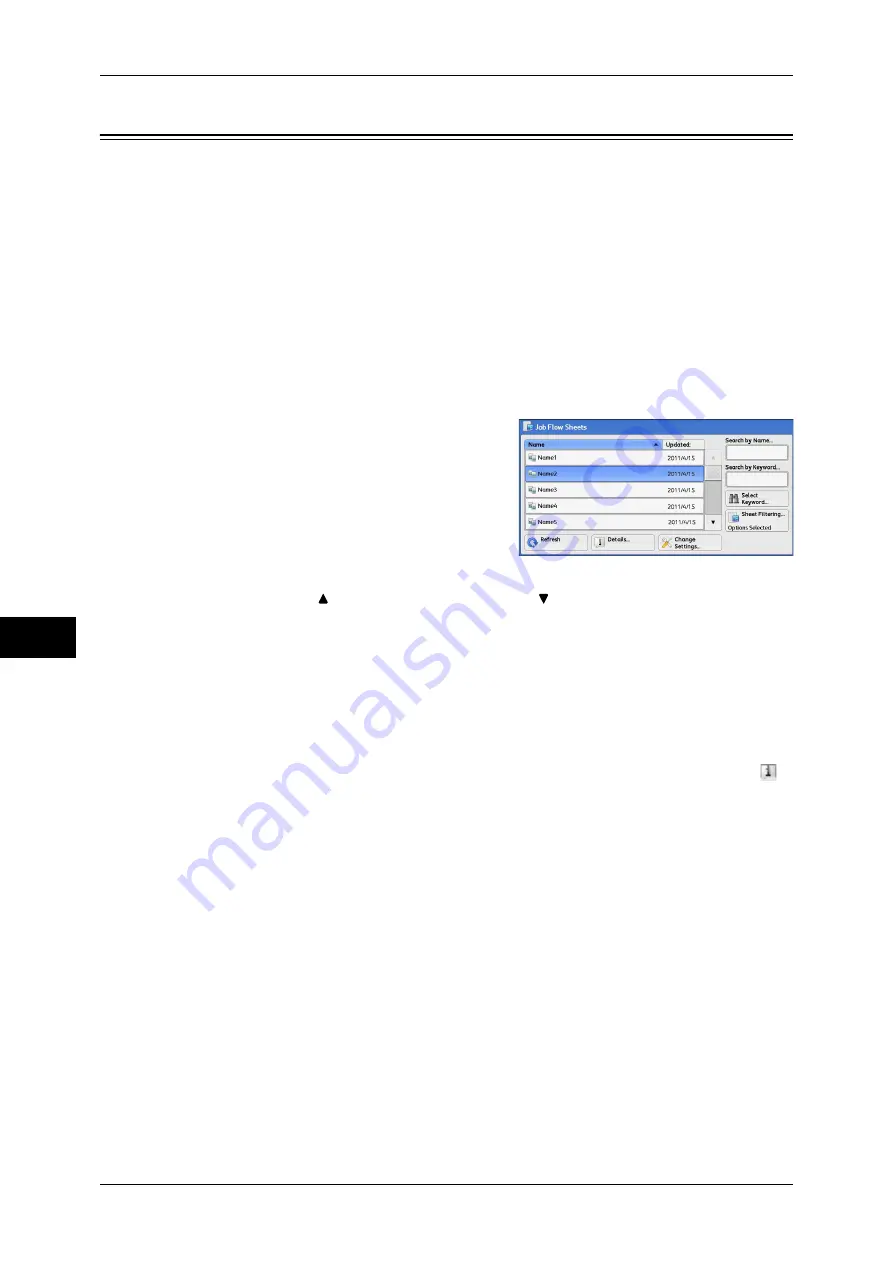
7 Job Flow Sheets
318
Job Flow
S
h
ee
ts
7
Selecting/Changing a Job Flow Sheet
This section describes how to select a job flow sheet created on a network computer
with EasyOperator or Device Setup Tool.
Important •
If characters not supported by the machine are used in the name or description of a job flow
sheet, the characters will not be displayed or will be garbled on the screen. For information
on characters that can be used in the names or descriptions of job flow sheets, refer to "15
Appendix" > "Notes and Restrictions" > "Notes and Restrictions on the Use of the Machine"
in the Administrator Guide.
Note
•
To communicate with network computers, enable the SOAP port on the machine.
•
A job flow sheet created on a network computer can be deleted, but cannot be changed or
duplicated. However, you can temporarily change some items that are permitted to be
changed.
For information on how to enable the port, refer to "5 Tools" > "Connectivity & Network Setup" > "Port
Settings" in the Administrator Guide.
1
Select a job flow sheet.
Note
•
Displayed job flow sheets may vary
depending on the settings of the
Authentication feature. For more
information, refer to "13 Authentication
and Accounting Features" >
"Authentication for Job Flow Sheets and
Folders" > "Overview" > "Job Flow Sheet
Types and Overview" in the Administrator
Guide.
•
Select [ ] to return to the previous screen or [ ] to move to the next screen.
•
You can sort the list in ascending or descending order by selecting either [Name] or
[Updated].
Refresh
Displays refreshed information.
Details
Displays the [Details] screen. You can confirm the details of a job flow such as the
name, last updated date, target, owner, and save location. When you select the [
]
button, the whole text of the description which was registered when creating the job
flow sheet is displayed.
Change Settings
Displays the [Change Settings] screen. You can change the job flow settings.
Refer to "[Change Settings] Screen" (P.319).
Search by Name
Searches for job flows that partially match the entry. The machine searches through job
flow names that were registered upon each job flow creation. The entry can be up to
128 characters long.
Search by Keyword
Searches for job flows that fully match the entry. The machine searches through
keywords that were registered upon each job flow creation. The entry can be up to 12
characters long. You can select from preset keywords if they have been registered in
the System Administration mode.
Summary of Contents for DocuCentre-IV 2060
Page 1: ...DocuCentre IV 3065 DocuCentre IV 3060 DocuCentre IV 2060 User Guide ...
Page 12: ...10 ...
Page 38: ...1 Before Using the Machine 36 Before Using the Machine 1 ...
Page 132: ...3 Copy 130 Copy 3 4 Select On Off Disables ID card copying On Enables ID card copying ...
Page 153: ...Operations during Faxing 151 Fax 4 4 Select Save 5 Press the Start button ...
Page 228: ...Fax 4 4 Fax 226 ...
Page 300: ...5 Scan 298 Scan 5 ...
Page 316: ...6 Send from Folder 314 Send from Folder 6 ...
Page 384: ...11 Computer Operations 382 Computer Operations 11 ...
Page 385: ...12 Appendix This chapter contains a glossary of terms used in this guide z Glossary 384 ...
Page 392: ...12 Appendix 390 Appendix 12 ...
















































