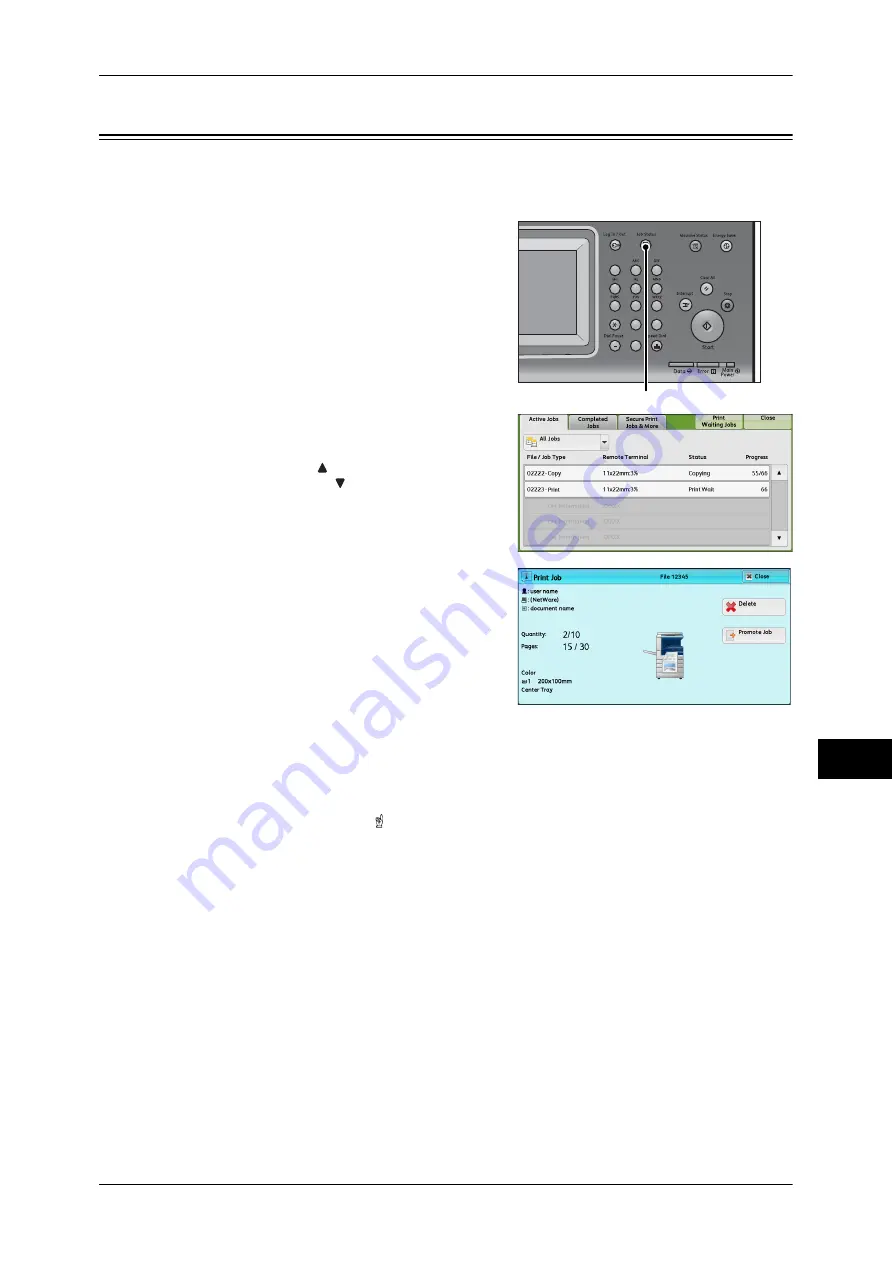
Checking Current/Pending Jobs
343
Jo
b
St
at
u
s
10
Checking Current/Pending Jobs
This section describes how to check current or pending jobs. On the status screen, you
can cancel or preferentially execute jobs.
1
Press the <Job Status> button.
2
Select the job to be canceled or
preferentially executed.
Note
•
Select [ ] to return to the previous
screen or [ ] to move to the next screen.
•
From the drop-down menu, you can
select and display the desired type of
jobs.
3
Select [Delete] or [Promote Job].
Print Waiting Jobs
Prints the waiting or resumed jobs.
For more information, refer to "Printing Pending
Jobs" (P.359).
Delete
Cancels the current or pending job.
Promote Job
Preferentially executes the selected job.
If you select this button, [ ] appears under the [Status] of the selected job.
Delete
Stops processing the job.
Last Original
Select this button to end scanning of documents. The job is then executed.
Next Original
Select this button when you have another document to scan.
Start
Resumes the suspended job.
Change Quantity
Displays the [Change Quantity] screen on which you can change the number of copies
entered before. Enter a new quantity using the numeric keypad.
1
2
3
4
5
6
7
8
9
0
#
C
<Job Status> button
Summary of Contents for DocuCentre-IV 2060
Page 1: ...DocuCentre IV 3065 DocuCentre IV 3060 DocuCentre IV 2060 User Guide ...
Page 12: ...10 ...
Page 38: ...1 Before Using the Machine 36 Before Using the Machine 1 ...
Page 132: ...3 Copy 130 Copy 3 4 Select On Off Disables ID card copying On Enables ID card copying ...
Page 153: ...Operations during Faxing 151 Fax 4 4 Select Save 5 Press the Start button ...
Page 228: ...Fax 4 4 Fax 226 ...
Page 300: ...5 Scan 298 Scan 5 ...
Page 316: ...6 Send from Folder 314 Send from Folder 6 ...
Page 384: ...11 Computer Operations 382 Computer Operations 11 ...
Page 385: ...12 Appendix This chapter contains a glossary of terms used in this guide z Glossary 384 ...
Page 392: ...12 Appendix 390 Appendix 12 ...
















































