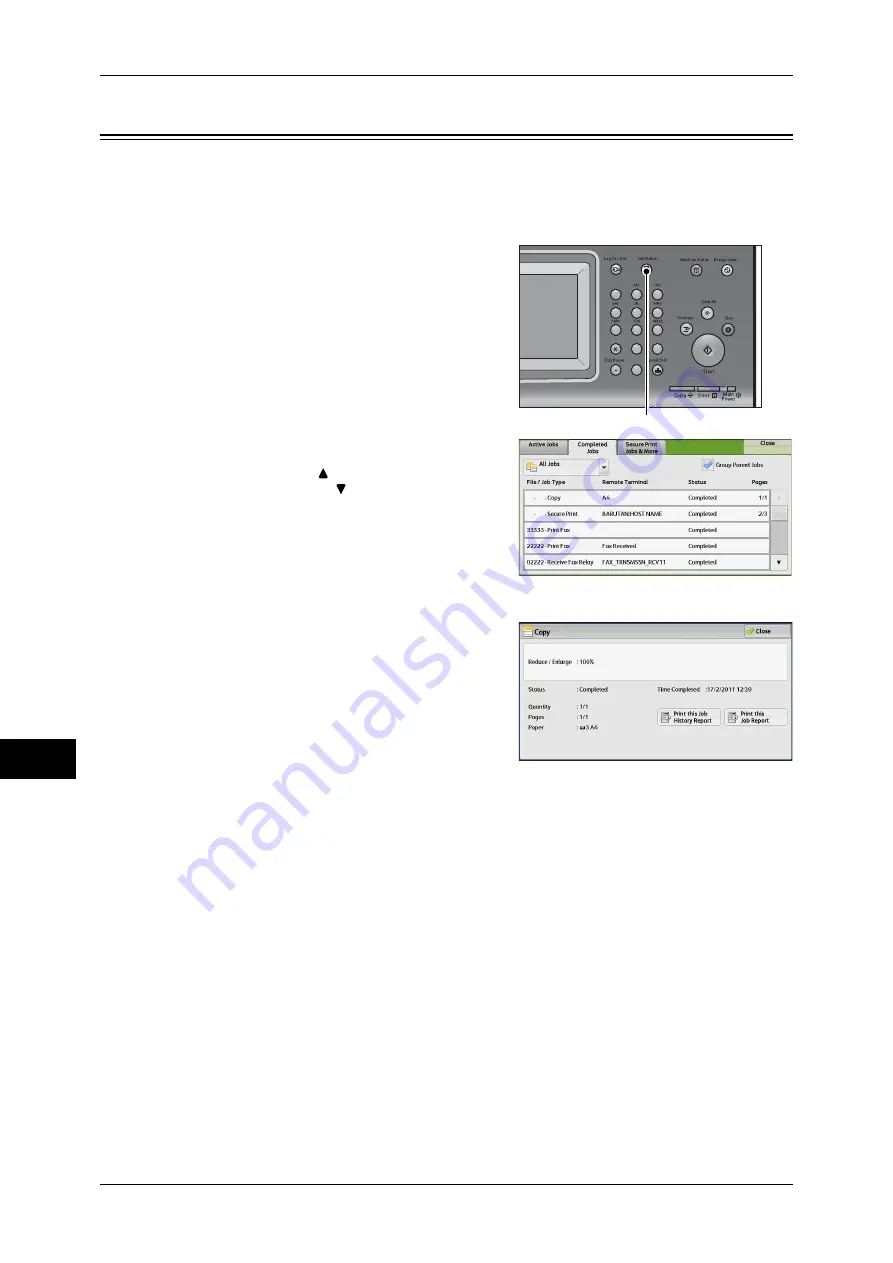
10 Job Status
344
Jo
b
St
at
u
s
10
Checking Completed Jobs
This section describes how to check completed jobs.
You can check whether a job has been completed successfully. Selecting a job allows
you to see its details.
1
Press the <Job Status> button.
2
Select the [Completed Jobs] tab.
Note
•
Select [ ] to return to the previous
screen or [ ] to move to the next screen.
•
From the drop-down menu, you can
select and display the desired type of jobs
3
Select a job to see the details.
4
Select [Close] after the confirmation.
Group Parent Jobs
Allows you to check the list or history of related jobs (such as job flow jobs).
Show Children Jobs
Displays a job list.
Print this Job History Report
Prints the detailed information on the job results.
Print this Job Report
Prints the job results.
1
2
3
4
5
6
7
8
9
0
#
C
<Job Status> button
Summary of Contents for DocuCentre-IV 2060
Page 1: ...DocuCentre IV 3065 DocuCentre IV 3060 DocuCentre IV 2060 User Guide ...
Page 12: ...10 ...
Page 38: ...1 Before Using the Machine 36 Before Using the Machine 1 ...
Page 132: ...3 Copy 130 Copy 3 4 Select On Off Disables ID card copying On Enables ID card copying ...
Page 153: ...Operations during Faxing 151 Fax 4 4 Select Save 5 Press the Start button ...
Page 228: ...Fax 4 4 Fax 226 ...
Page 300: ...5 Scan 298 Scan 5 ...
Page 316: ...6 Send from Folder 314 Send from Folder 6 ...
Page 384: ...11 Computer Operations 382 Computer Operations 11 ...
Page 385: ...12 Appendix This chapter contains a glossary of terms used in this guide z Glossary 384 ...
Page 392: ...12 Appendix 390 Appendix 12 ...
















































