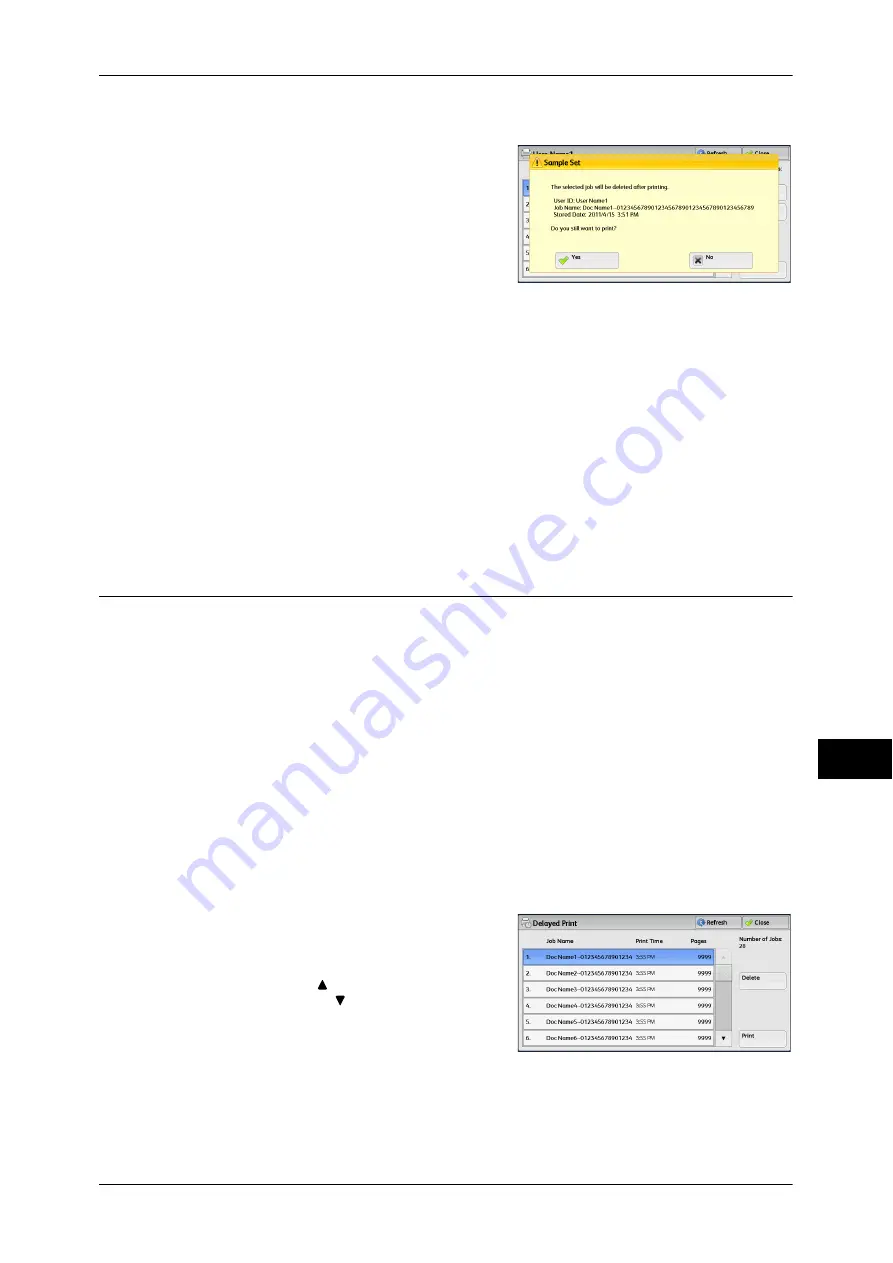
Printing and Deleting Stored Jobs
349
Jo
b
St
at
u
s
10
When [Print] is Selected
1
Select [Yes].
Note
•
The screen as shown on the right does
not appear if [Print Job Confirmation
Screen] is set to [Disabled] in the System
Administration mode. If [Disabled] is
selected, the machine automatically
deletes the job after printing without
displaying the confirmation screen. For
more information, refer to "5 Tools" >
"Stored File Settings" > "Print Job
Confirmation Screen" in the Administrator Guide.
Yes
Starts printing the job. After printing, the job is deleted.
Note
•
After a sample set is output, the remaining sets will automatically be output if the machine is
not instructed for the period specified in [Auto Job Release]. To prevent the remaining sets
from being output automatically, set [Auto Job Release] to [Off]. For information, refer to "5
Tools" > "Common Service Settings" > "Machine Clock/Timers" > "Auto Job Release" in the
Administrator Guide.
No
Cancels printing the job.
Delayed Print
This feature allows you to temporarily store print data on the machine to print it at
specified time.
Up to 100 jobs can be stored (queued) simultaneously for the Delayed Print feature. If
the power is switched off when jobs are in queue (before the specified print time), the
jobs whose print time has elapsed will automatically be printed immediately after the
power is switched on again.
This following describes how to print or delete jobs stored with the Delayed Print
feature.
For information on how to operate a Delayed Print job, refer to the print driver's help.
Note
•
When [Save as Private Charge Print Job] or [Save as Charge Print Job] is selected in
[Receive Control] under [Charge/Private Print Settings], jobs will not be saved in [Delayed
Print] under [Secure Print Jobs & More] even if you select [Delayed Print] on the print driver.
For more information, refer to "5 Tools" > "Authentication/Security Settings" >
"Authentication" > "Charge/Private Print Settings" in the Administrator Guide.
1
Select [Delayed Print].
2
Select the job to be printed or deleted.
Note
•
Select [Refresh] to display the updated
information.
•
Select [ ] to return to the previous
screen or [ ] to move to the next screen.
•
[Print Time] shows the time to start
printing.
3
Select any option.
Delete
Deletes the Delayed Print job.
For more information, refer to "When [Delete] is Selected" (P.350).
Summary of Contents for DocuCentre-IV 2060
Page 1: ...DocuCentre IV 3065 DocuCentre IV 3060 DocuCentre IV 2060 User Guide ...
Page 12: ...10 ...
Page 38: ...1 Before Using the Machine 36 Before Using the Machine 1 ...
Page 132: ...3 Copy 130 Copy 3 4 Select On Off Disables ID card copying On Enables ID card copying ...
Page 153: ...Operations during Faxing 151 Fax 4 4 Select Save 5 Press the Start button ...
Page 228: ...Fax 4 4 Fax 226 ...
Page 300: ...5 Scan 298 Scan 5 ...
Page 316: ...6 Send from Folder 314 Send from Folder 6 ...
Page 384: ...11 Computer Operations 382 Computer Operations 11 ...
Page 385: ...12 Appendix This chapter contains a glossary of terms used in this guide z Glossary 384 ...
Page 392: ...12 Appendix 390 Appendix 12 ...
















































