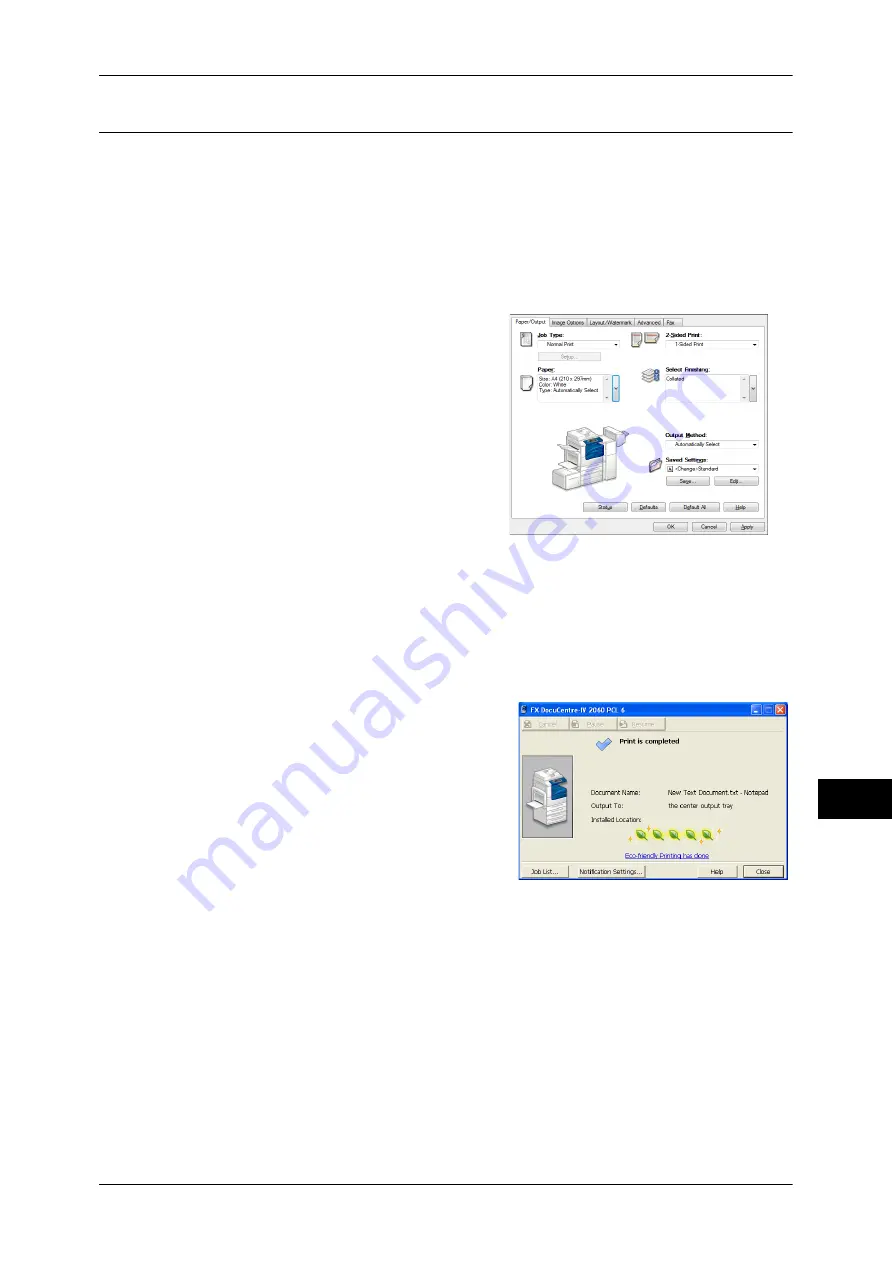
365
Comput
e
r Op
e
ra
tions
11
Printing
This following describes how to print documents.
The printing procedure depends on the application software you use. For more
information, refer to the documentation provided with the application.
For more information on print features, click [Help] on the print driver screen to view the print driver's
help.
1
Select [Print] from the [File] menu on the application.
2
Confirm [Printer Name] and click [Properties] if necessary.
3
Set the properties if necessary.
Note
•
You can change the print feature in [Job
Type].
4
Click [OK].
5
Click [OK] in the [Print] dialog box.
Note
•
If the document monitor is installed and set to monitor the machine, the notification screen is
displayed when printing has been completed. The document monitor is available in the CD-
ROM of the Driver CD Kit. For information how to install the document monitor, refer to the
manual included in the Driver CD Kit.
•
Environment-friendliness level is indicated on the notification screen with leaves. This
information is provided only when [Normal Print] or [Sample Print] is selected in the [Job
Type].
.
Summary of Contents for DocuCentre-IV 2060
Page 1: ...DocuCentre IV 3065 DocuCentre IV 3060 DocuCentre IV 2060 User Guide ...
Page 12: ...10 ...
Page 38: ...1 Before Using the Machine 36 Before Using the Machine 1 ...
Page 132: ...3 Copy 130 Copy 3 4 Select On Off Disables ID card copying On Enables ID card copying ...
Page 153: ...Operations during Faxing 151 Fax 4 4 Select Save 5 Press the Start button ...
Page 228: ...Fax 4 4 Fax 226 ...
Page 300: ...5 Scan 298 Scan 5 ...
Page 316: ...6 Send from Folder 314 Send from Folder 6 ...
Page 384: ...11 Computer Operations 382 Computer Operations 11 ...
Page 385: ...12 Appendix This chapter contains a glossary of terms used in this guide z Glossary 384 ...
Page 392: ...12 Appendix 390 Appendix 12 ...
















































