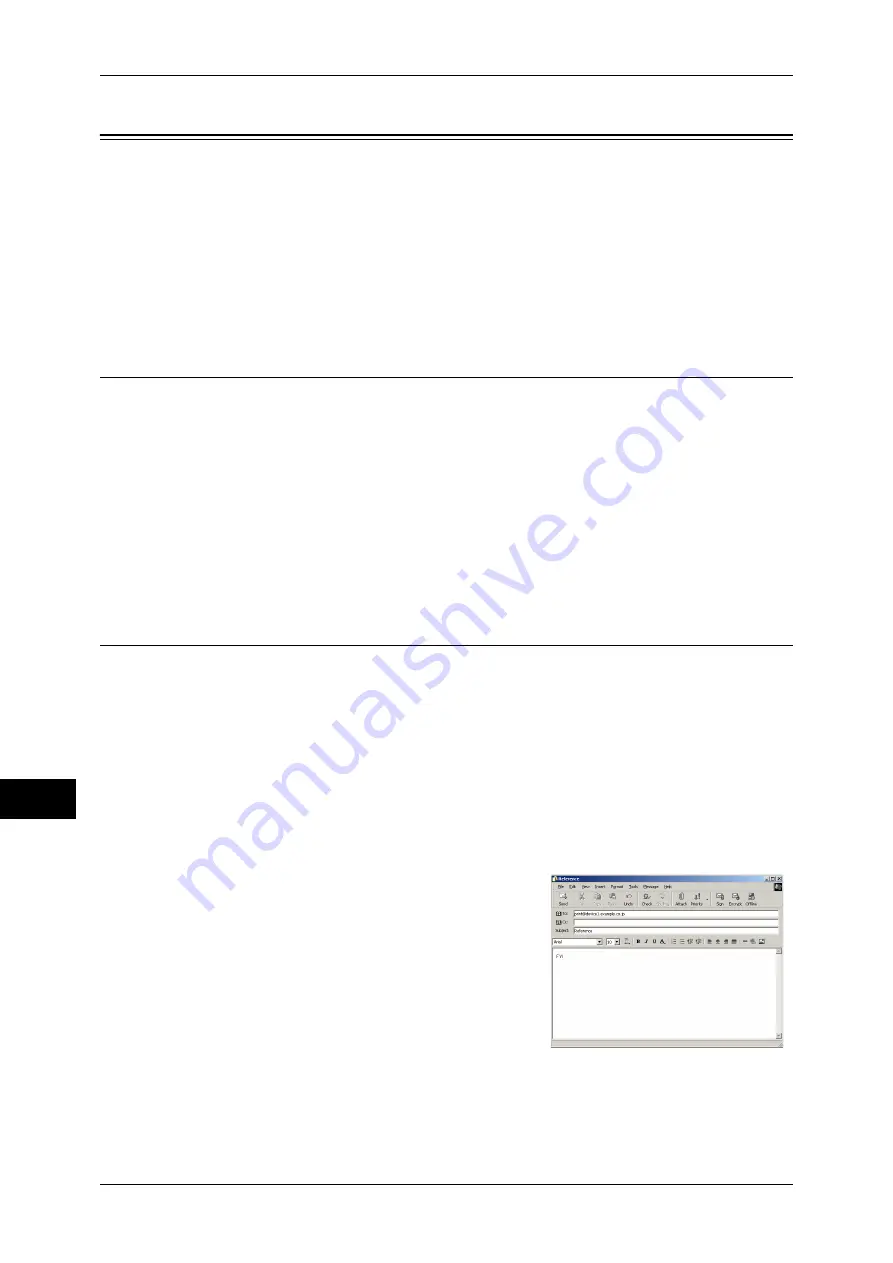
11 Computer Operations
366
Comput
e
r Op
e
ra
tions
11
E-mail Printing
You can send e-mail with documents attached from a computer to the machine. The
received e-mail is automatically printed from the machine according to the settings on
the machine. This feature is called "E-mail Printing".
Note
•
If the Authentication feature is enabled, received e-mails are not printed automatically.
•
This feature does not appear for some models. An optional component is required. For more
information, contact our Customer Support Center.
•
The following file formats can be used: TIFF, PDF, JPEG (JFIF), and XPS, XDW
(DocuWorks), or XBD (DocuWorks binder).
Setup
To use the E-mail Printing feature, the following settings are required. Check with your
system administrator or network administrator whether these settings have been
completed.
E-mail Account Registration
Registering an e-mail account in advance.
Configuration on the Machine
Configuring the required settings on the machine.
For information, refer to "8 E-mail Environment Settings" in the Administrator Guide.
Sending E-Mail
The following describes how to send e-mail from the computer or mobile handset to the
machine, using Outlook Express as an example.
1
Use your e-mail software to create an e-mail body, and then attach a document to the
e-mail if necessary.
Important •
Only plain text is available for the e-mail body. Change the body text format to plain text on
your e-mail application.
•
Any forwarded e-mail (that is attached to another e-mail) cannot be printed.
Note
•
If the extension of the attached file is other than ".tif", ".tiff", ".pdf", ".jpeg", ".jpg", ".jpe", ".jfif",
and ".xps" the file may not be printed correctly.
•
Up to 31 documents can be attached.
2
Enter the machine's e-mail address as a
recipient.
3
Send the e-mail.
Note
•
The machine prints the e-mail body and the attached documents according to the following
settings. The offset output setting is disabled in all cases.
•
E-mail body:
Default values of the PCL print driver for this machine which is installed on the computer
Summary of Contents for DocuCentre-IV 2060
Page 1: ...DocuCentre IV 3065 DocuCentre IV 3060 DocuCentre IV 2060 User Guide ...
Page 12: ...10 ...
Page 38: ...1 Before Using the Machine 36 Before Using the Machine 1 ...
Page 132: ...3 Copy 130 Copy 3 4 Select On Off Disables ID card copying On Enables ID card copying ...
Page 153: ...Operations during Faxing 151 Fax 4 4 Select Save 5 Press the Start button ...
Page 228: ...Fax 4 4 Fax 226 ...
Page 300: ...5 Scan 298 Scan 5 ...
Page 316: ...6 Send from Folder 314 Send from Folder 6 ...
Page 384: ...11 Computer Operations 382 Computer Operations 11 ...
Page 385: ...12 Appendix This chapter contains a glossary of terms used in this guide z Glossary 384 ...
Page 392: ...12 Appendix 390 Appendix 12 ...
















































