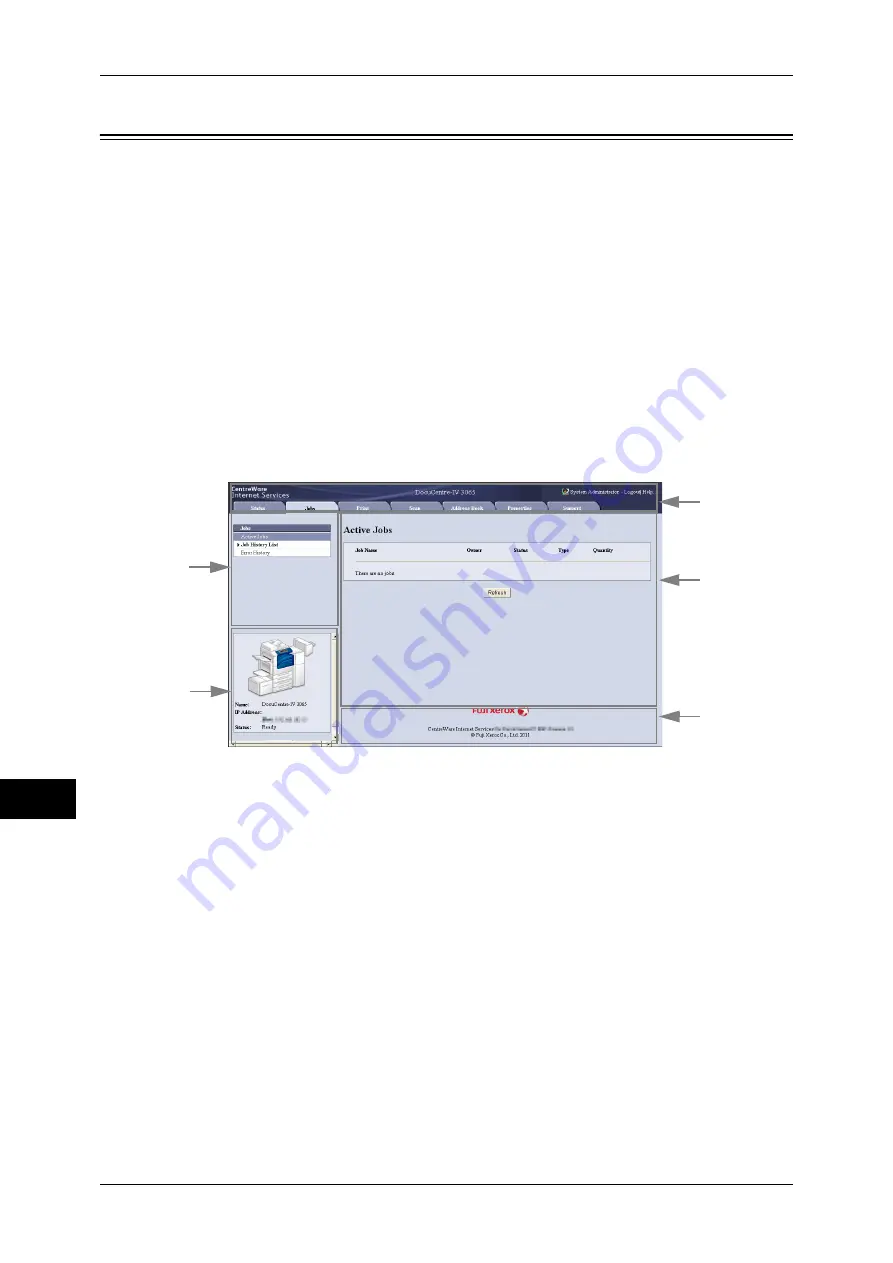
11 Computer Operations
378
Comput
e
r Op
e
ra
tions
11
CentreWare Internet Services
CentreWare Internet Services requires a TCP/IP environment, and enables you to view
the status of the machine and its jobs, as well as change settings via a web browser.
You can also import files stored in a folder.
For information on how to import files, refer to "Importing Using CentreWare Internet Services"
(P.374).
For information on the settings of CentreWare Internet Services, refer to "6 CentreWare Internet
Services Settings" in the Administrator Guide.
CentreWare Internet Services Screen
The [CentreWare Internet Services] screen consists of five frames (divided windows).
The information displayed in each frame depends on the feature selected: [Status],
[Jobs], [Print], [Scan], [Address Book], [Properties], or [Support].
Important •
To display the online help for CentreWare Internet Services, users need to have the
environment to connect to the internet. The communication fee shall be borne by you.
Note
•
For details on the setting items, click [Help] at the upper right corner of the CentreWare
Internet Services screen to see help.
Top Frame
Displayed at the top of the window. This frame includes the logo, the machine model
name, a link to the help, user information, and tabs (links) leading to each feature.
For details on the setting items, click [Help] at the upper right corner of the CentreWare Internet
Services screen to see help.
Upper Left Frame/Upper Right Frame
Information appearing in the upper left and upper right frames changes depending on
the feature. Selecting a feature displays its available features and information in these
frames.
Lower Left Frame
Displays the machine information and status, and the [Refresh] button. Clicking
[Refresh] updates the information.
This frame does not appear on the [Status], [Scan], [Address Book], or [Properties]
screen.
Lower Right Frame
Displays a link to the Fuji Xerox home page.
Top frame
Upper left frame
Lower left frame
Lower right frame
Upper right frame
Summary of Contents for DocuCentre-IV 2060
Page 1: ...DocuCentre IV 3065 DocuCentre IV 3060 DocuCentre IV 2060 User Guide ...
Page 12: ...10 ...
Page 38: ...1 Before Using the Machine 36 Before Using the Machine 1 ...
Page 132: ...3 Copy 130 Copy 3 4 Select On Off Disables ID card copying On Enables ID card copying ...
Page 153: ...Operations during Faxing 151 Fax 4 4 Select Save 5 Press the Start button ...
Page 228: ...Fax 4 4 Fax 226 ...
Page 300: ...5 Scan 298 Scan 5 ...
Page 316: ...6 Send from Folder 314 Send from Folder 6 ...
Page 384: ...11 Computer Operations 382 Computer Operations 11 ...
Page 385: ...12 Appendix This chapter contains a glossary of terms used in this guide z Glossary 384 ...
Page 392: ...12 Appendix 390 Appendix 12 ...
















































