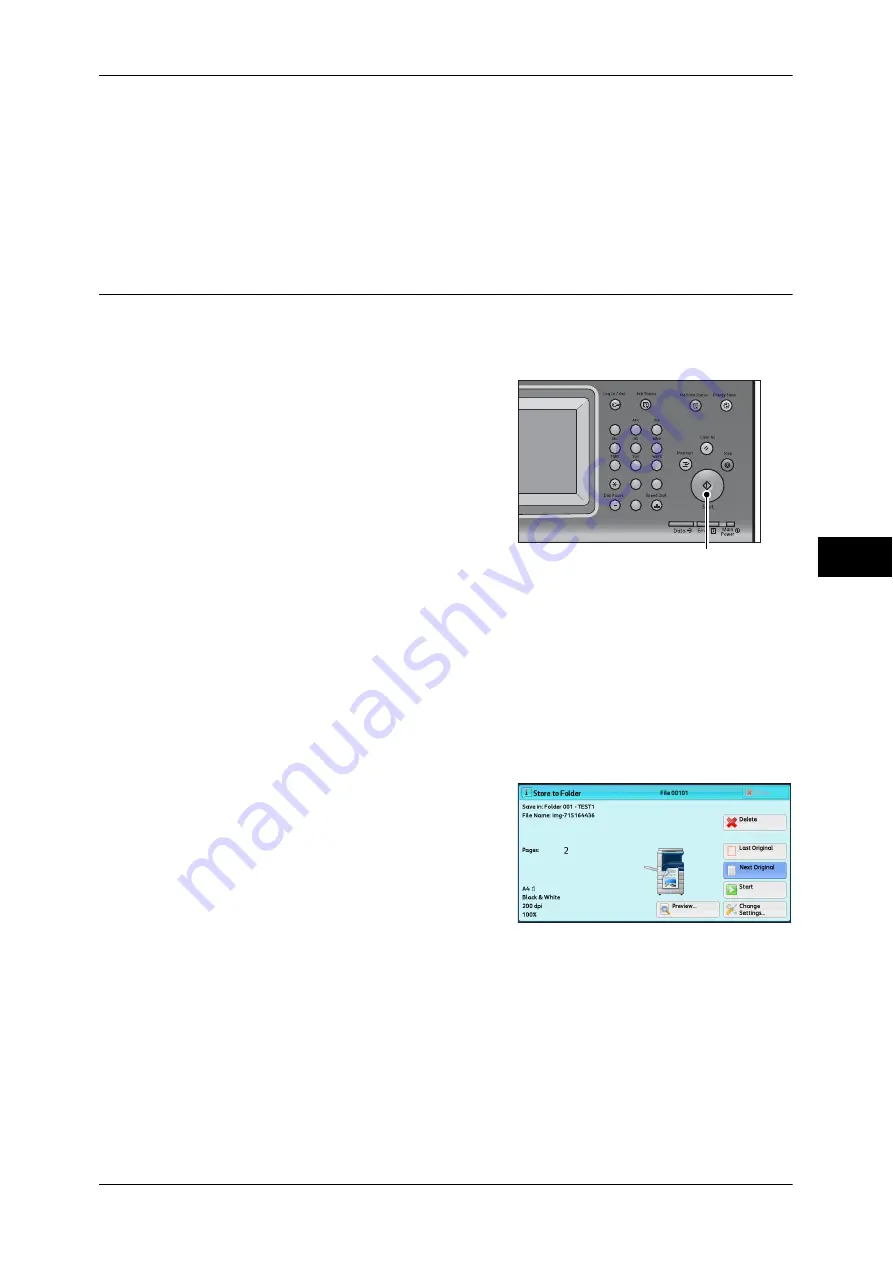
Scanning Procedure
233
Scan
5
The following shows the reference section for each service.
"E-mail" (P.239)
"Network Scanning" (P.257)
"Scan to PC" (P.259)
"Advanced Settings" (P.280)
"Store & Send Link" (P.274)
Step 3 Starting the Scan Job
The following describes how to start a scan job.
For information on how to start a scan job on the [Store to WSD] screen, refer to "Store to WSD"
(P.277).
1
Press the <Start> button.
Important •
If the document has been loaded in the
document feeder, do not hold down the
document while it is being conveyed.
Note
•
If a problem occurs, an error message
appears on the touch screen. Solve the
problem according to the message.
•
You can set the next job during scanning.
If you have more documents
If you have more documents to scan, select [Next Original] on the touch screen while
the current document is being scanned. This allows you to scan the documents as a
single set of data.
Up to 999 pages can be stored.
Note
•
If the number of pages scanned by the machine exceeds the maximum, the machine stops
scanning. Follow the message displayed on the screen, and either abort the operation or
save the already-scanned data as a single set of data.
For information on how to set the maximum number of pages stored for a scan document, refer to "5
Tools" > "Scan Service Settings" > "Other Settings" > "Maximum Stored Pages" in the Administrator
Guide.
2
While documents are being scanned, select
[Next Original].
Note
•
When using the document feeder, load
the next document after the machine has
finished scanning the first document.
•
When [Next Original] is displayed on the
screen shown on the right and no
operation is performed for a certain period
of time, the machine automatically
assumes that there are no more documents.
•
You can change the scan settings of the next document by selecting [Change Settings] that
is displayed after selecting [Next Original].
1
2
3
4
5
6
7
8
9
0
#
C
<Start> button
Summary of Contents for DocuCentre-IV 2060
Page 1: ...DocuCentre IV 3065 DocuCentre IV 3060 DocuCentre IV 2060 User Guide ...
Page 12: ...10 ...
Page 38: ...1 Before Using the Machine 36 Before Using the Machine 1 ...
Page 132: ...3 Copy 130 Copy 3 4 Select On Off Disables ID card copying On Enables ID card copying ...
Page 153: ...Operations during Faxing 151 Fax 4 4 Select Save 5 Press the Start button ...
Page 228: ...Fax 4 4 Fax 226 ...
Page 300: ...5 Scan 298 Scan 5 ...
Page 316: ...6 Send from Folder 314 Send from Folder 6 ...
Page 384: ...11 Computer Operations 382 Computer Operations 11 ...
Page 385: ...12 Appendix This chapter contains a glossary of terms used in this guide z Glossary 384 ...
Page 392: ...12 Appendix 390 Appendix 12 ...
















































