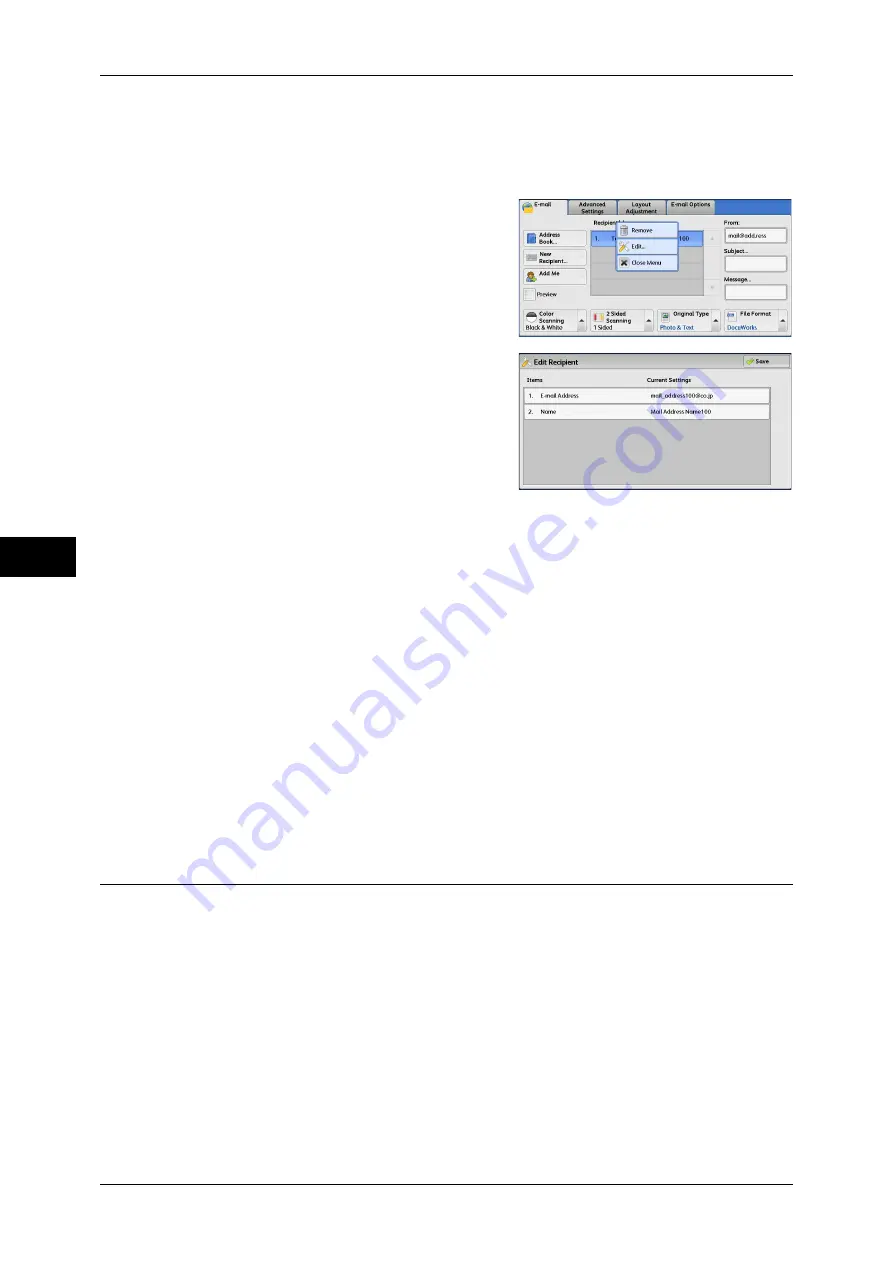
5 Scan
244
Scan
5
[Edit Recipient] Screen
This screen allows you to confirm and change the settings of the recipient.
1
Select the item to be changed.
2
Select [Edit].
3
Select any option.
E-mail Address
To change the e-mail address, select [E-mail Address] and enter a new address on the
displayed keyboard.
Name
To change the recipient name, select [Name] and enter a new name on the displayed
keyboard.
When the recipient name is registered in the Address Book, that recipient name is
displayed.
S/MIME Certificate
To check whether or not any certificate is linked to the e-mail address, select [S/MIME
Certificate].
If S/MIME is enabled, and a certificate is linked to the e-mail address, you can check
the contents of the S/MIME certificate.
For information on S/MIME communication, refer to "12 Encryption and Digital Signature Settings" >
"Configuration of E-mail Encryption/Digital Signature" in the Administrator Guide.
From (Setting the Sender’s Address)
Specify a sender's e-mail address. You can specify only one address as a sender's
address.
Note
•
When the Authentication feature is enabled, the e-mail address registered in user
information is automatically set as a sender's address. For more information on user
information, refer to "5 Tools" > "Accounting" > "Create/View User Accounts" in the
Administrator Guide.
•
[From] may not be editable depending on the setting in the System Administration mode.
•
When you send e-mail with a digital signature, the machine’s e-mail address becomes the
sender’s address.
For information on a digital signature, refer to "12 Encryption and Digital Signature Settings" >
"Configuration of E-mail Encryption/Digital Signature" in the Administrator Guide.
Summary of Contents for DocuCentre-IV 2060
Page 1: ...DocuCentre IV 3065 DocuCentre IV 3060 DocuCentre IV 2060 User Guide ...
Page 12: ...10 ...
Page 38: ...1 Before Using the Machine 36 Before Using the Machine 1 ...
Page 132: ...3 Copy 130 Copy 3 4 Select On Off Disables ID card copying On Enables ID card copying ...
Page 153: ...Operations during Faxing 151 Fax 4 4 Select Save 5 Press the Start button ...
Page 228: ...Fax 4 4 Fax 226 ...
Page 300: ...5 Scan 298 Scan 5 ...
Page 316: ...6 Send from Folder 314 Send from Folder 6 ...
Page 384: ...11 Computer Operations 382 Computer Operations 11 ...
Page 385: ...12 Appendix This chapter contains a glossary of terms used in this guide z Glossary 384 ...
Page 392: ...12 Appendix 390 Appendix 12 ...
















































