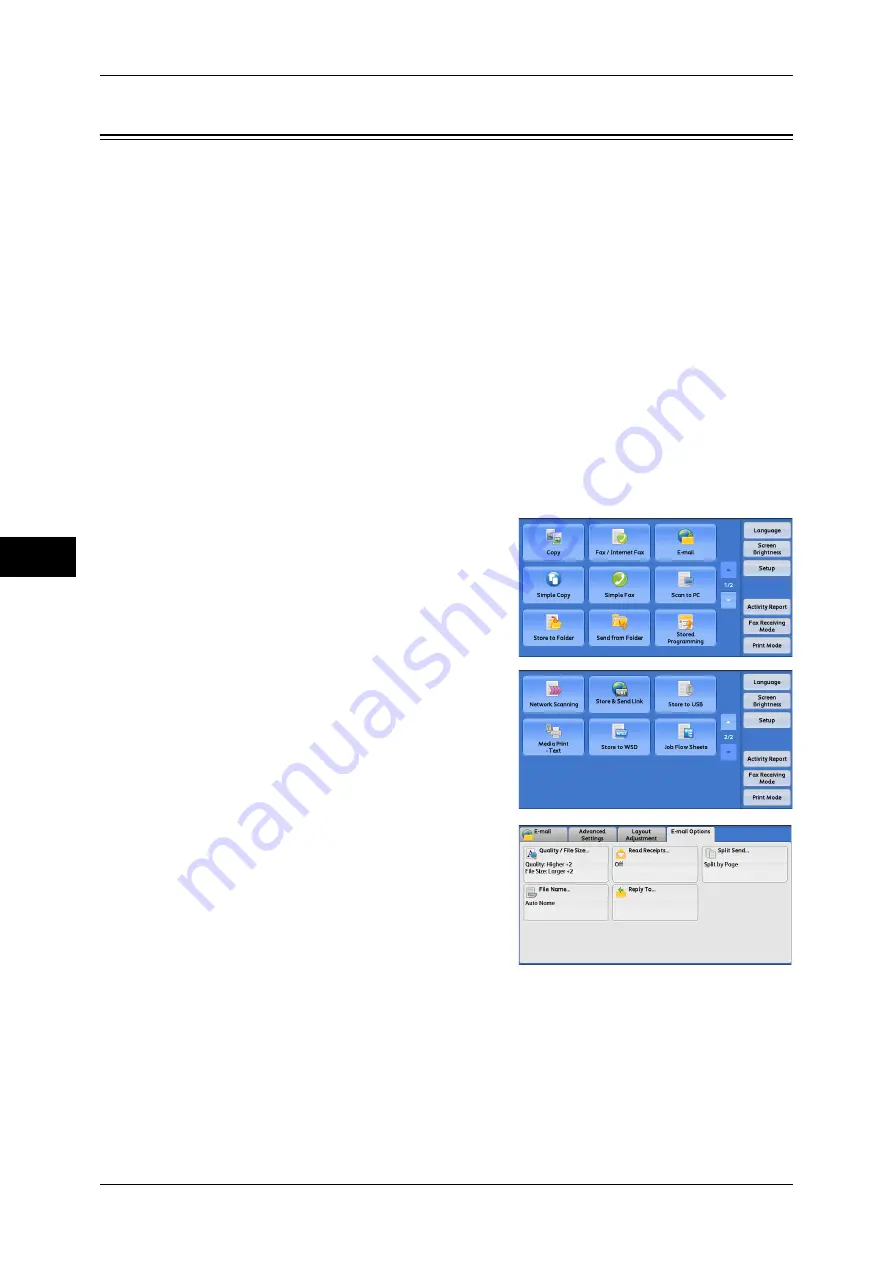
5 Scan
292
Scan
5
E-mail Options/Filing Options
This section describes the features you can select on the [E-mail Options]/[Filing
Options] screen under [E-mail], [Store to Folder], [Network Scanning], [Scan to PC],
[Store & Send Link], or [Store to USB].
The following shows the reference section for each feature.
Quality/File Size (Specifying an Image Compression Ratio When Scanning) ........................293
Read Receipts (Specifying Read Receipts)...............................................................................293
Split Send (Sending in Sections)...............................................................................................294
File Name (Specifying a Name for the File to be Sent)............................................................295
Reply To (Specifying a Reply Address) ...................................................................................295
File Name Conflict (Setting the Action to be Taken for File Name Conflict)..........................296
File Name (Specifying a Name for the File to be Saved) .........................................................296
Encryption (Sending E-mail Encrypted by S/MIME)...............................................................297
Digital Signature (Sending E-mail with a Digital Signature by S/MIME)...............................297
Login Name...............................................................................................................................297
Password ...................................................................................................................................297
Meta Data..................................................................................................................................297
1
On the [Services Home] screen, select [E-
mail], [Store to Folder], [Network Scanning],
[Scan to PC], [Store & Send Link], or [Store
to USB].
2
Select a feature on the [E-mail Options]/
[Filing Options] screen.
Note
•
The features displayed on the screen
depend on the Scan service selected on
the [Services Home] screen. The screen
as shown on the right appears when [E-
mail] is selected.
Summary of Contents for DocuCentre-IV 2060
Page 1: ...DocuCentre IV 3065 DocuCentre IV 3060 DocuCentre IV 2060 User Guide ...
Page 12: ...10 ...
Page 38: ...1 Before Using the Machine 36 Before Using the Machine 1 ...
Page 132: ...3 Copy 130 Copy 3 4 Select On Off Disables ID card copying On Enables ID card copying ...
Page 153: ...Operations during Faxing 151 Fax 4 4 Select Save 5 Press the Start button ...
Page 228: ...Fax 4 4 Fax 226 ...
Page 300: ...5 Scan 298 Scan 5 ...
Page 316: ...6 Send from Folder 314 Send from Folder 6 ...
Page 384: ...11 Computer Operations 382 Computer Operations 11 ...
Page 385: ...12 Appendix This chapter contains a glossary of terms used in this guide z Glossary 384 ...
Page 392: ...12 Appendix 390 Appendix 12 ...
















































