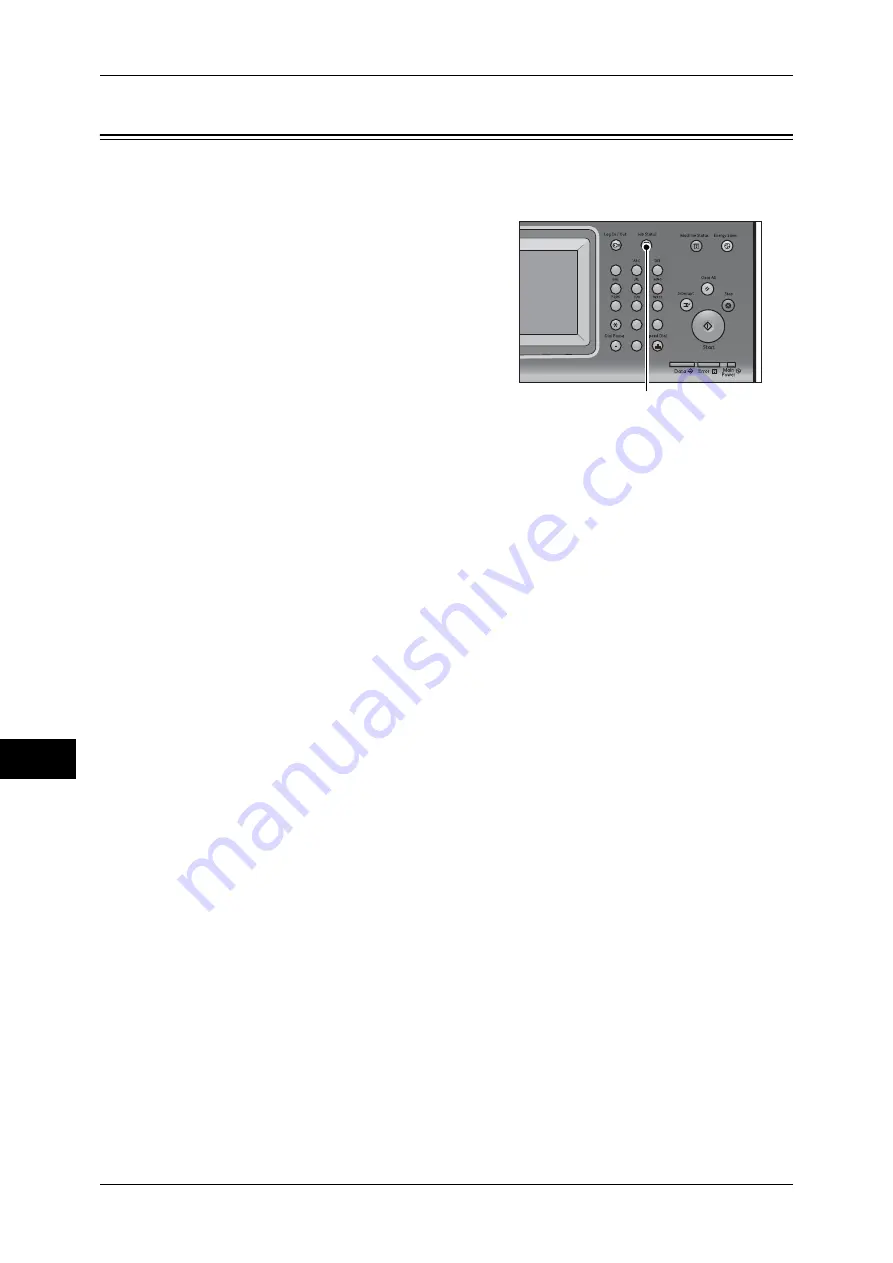
10 Job Status
342
Jo
b
St
at
u
s
10
Job Status Overview
The Job Status feature allows you to check current, pending, and completed jobs.
Y
ou
can also cancel printing and print jobs that are waiting to be output or resumed.
1
Press the <Job Status> button.
You can operate the following on the [Job
Status] screen.
Checking current/pending jobs
Lists current and pending jobs, and displays their details. Also allows you to cancel
current or pending jobs.
For more information, refer to "Checking Current/Pending Jobs" (P.343).
Checking completed jobs
Displays the status of completed jobs, and their details.
For more information, refer to "Checking Completed Jobs" (P.344).
Checking stored jobs
Prints or deletes jobs stored using the Charge Print, Secure Print, Private Charge Print,
Sample Set, and Delayed Print features.
For more information, refer to "Printing and Deleting Stored Jobs" (P.345).
Printing Pending Jobs
Prints jobs that are waiting to be output or resumed.
For more information, refer to "Printing Pending Jobs" (P.359).
1
2
3
4
5
6
7
8
9
0
#
C
<Job Status> button
Summary of Contents for DocuCentre-IV 2060
Page 1: ...DocuCentre IV 3065 DocuCentre IV 3060 DocuCentre IV 2060 User Guide ...
Page 12: ...10 ...
Page 38: ...1 Before Using the Machine 36 Before Using the Machine 1 ...
Page 132: ...3 Copy 130 Copy 3 4 Select On Off Disables ID card copying On Enables ID card copying ...
Page 153: ...Operations during Faxing 151 Fax 4 4 Select Save 5 Press the Start button ...
Page 228: ...Fax 4 4 Fax 226 ...
Page 300: ...5 Scan 298 Scan 5 ...
Page 316: ...6 Send from Folder 314 Send from Folder 6 ...
Page 384: ...11 Computer Operations 382 Computer Operations 11 ...
Page 385: ...12 Appendix This chapter contains a glossary of terms used in this guide z Glossary 384 ...
Page 392: ...12 Appendix 390 Appendix 12 ...
















































